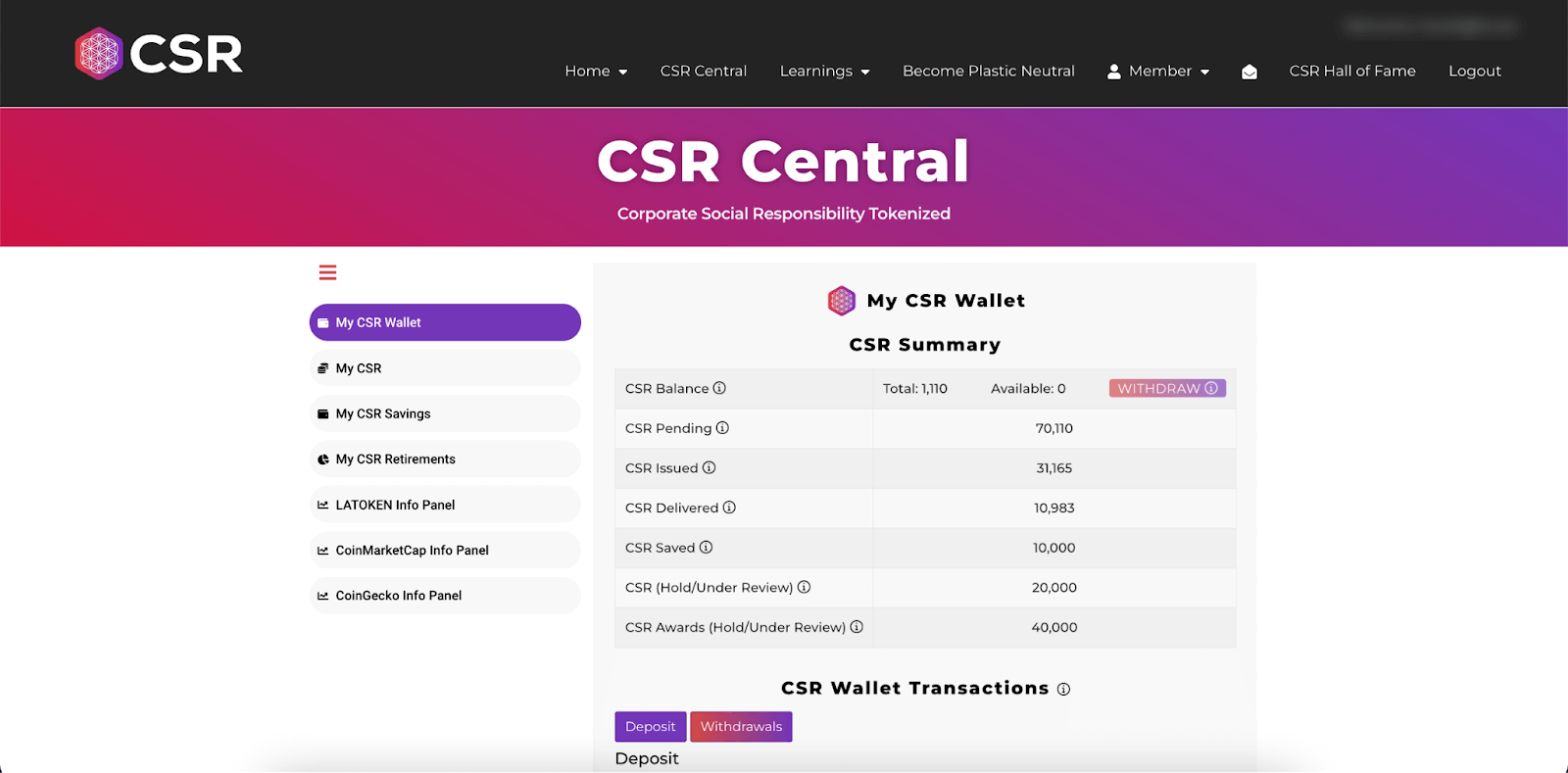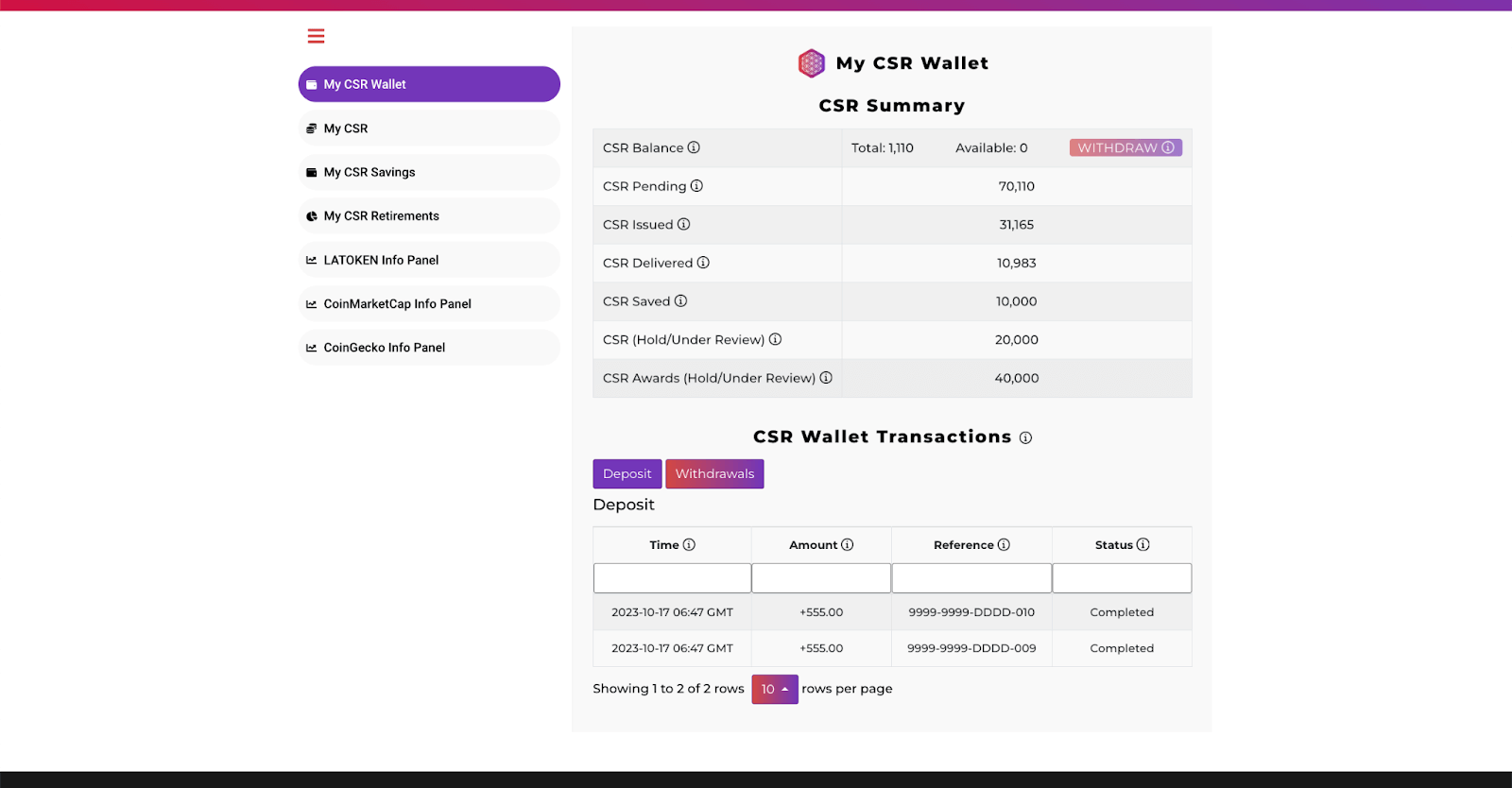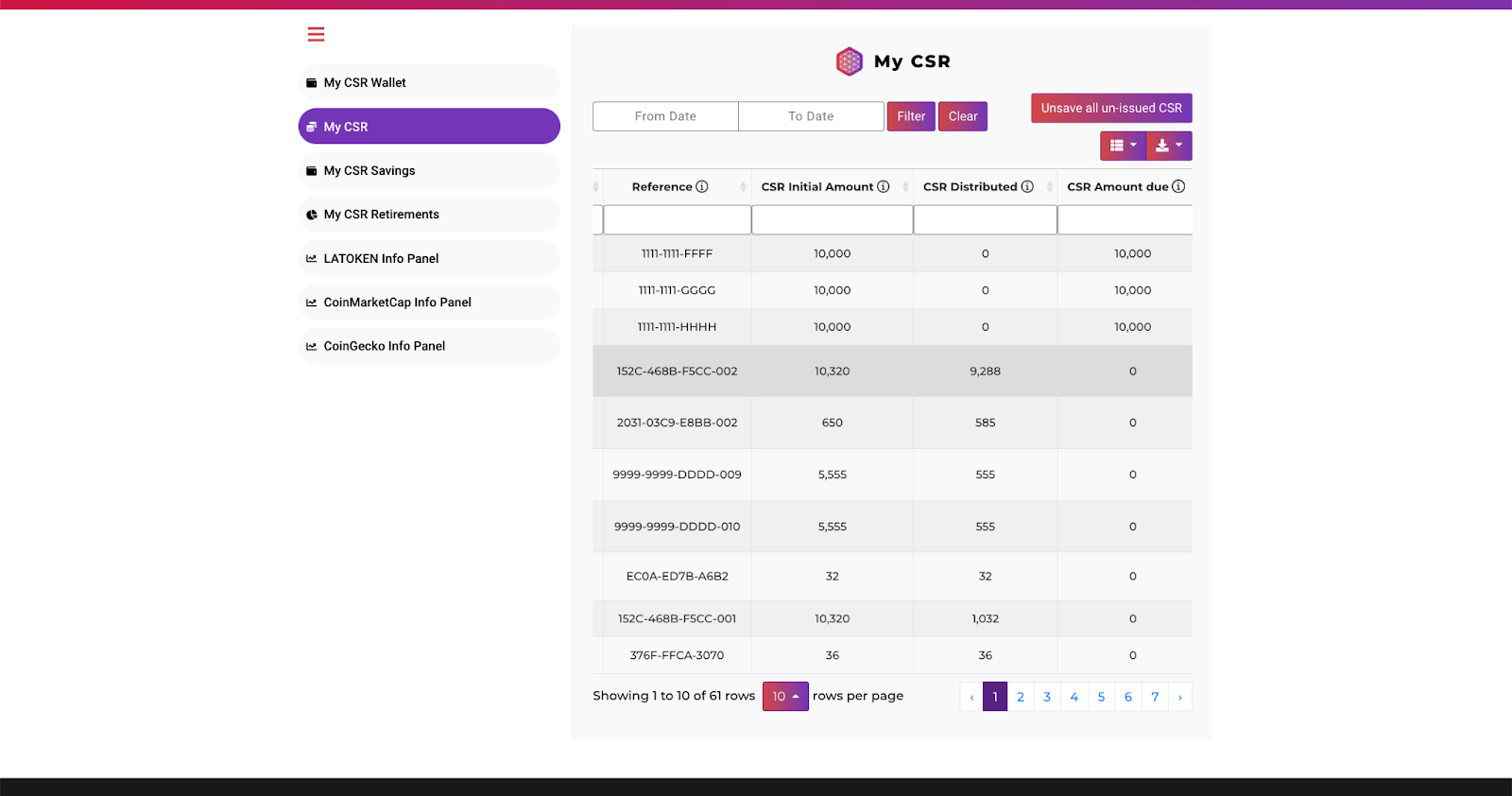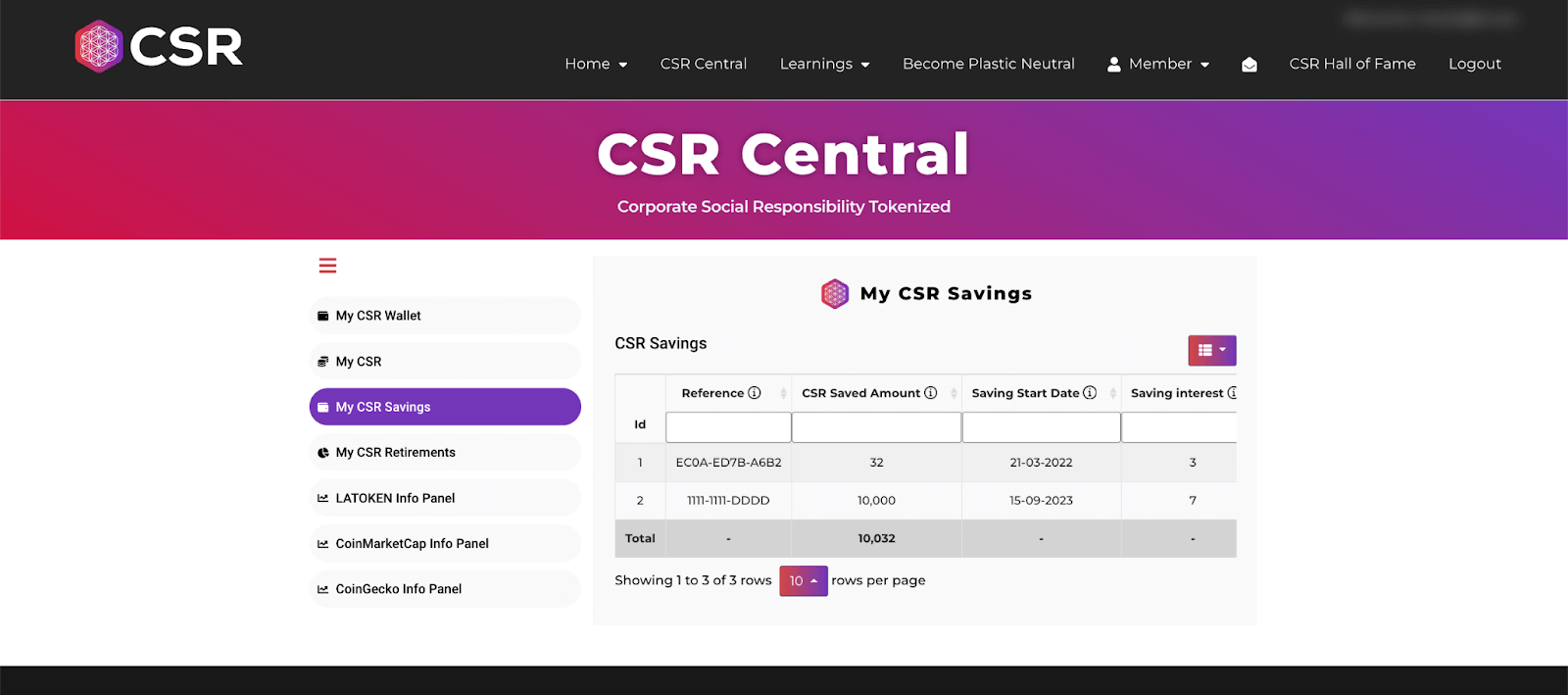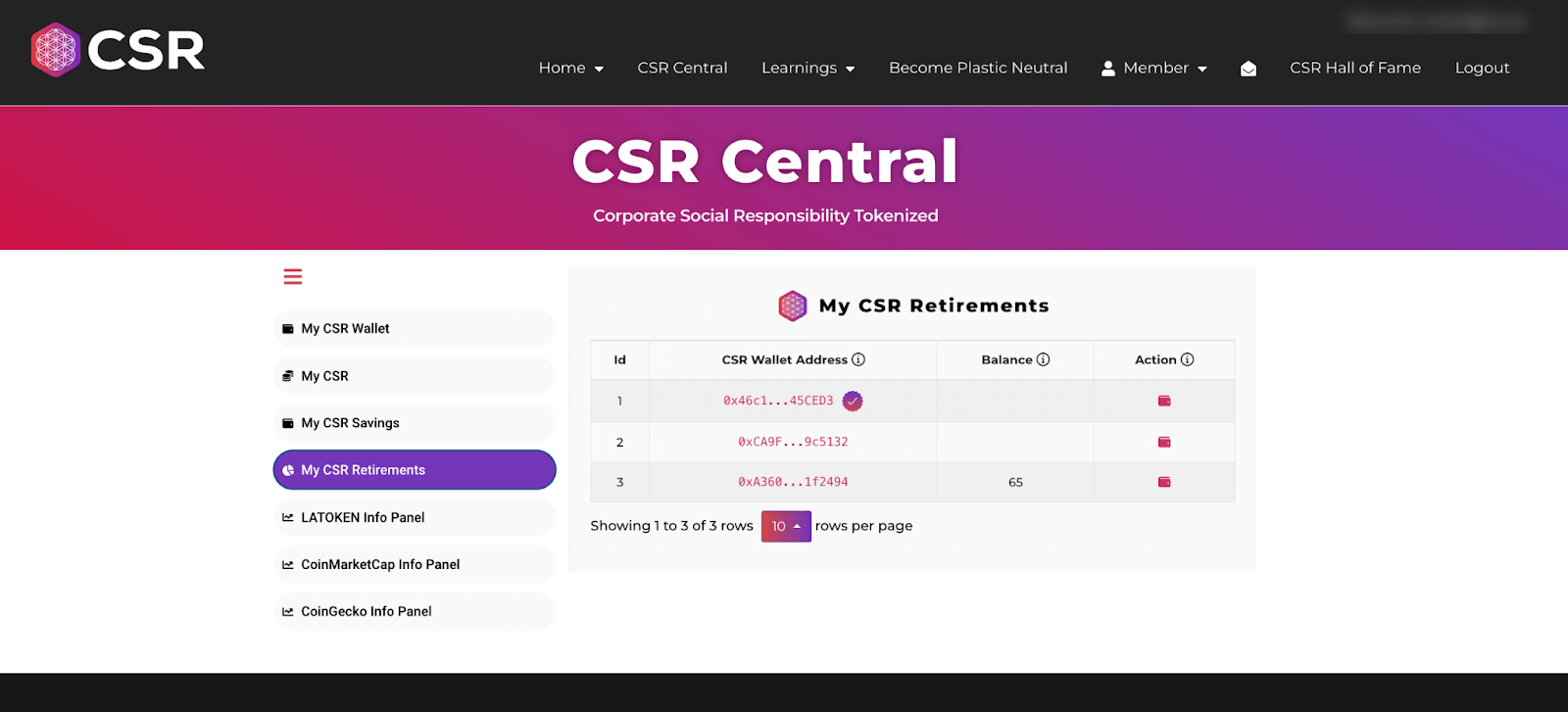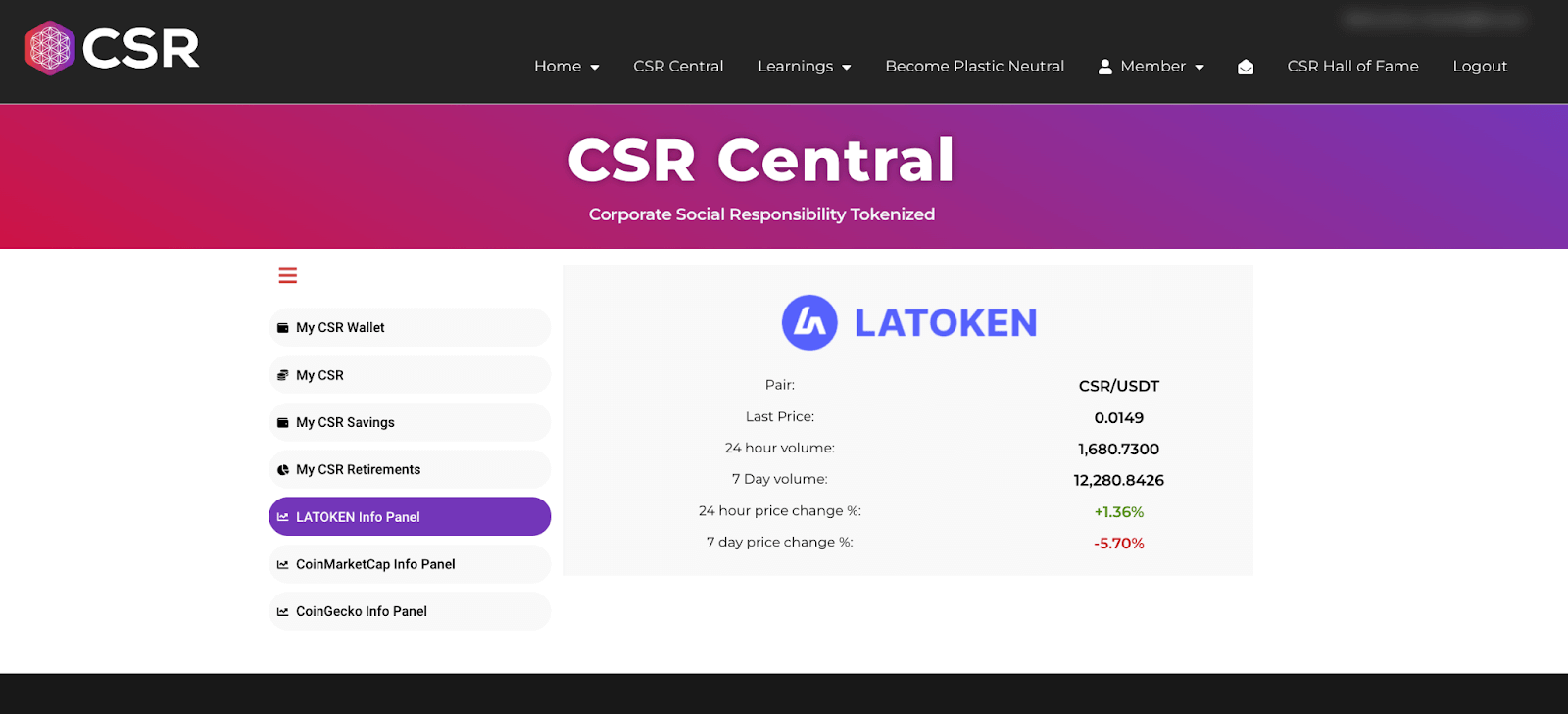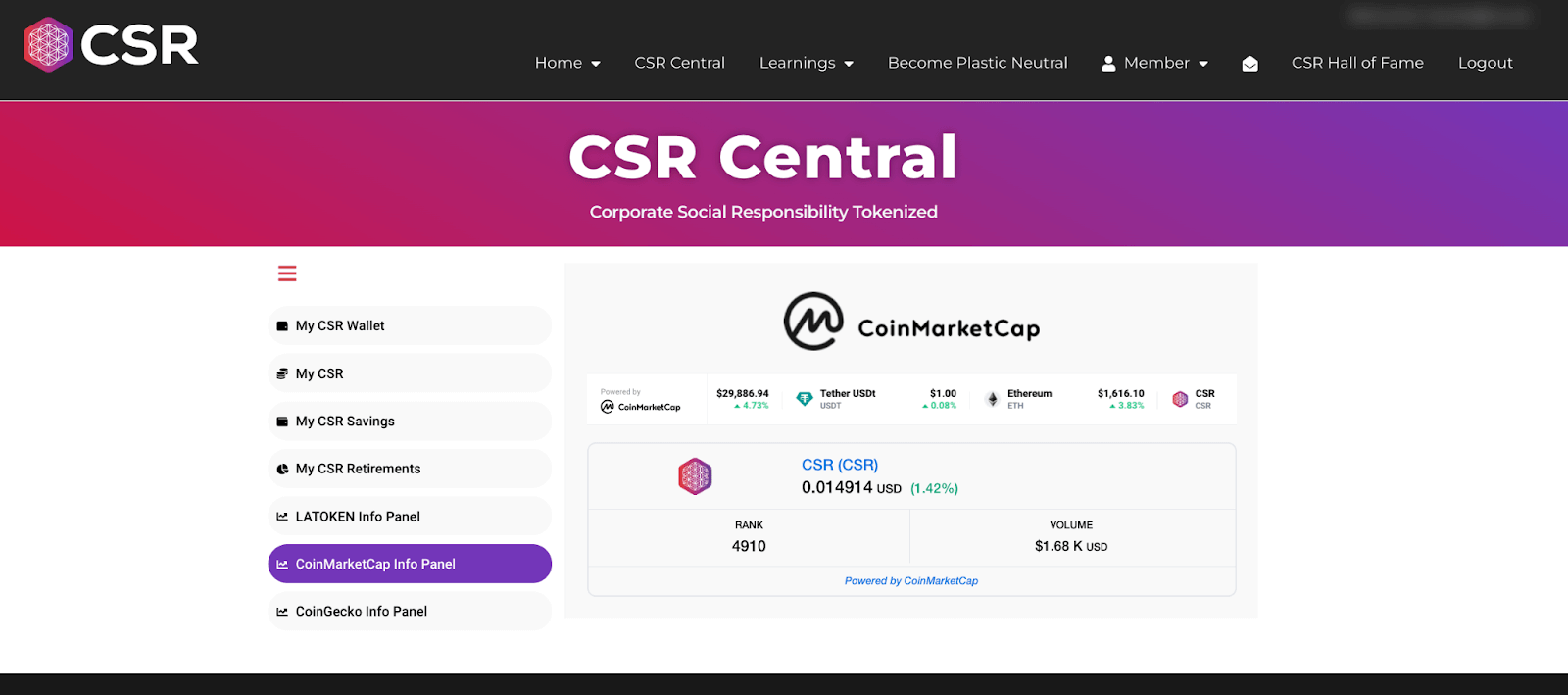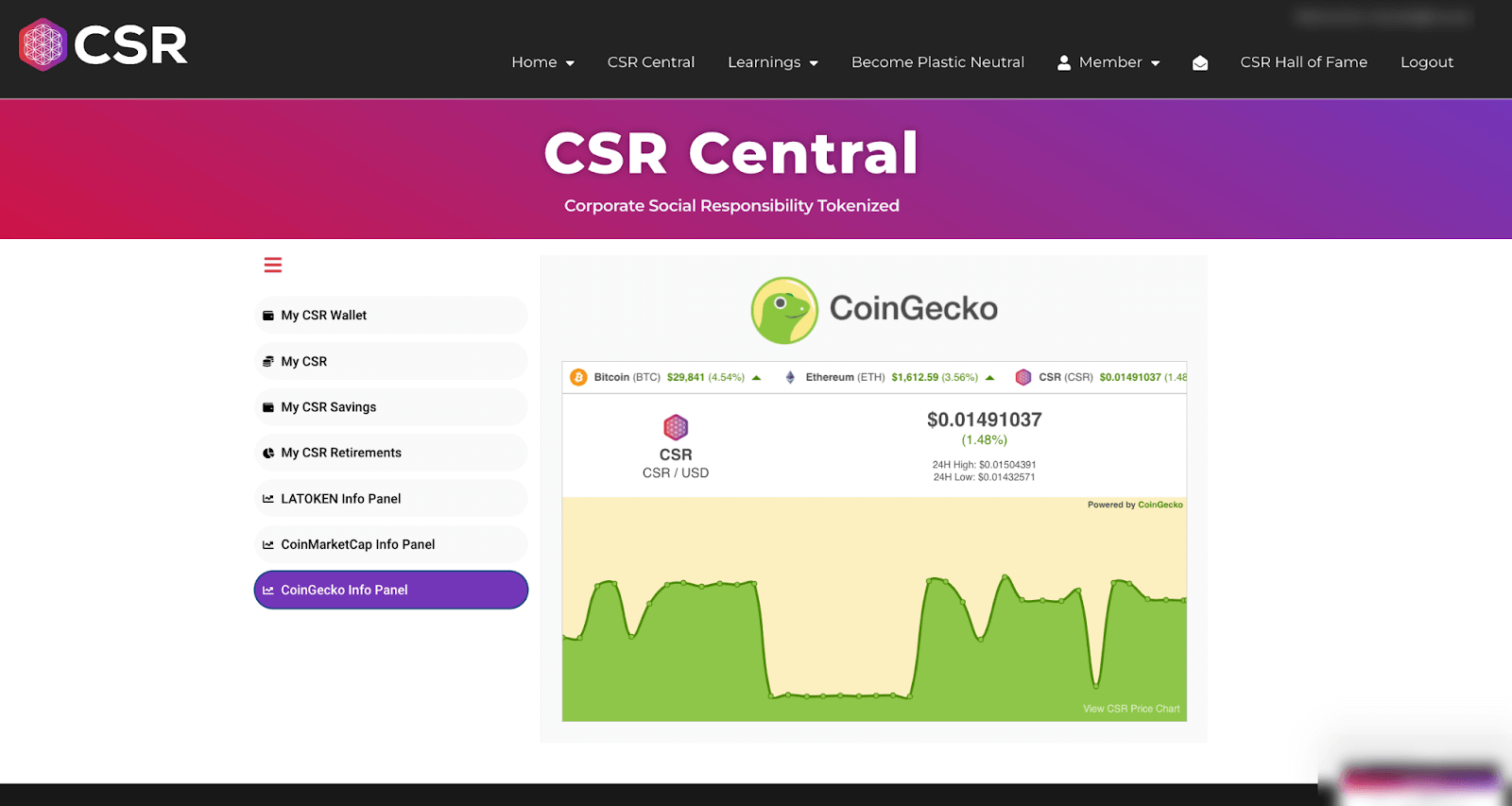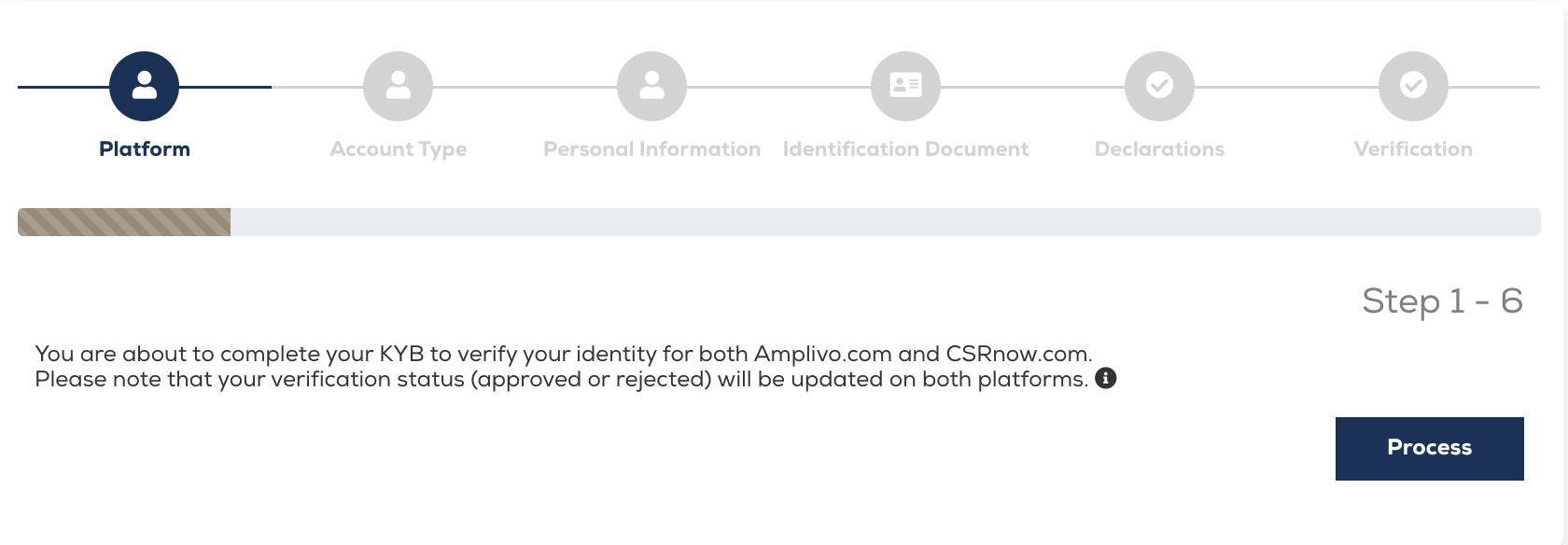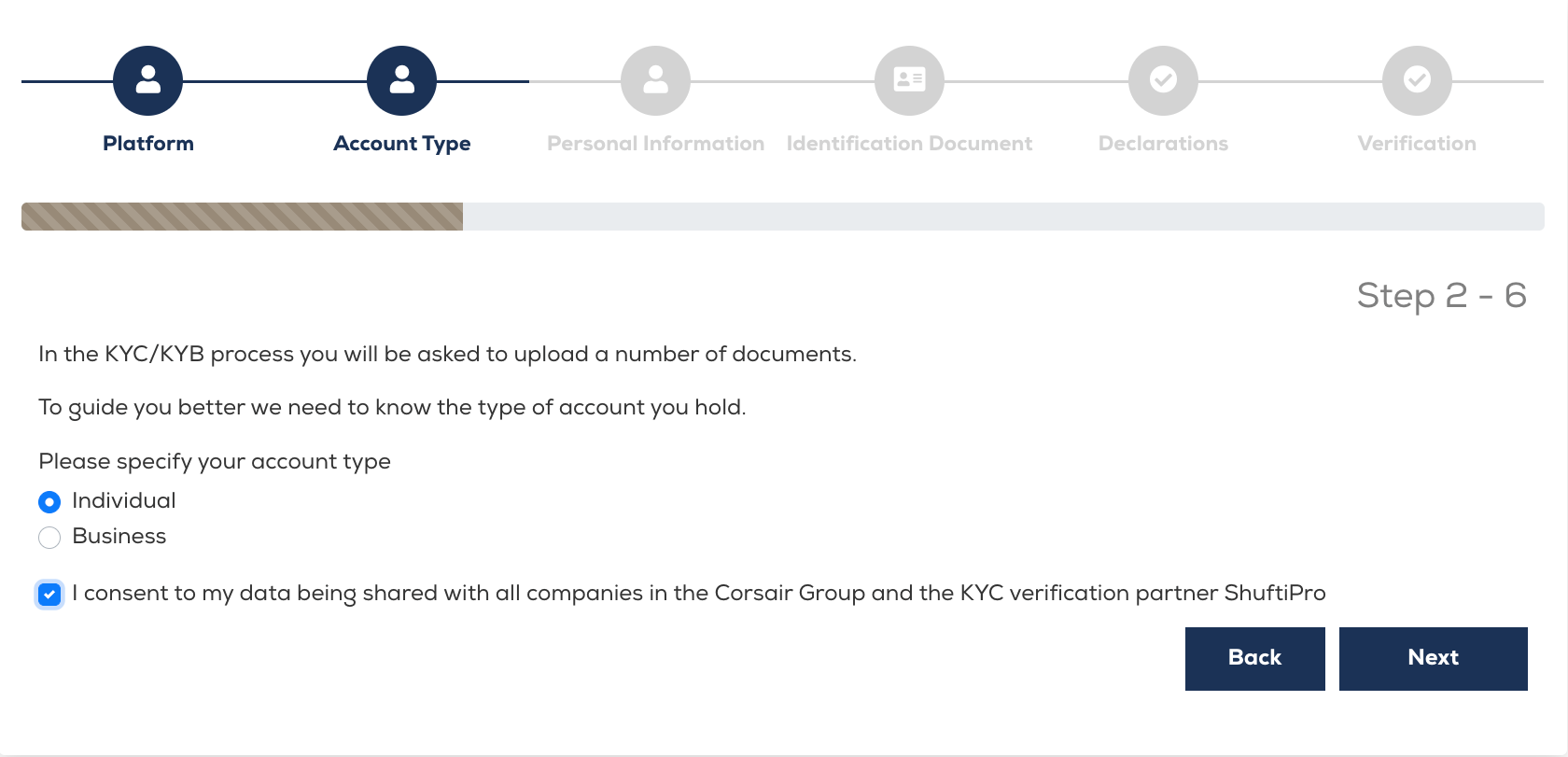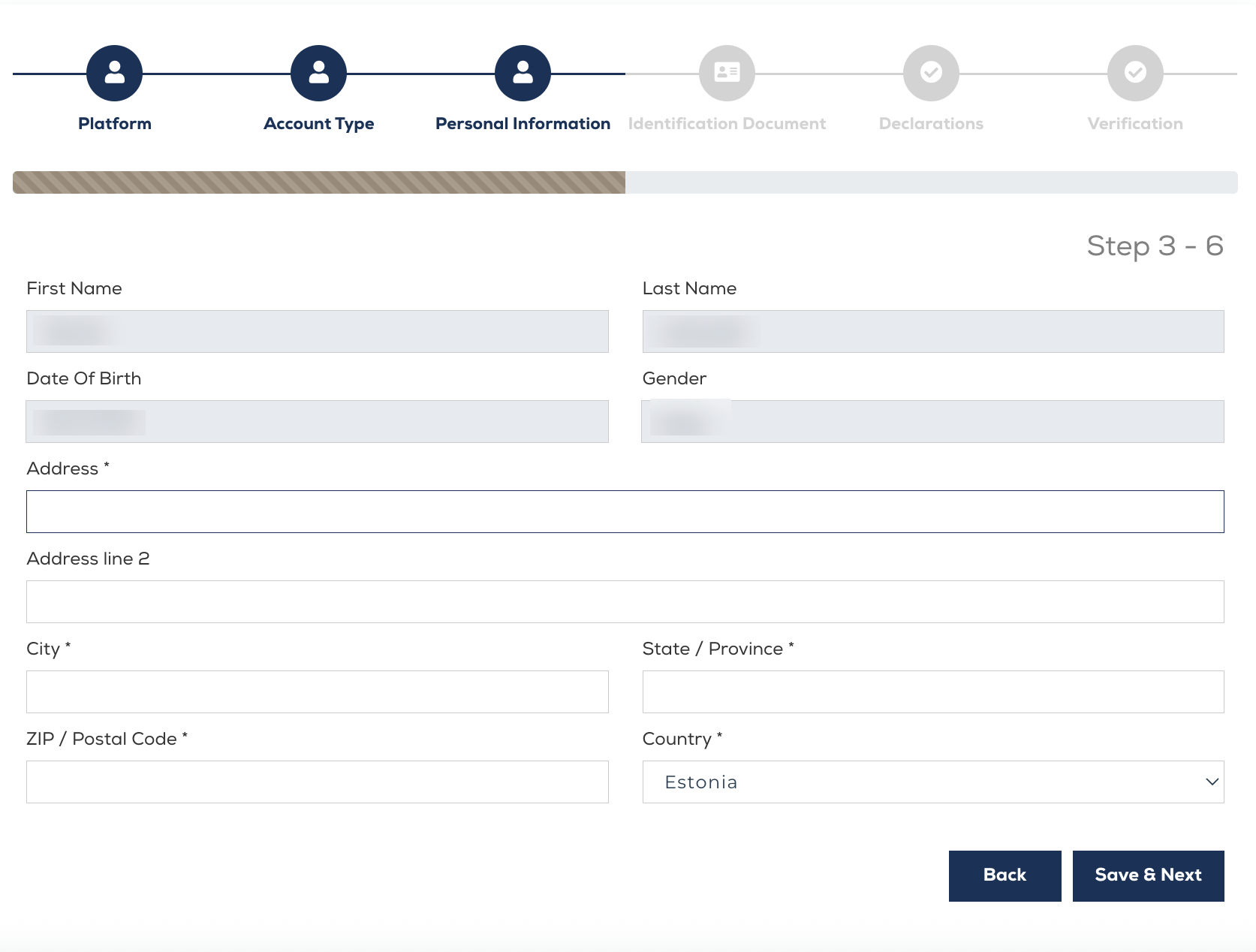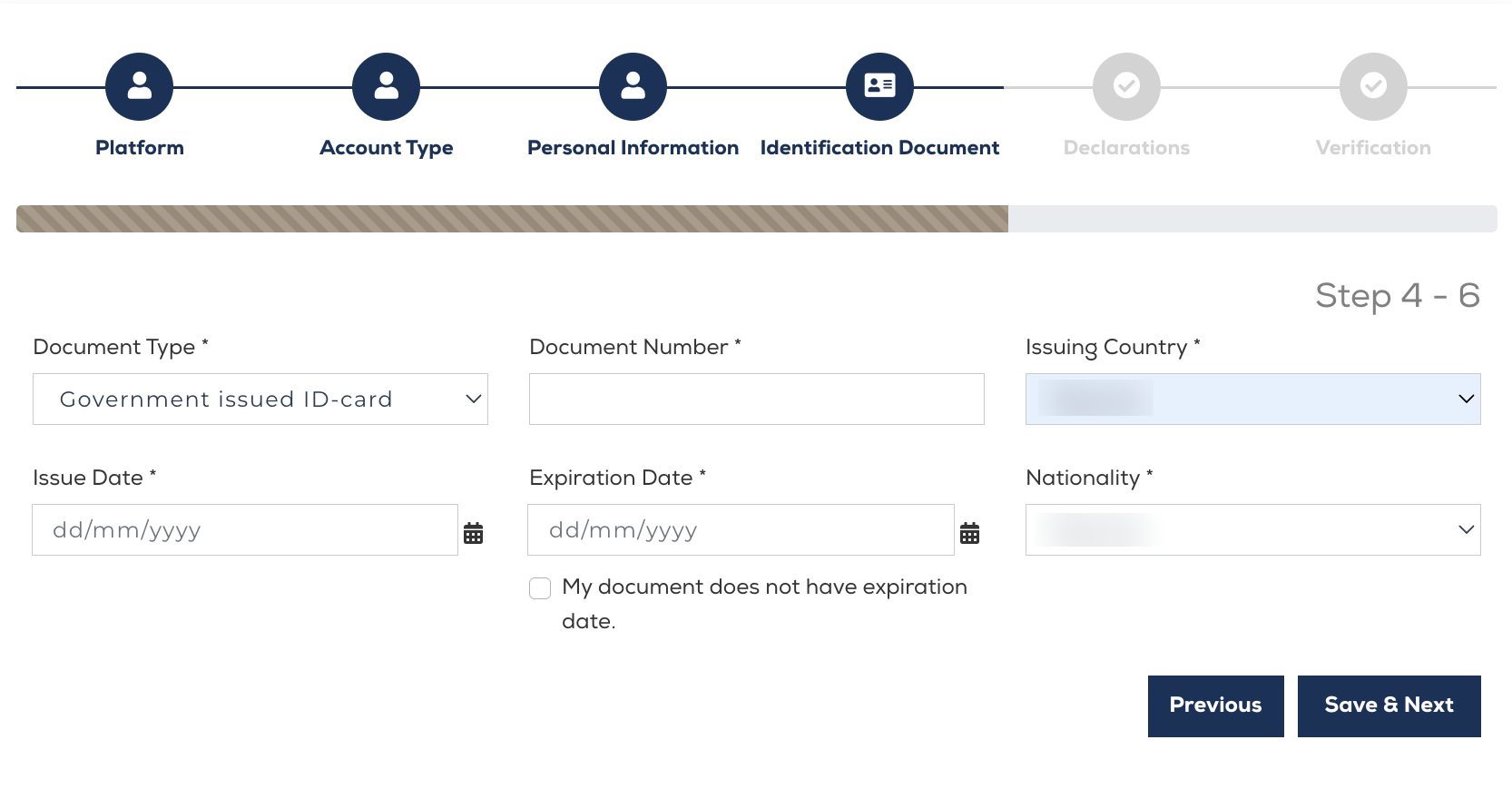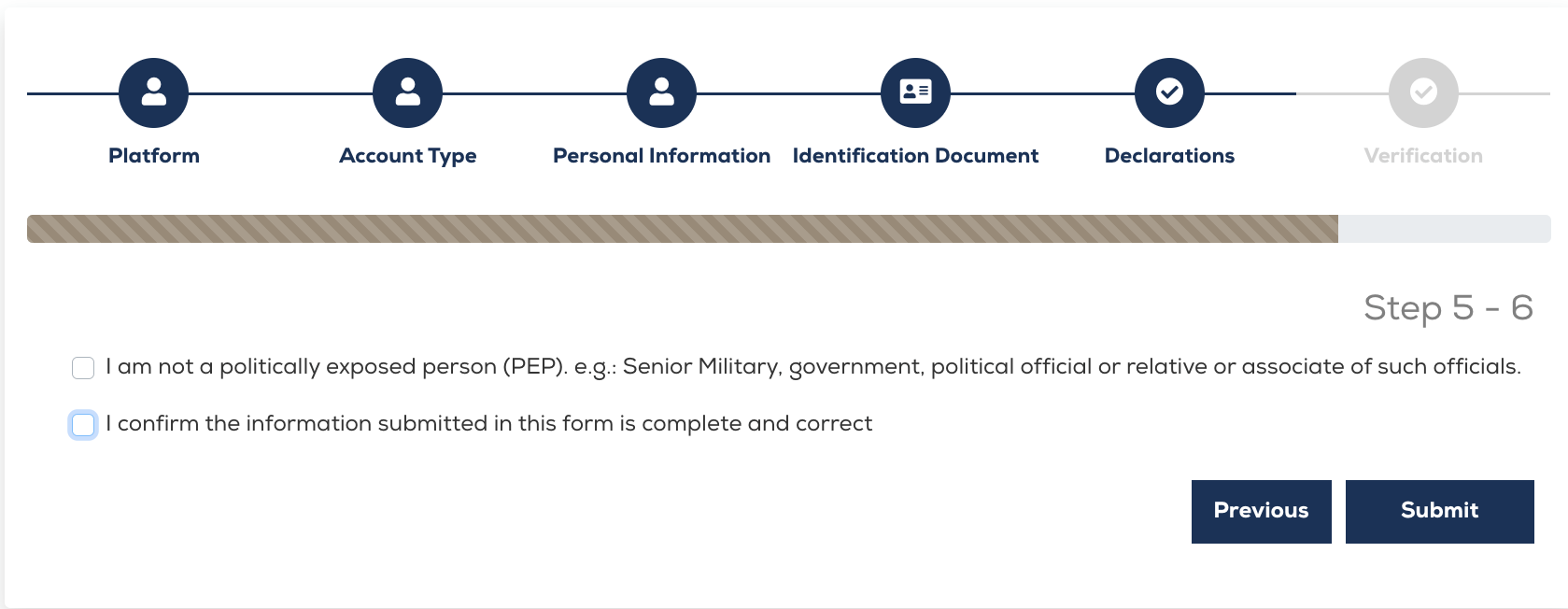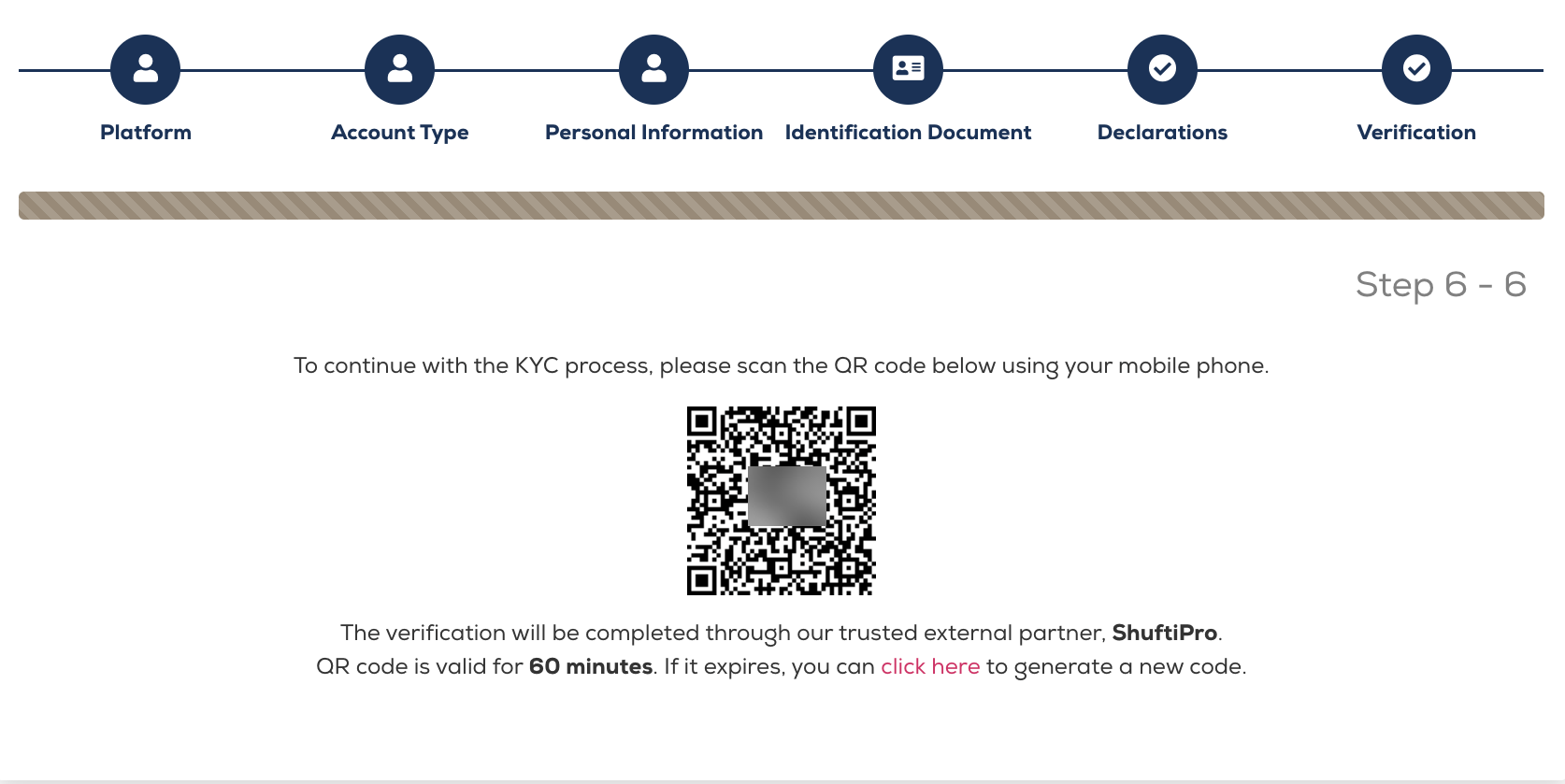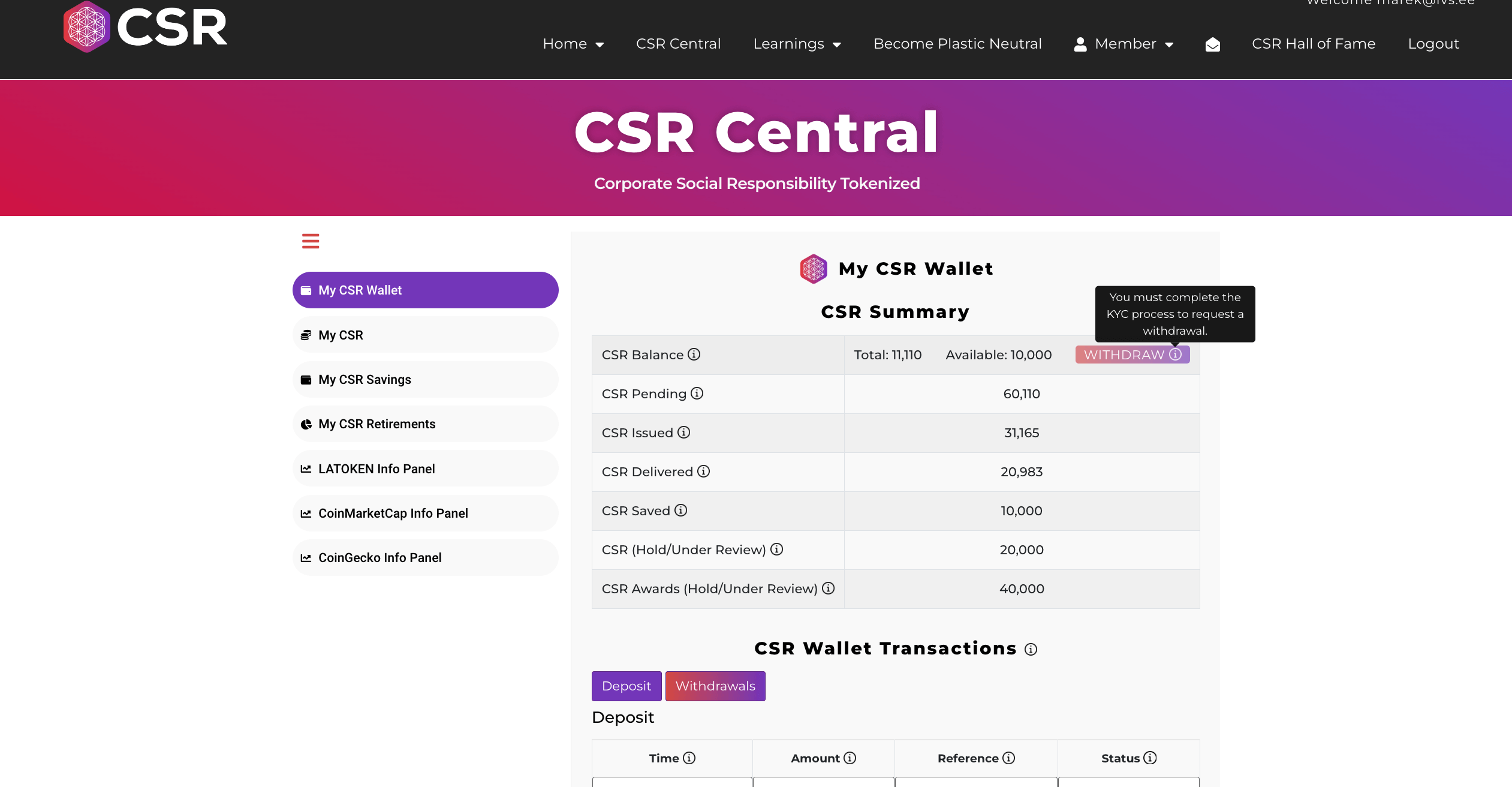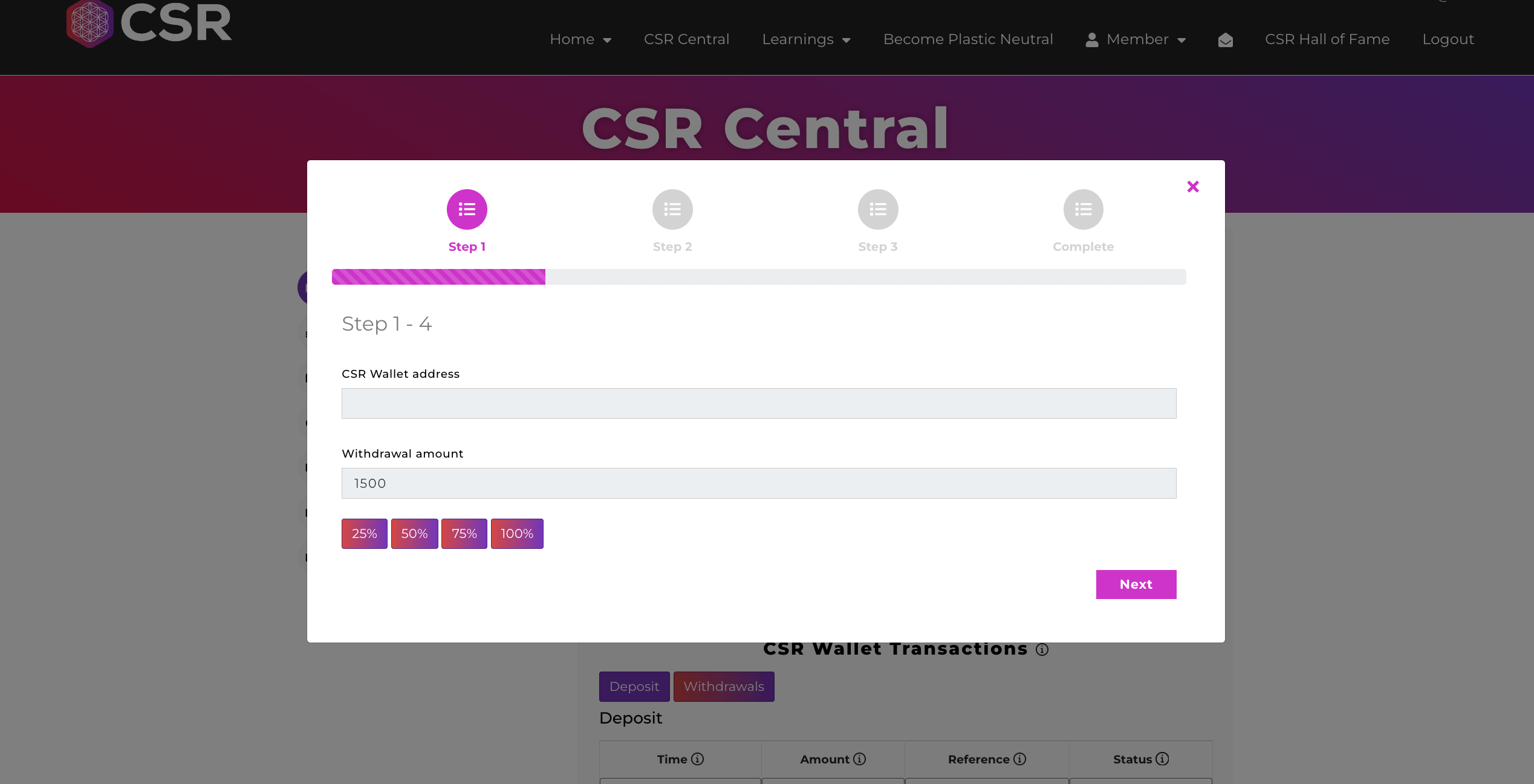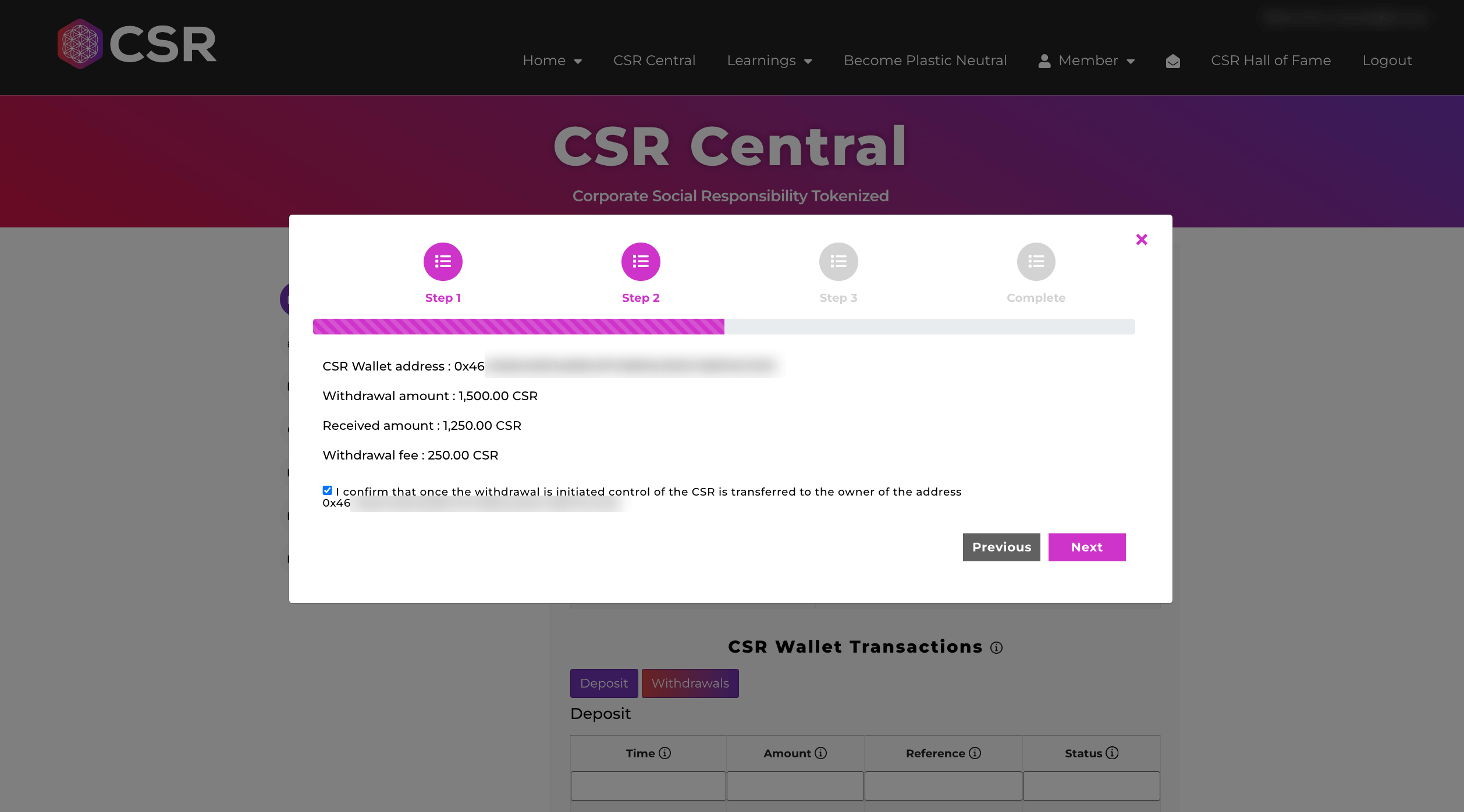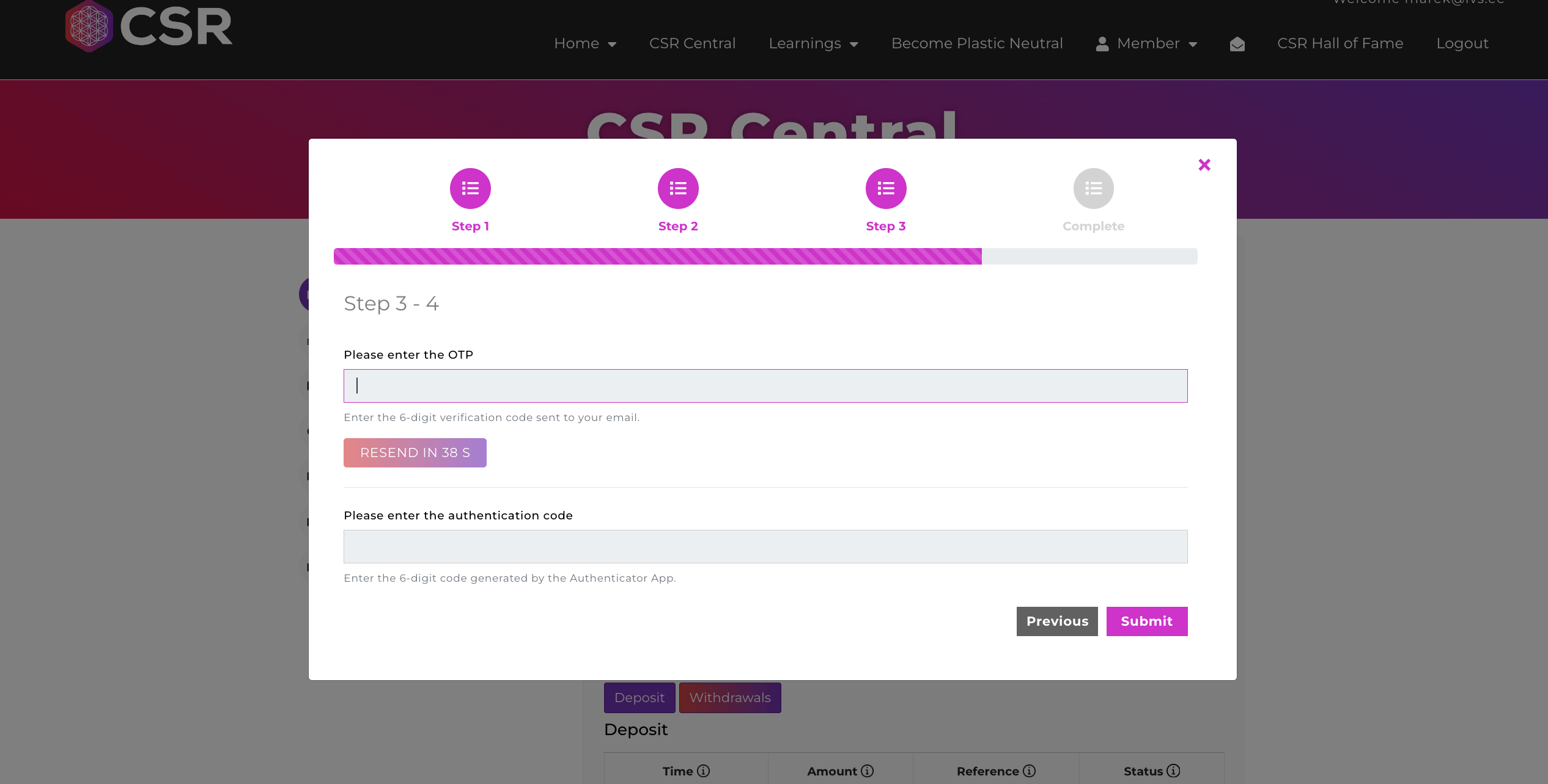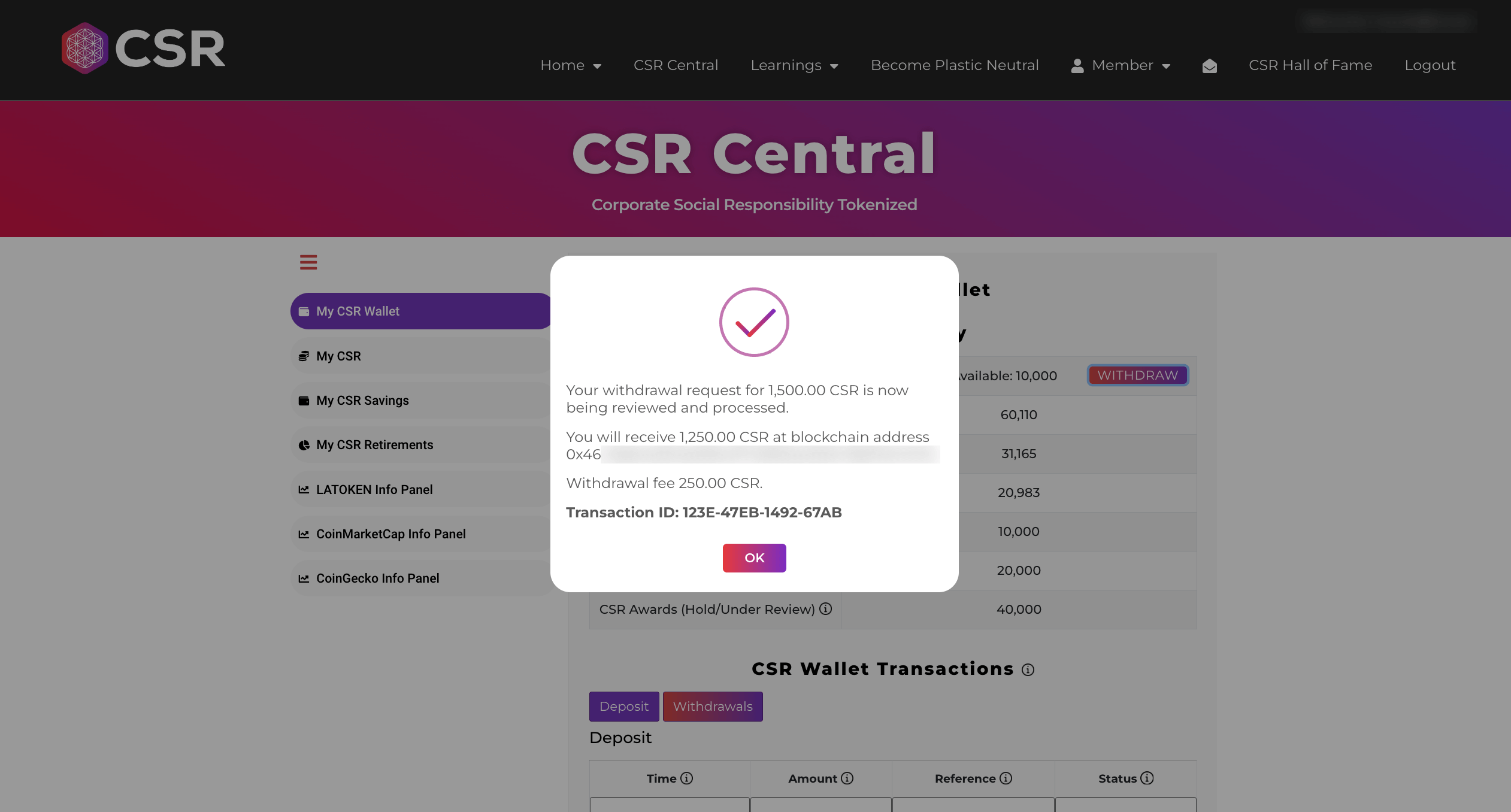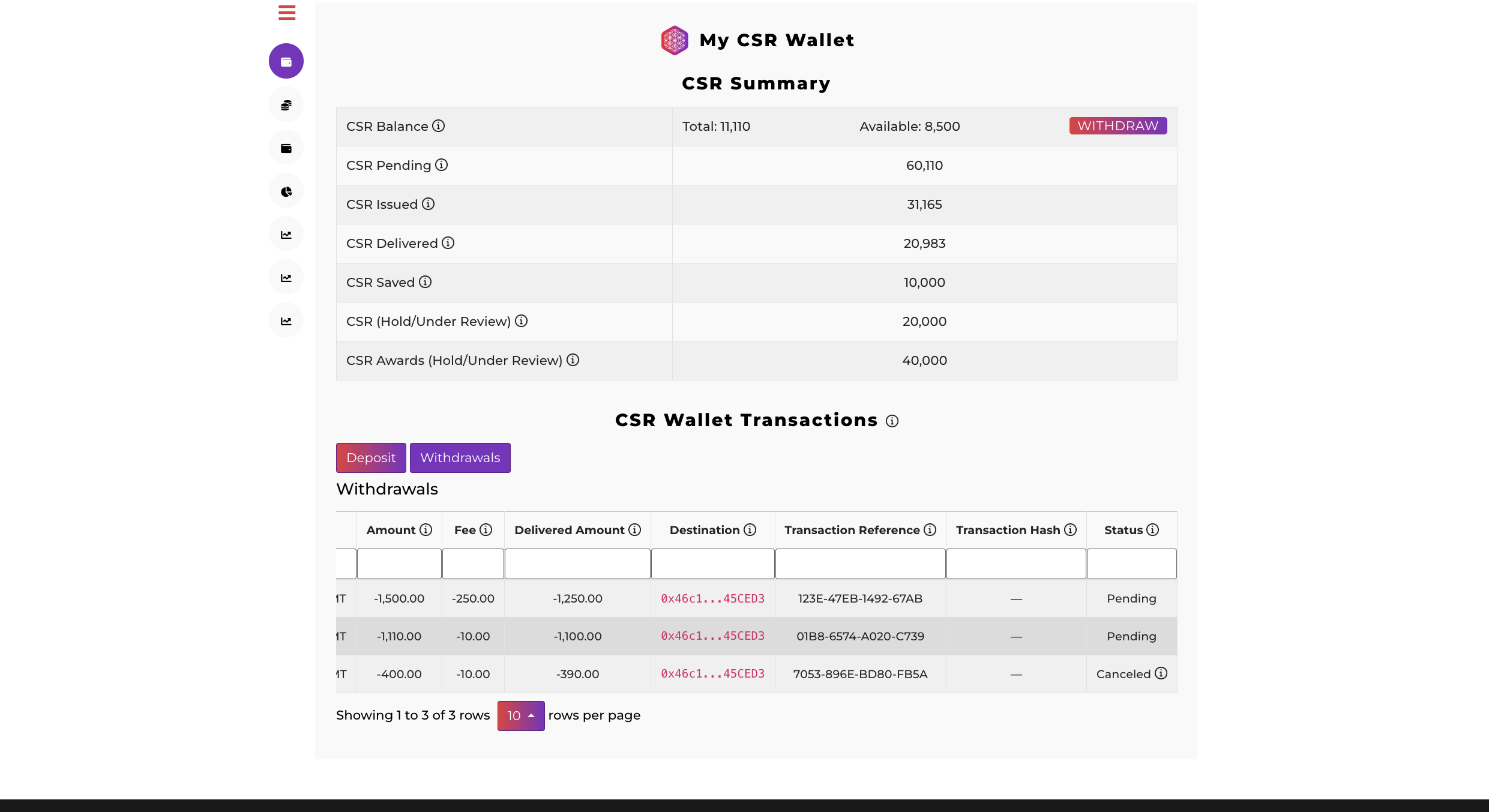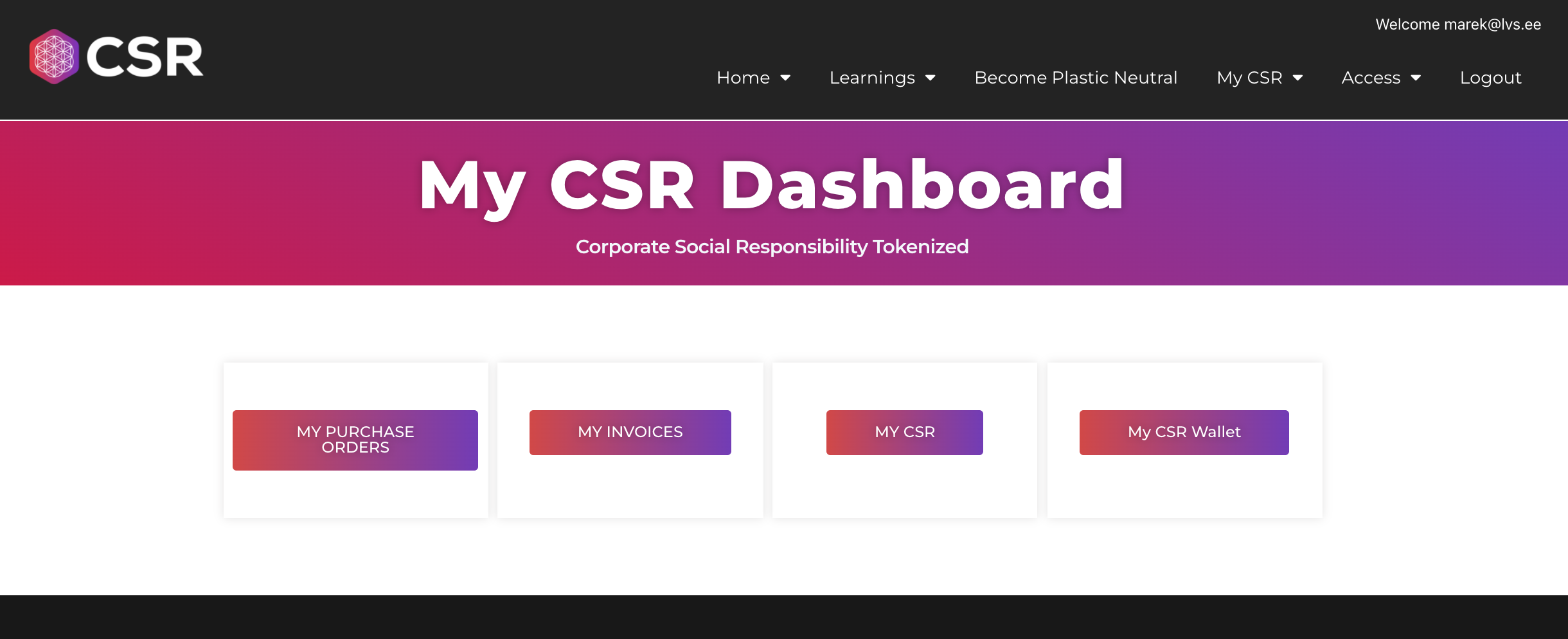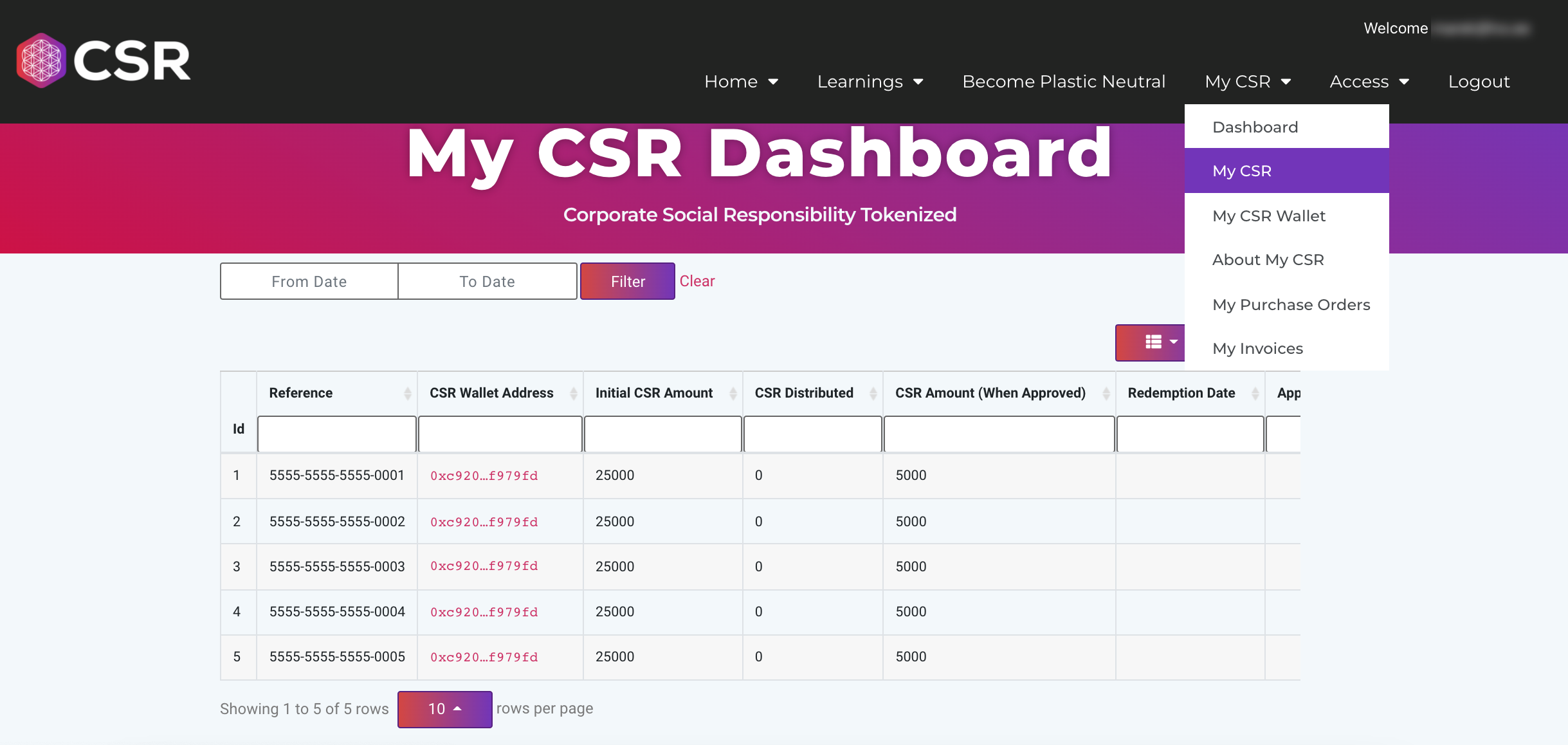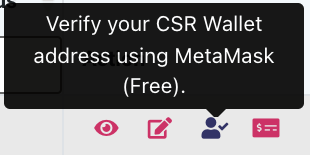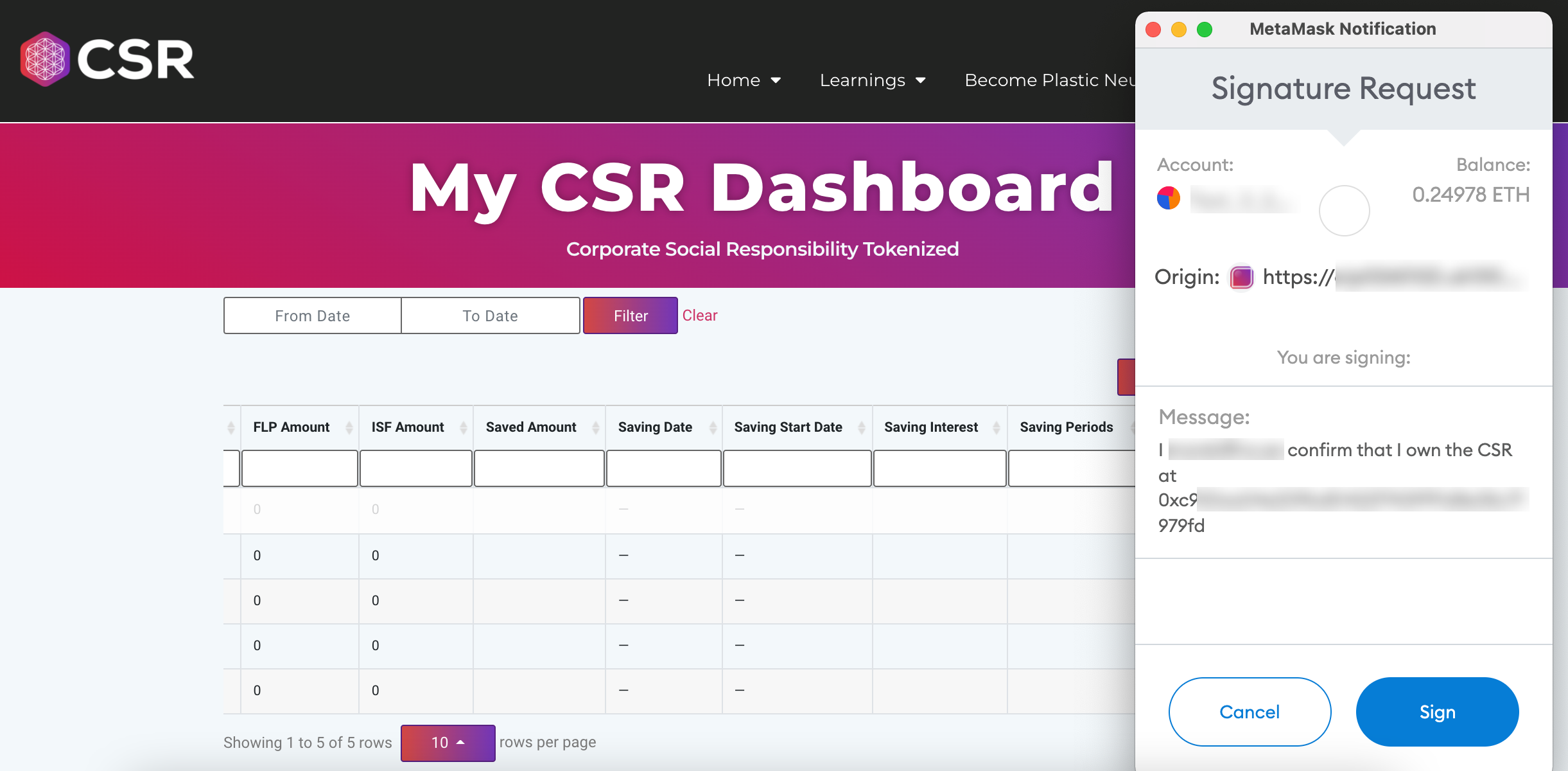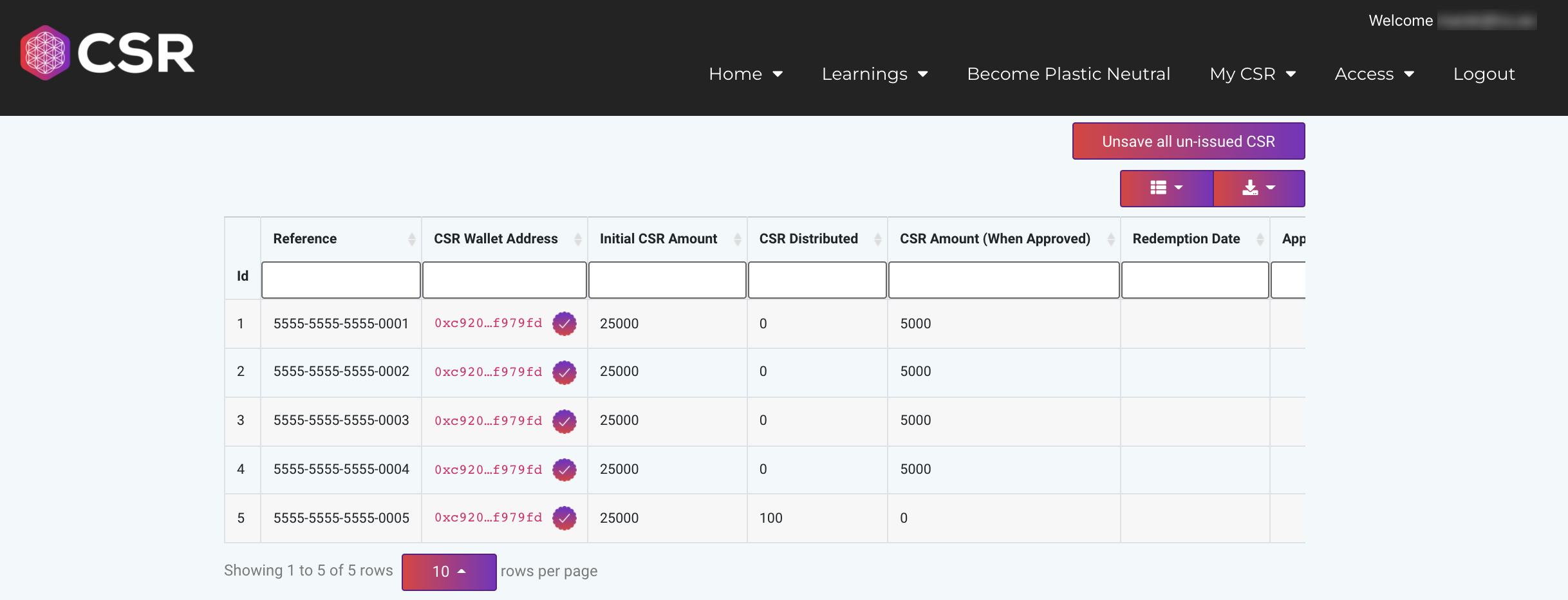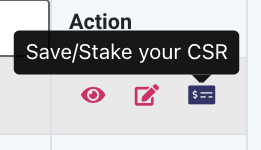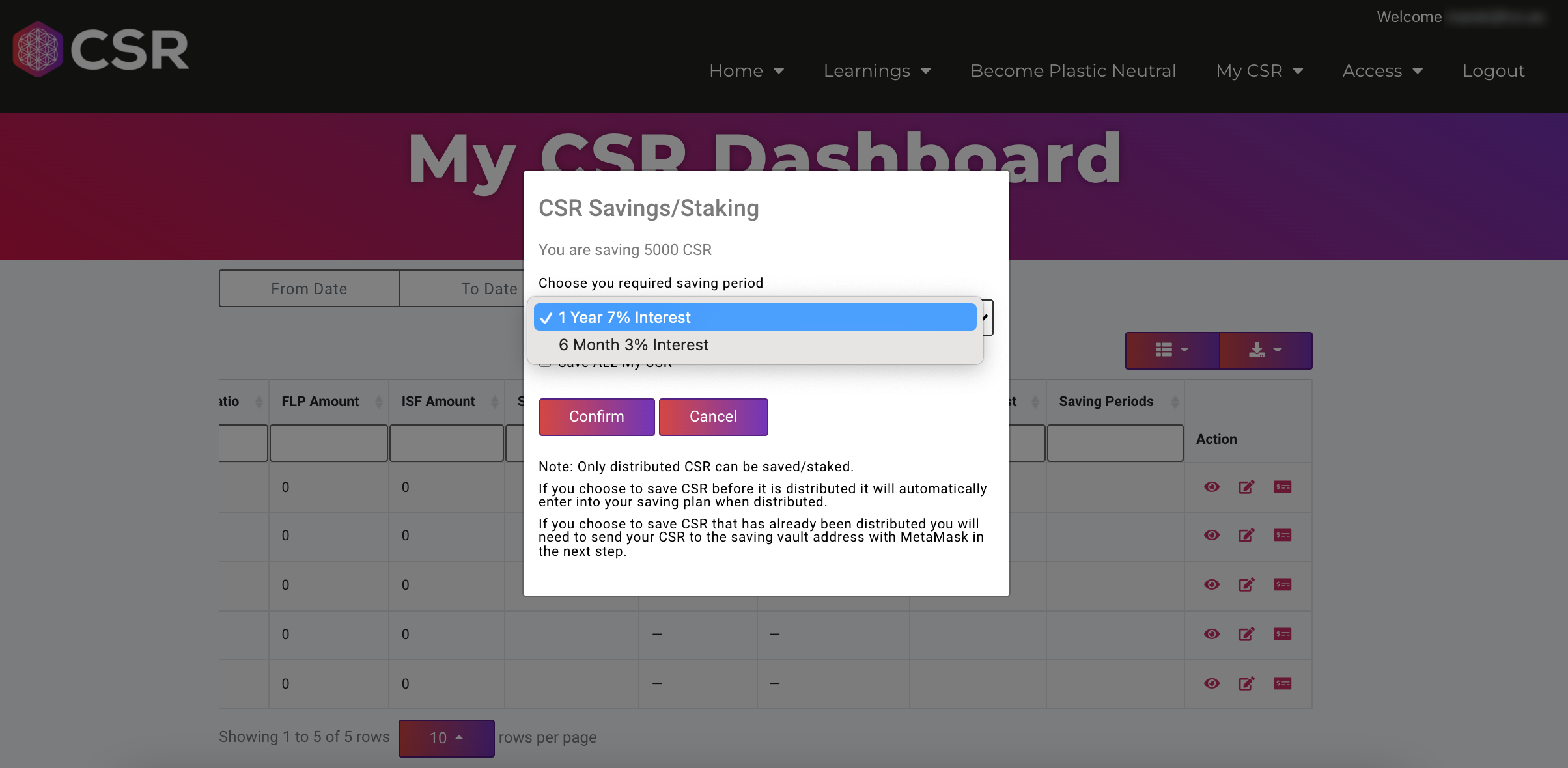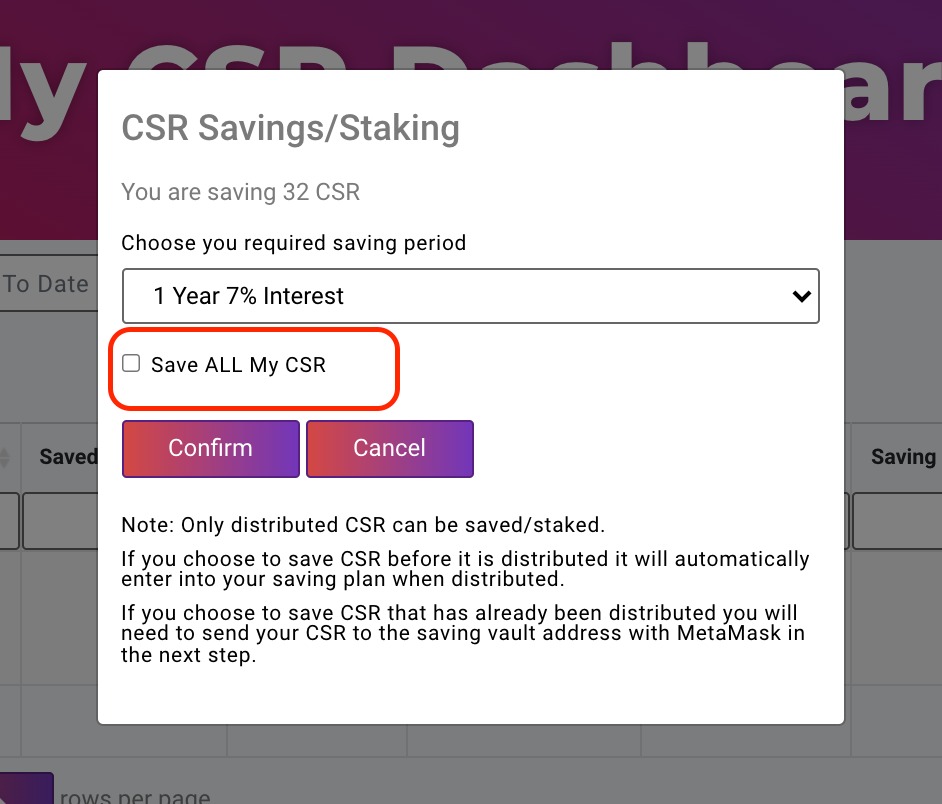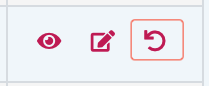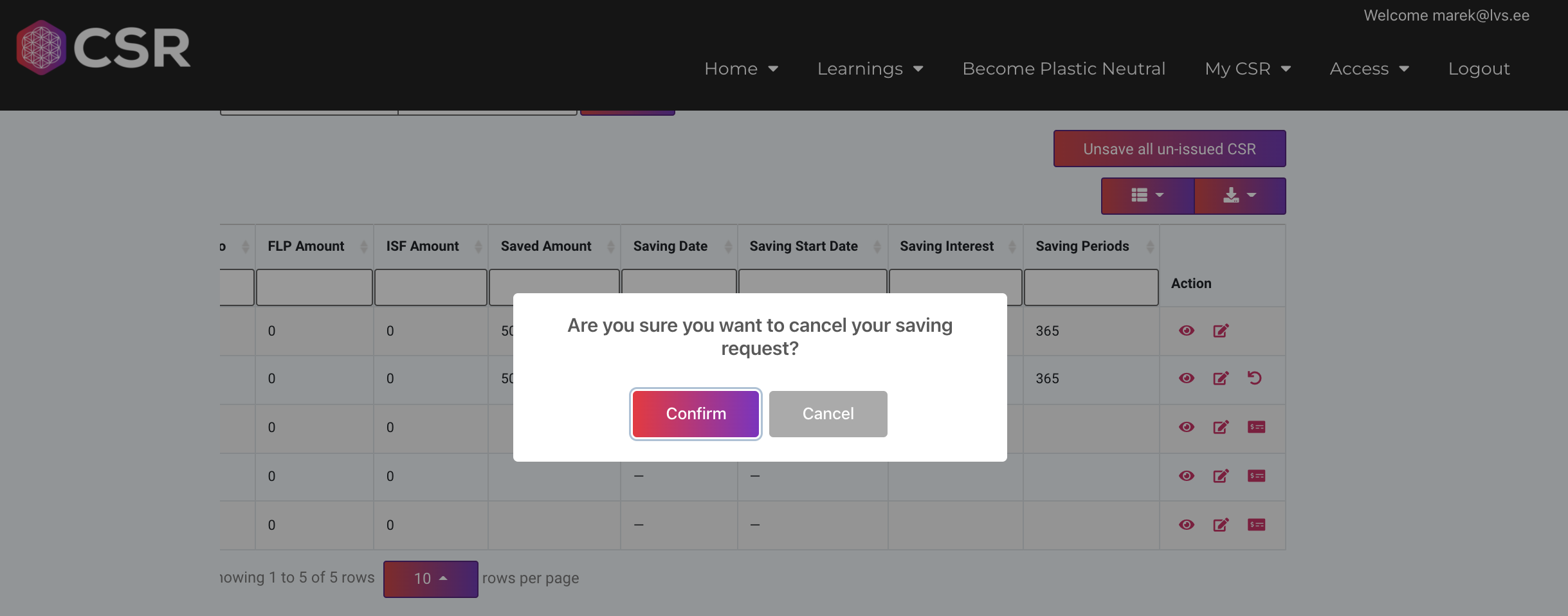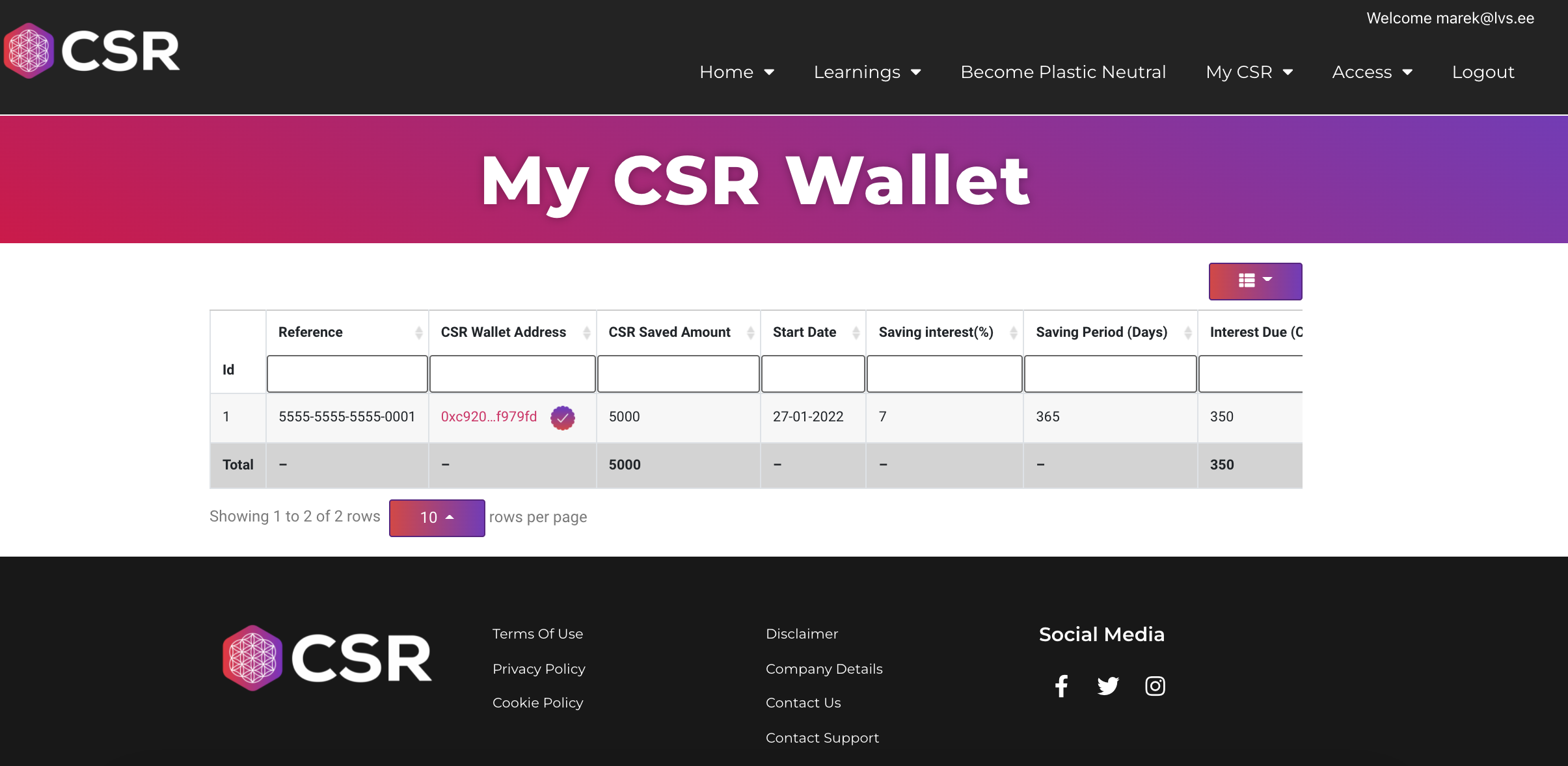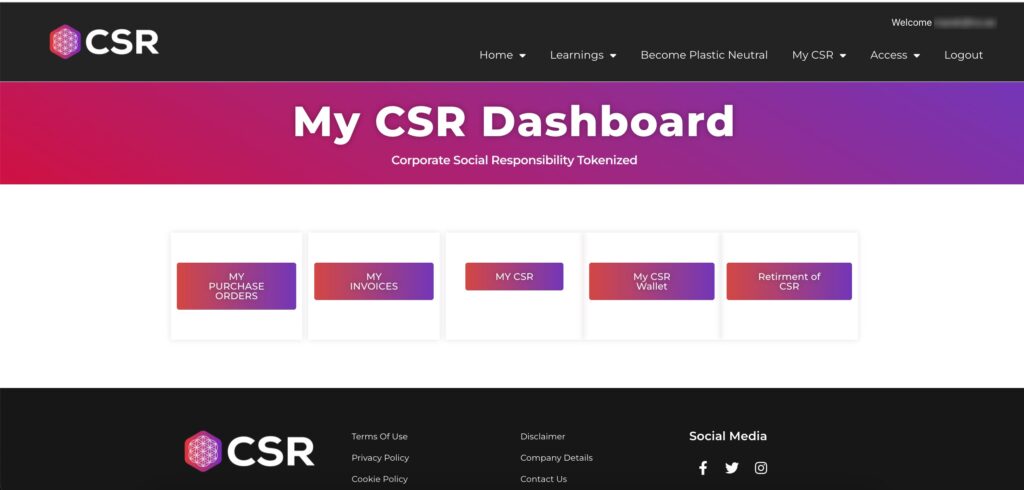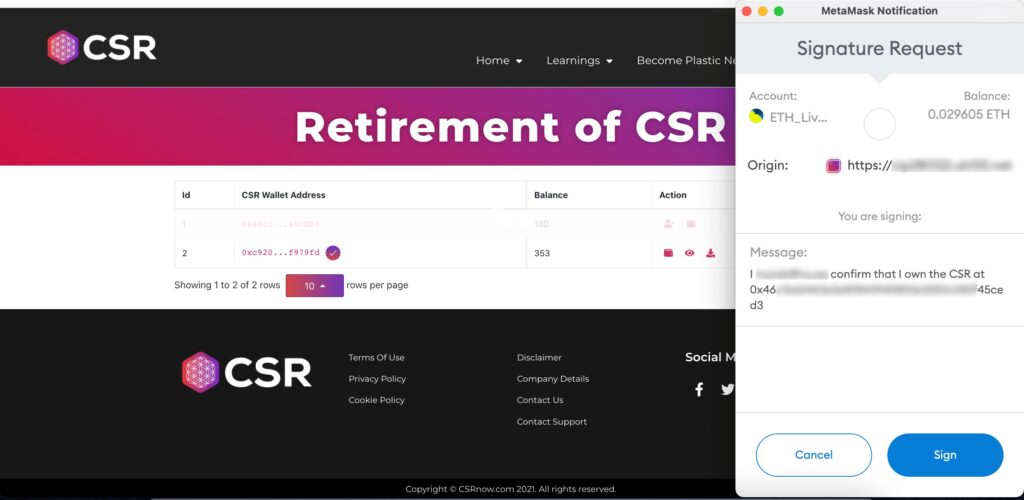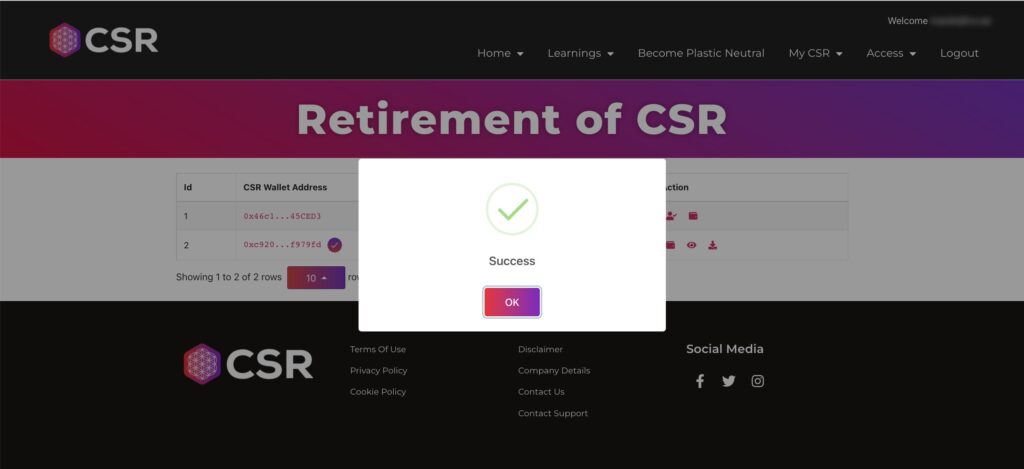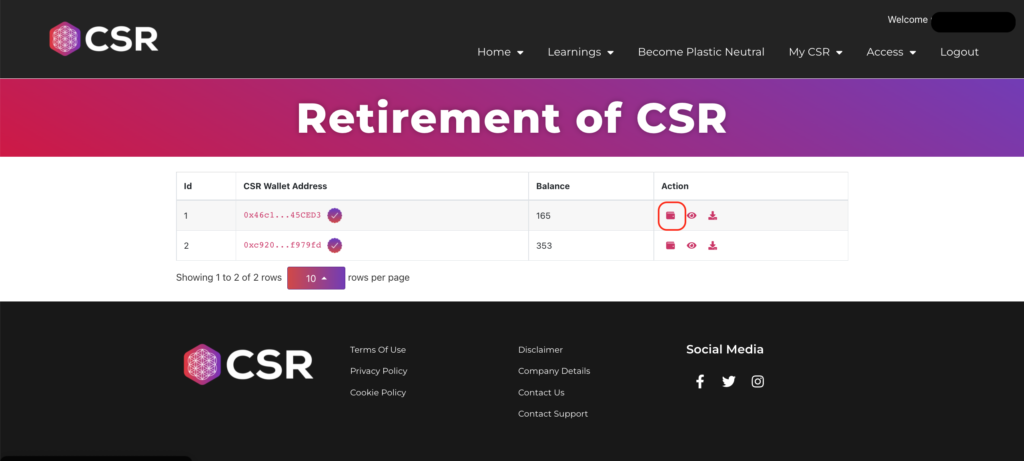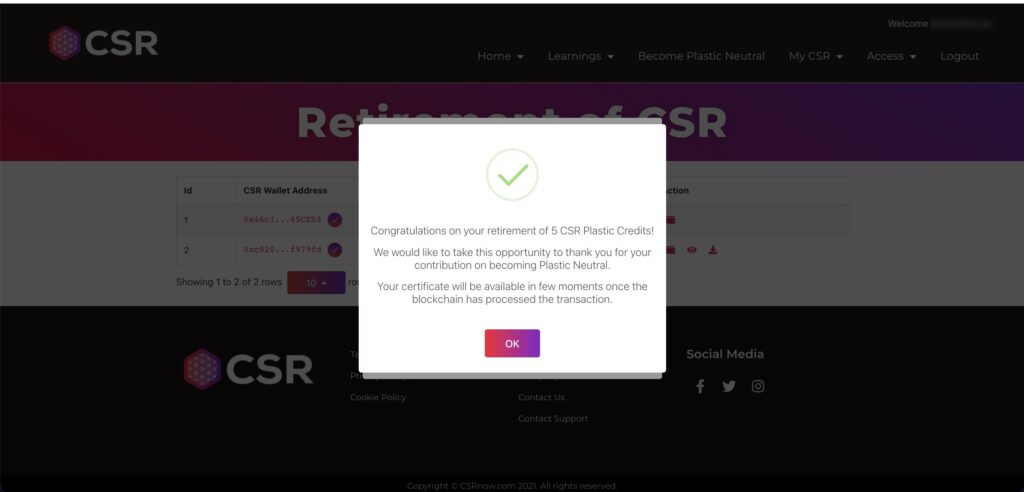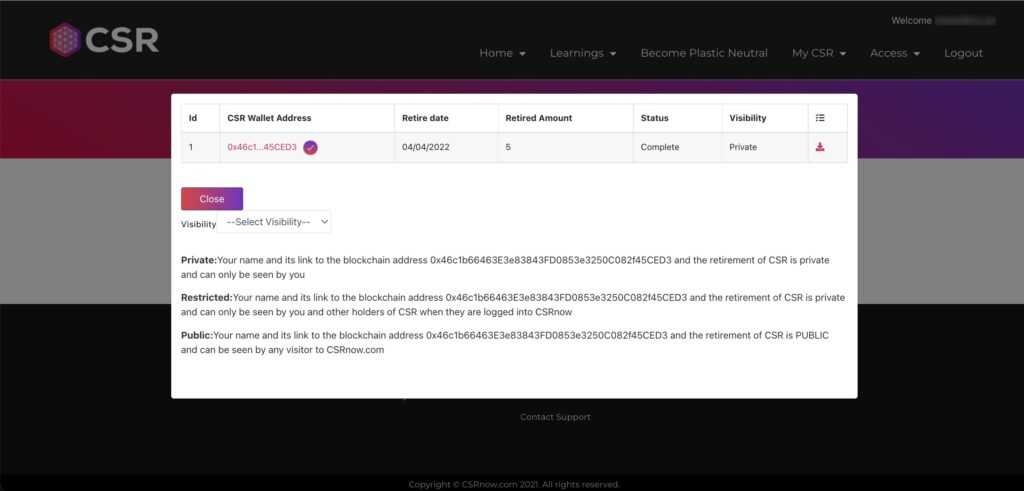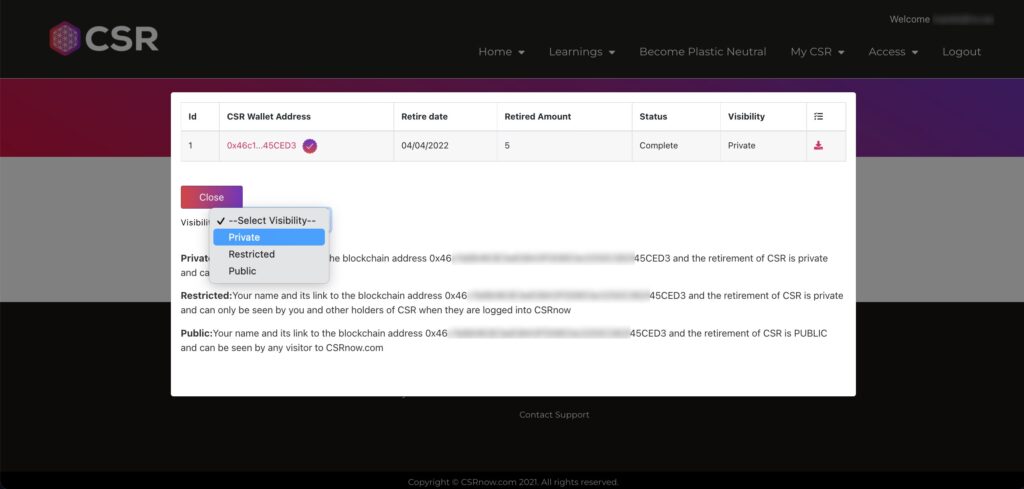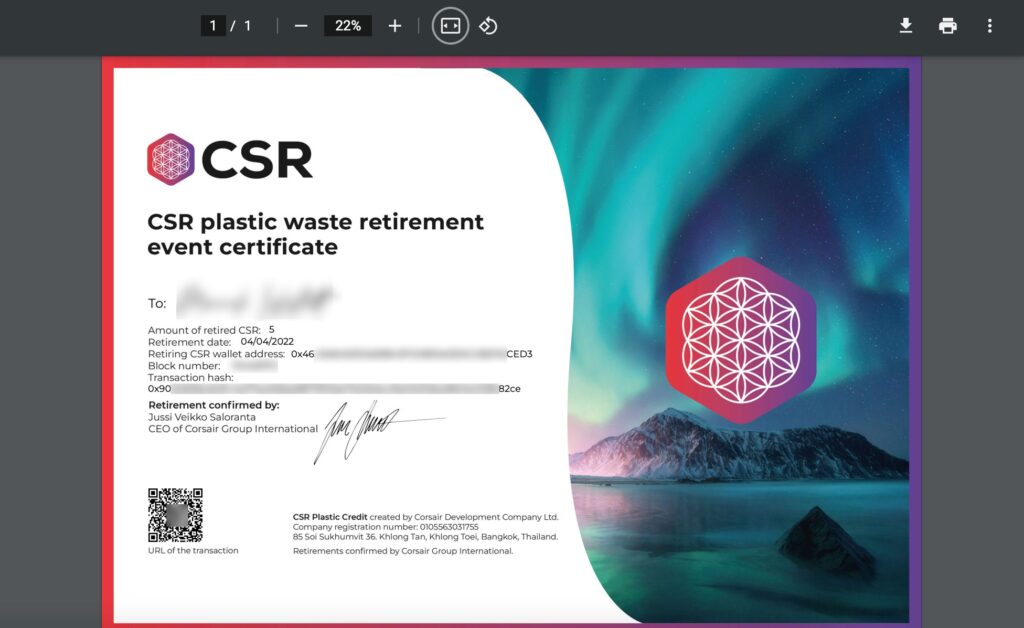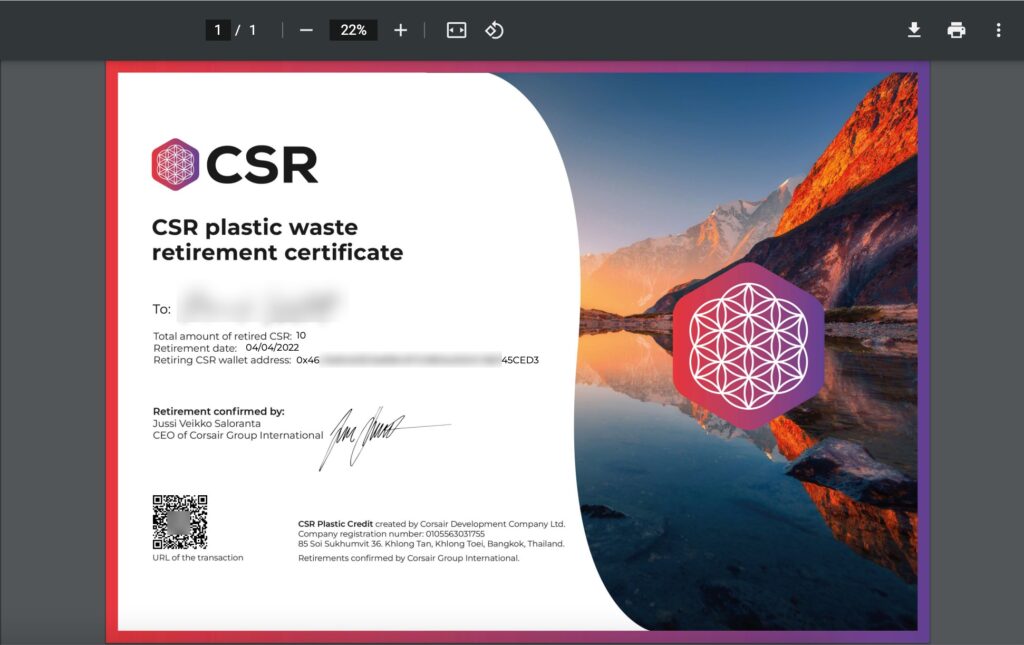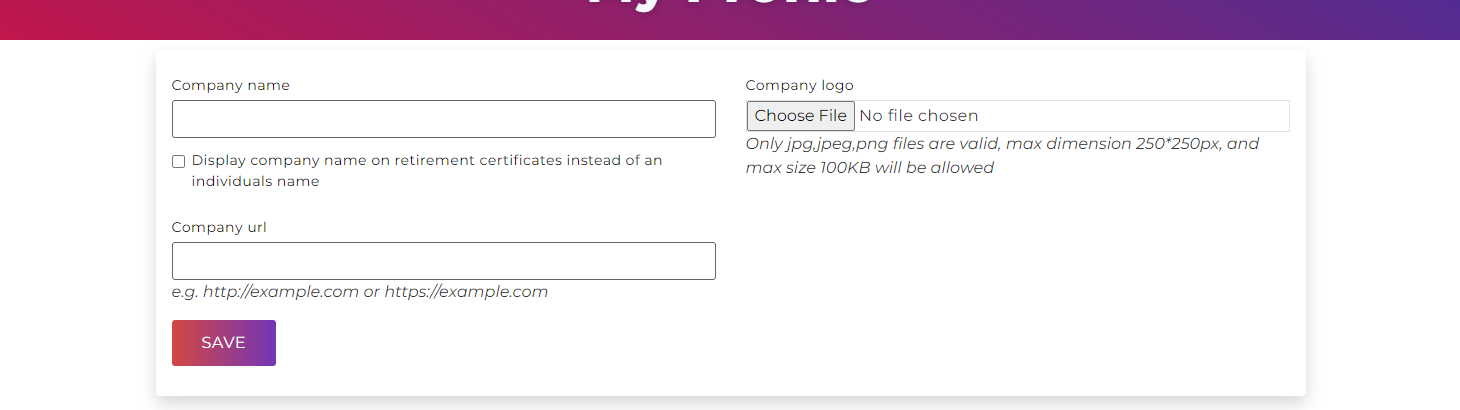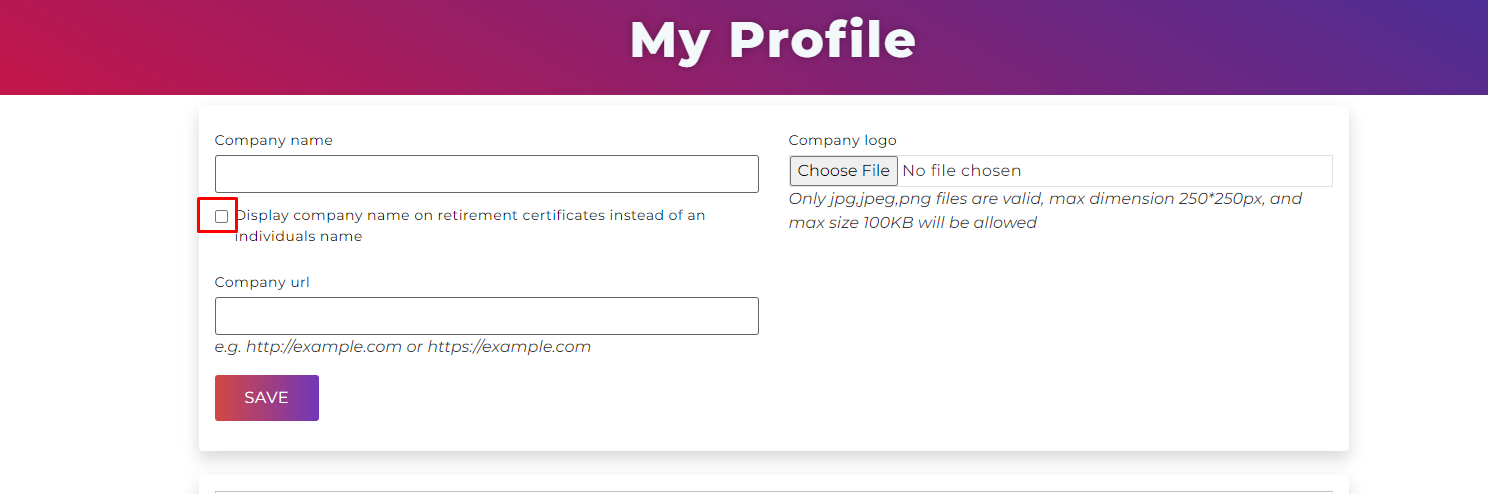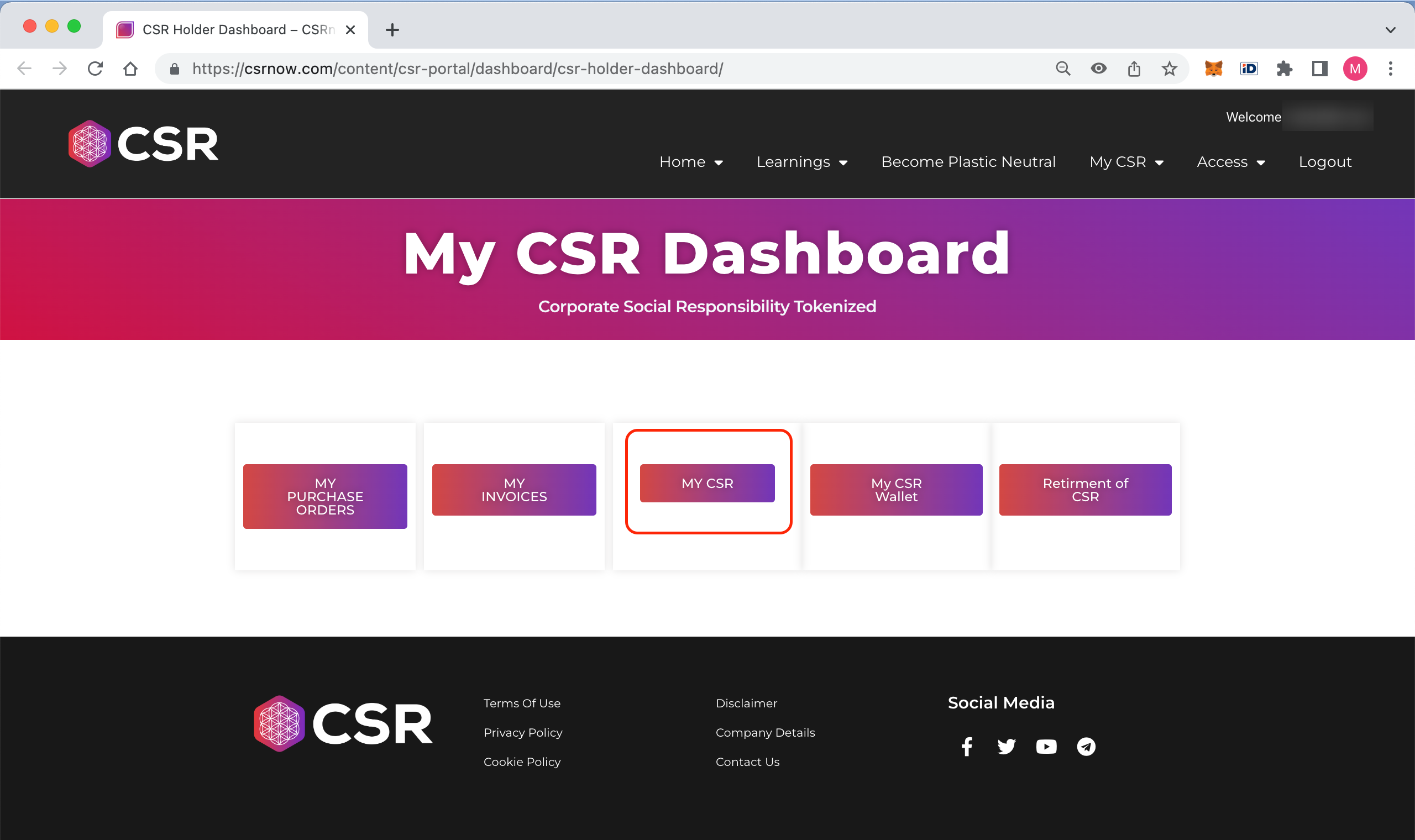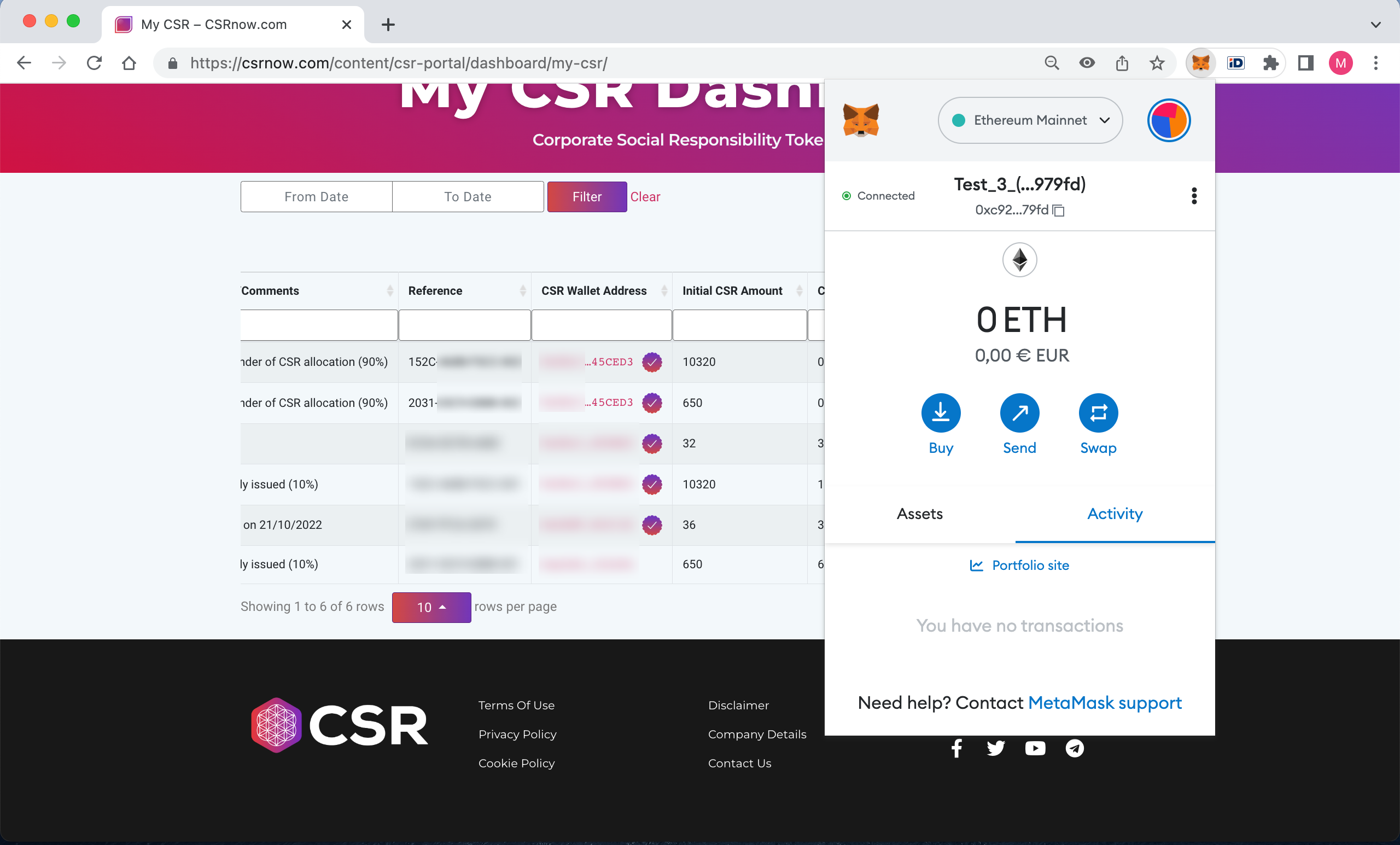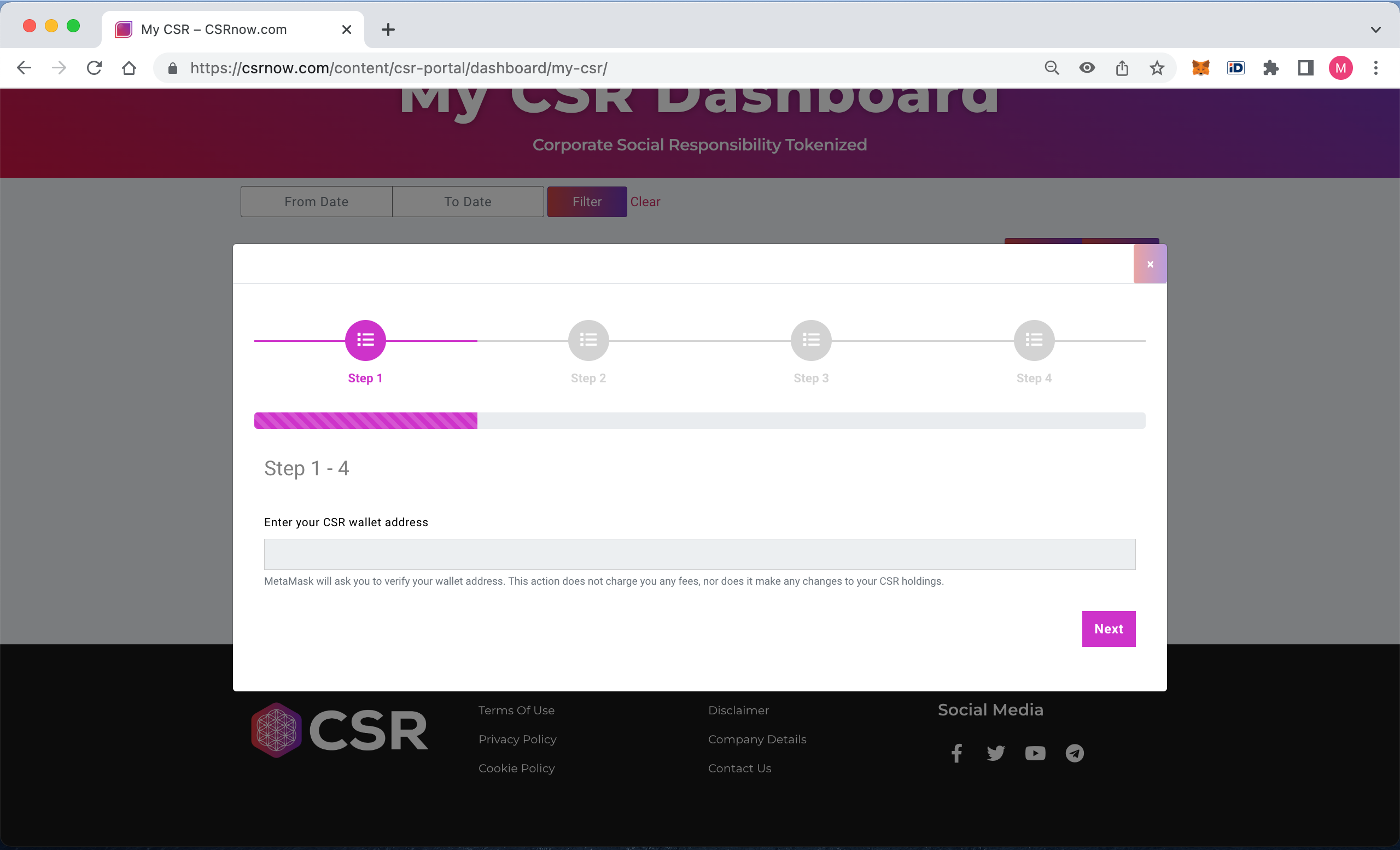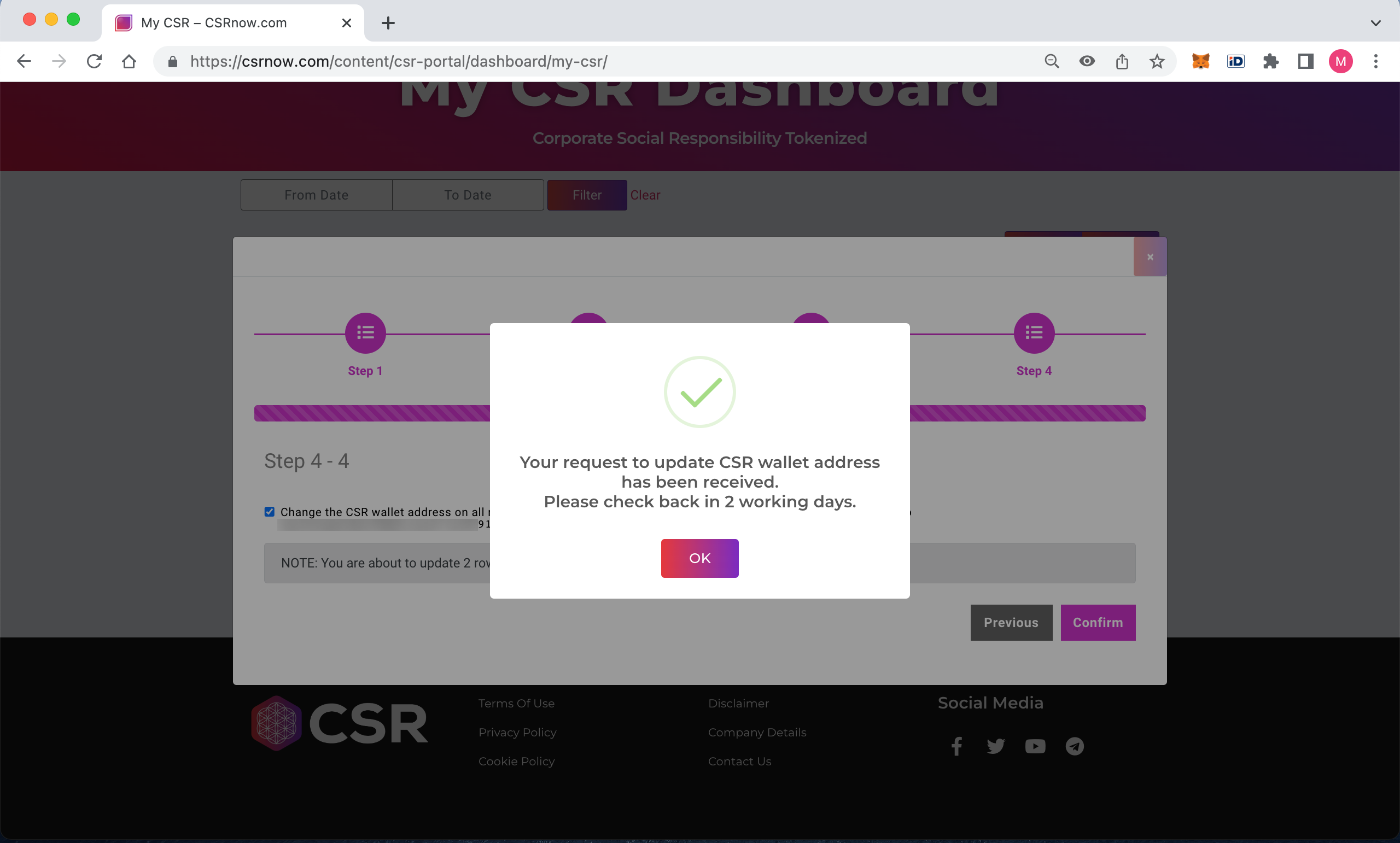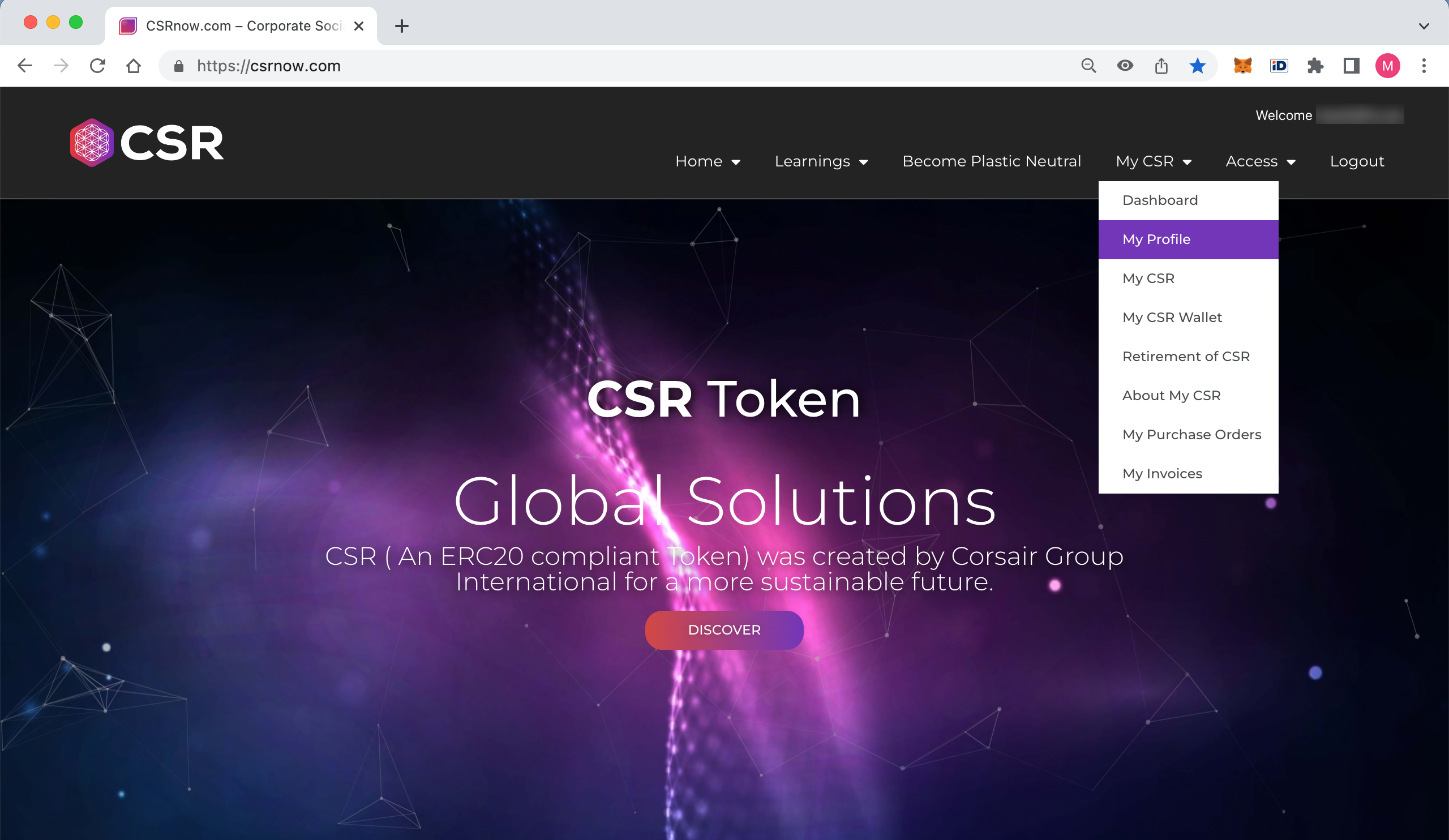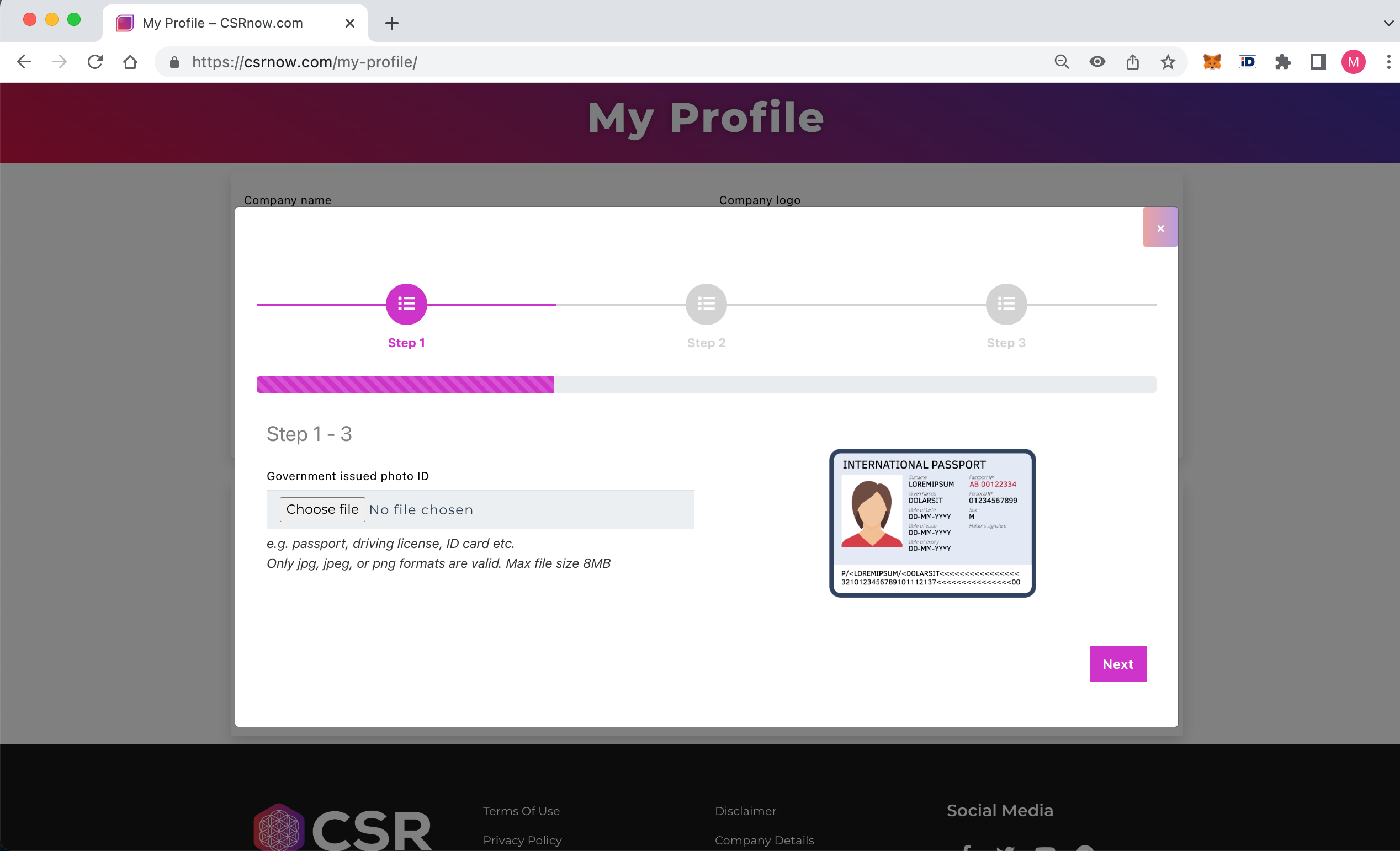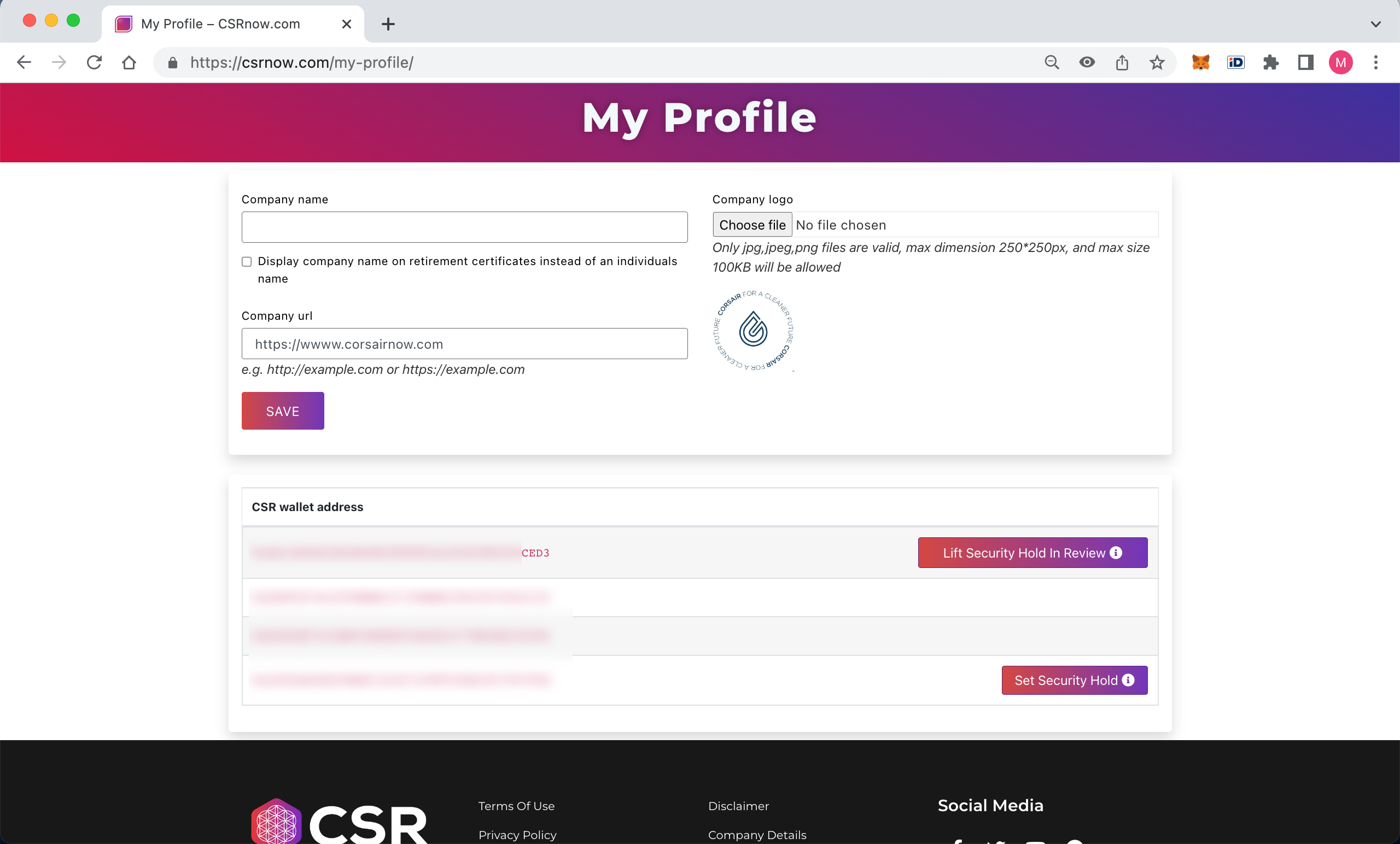Tutorials
Introduction
CSRCentral is your new advanced dashboard that brings together all of your CSR allocations and CSR related actions like CSR Savings and CSR Retirement.
CSR Central
My CSR Wallet - The dashboard summarises your CSR as per its various statuses and gives a clear overview of your holdings
CSR Balance - total amount of CSR delivered to your internal CSR Wallet and also the amount available for withdrawal. These amounts may not be identical after you have carried out a withdrawal.
This amount holds amounts delivered to you since the launch of CSR Central in October 2023.
CSR Pending - total amount of CSR due to be delivered into your CSR Wallet at the time of suitable delivery week.
CSR Issued - total amount of CSR distributed to your external blockchain address. Any distributions prior CSR Central launch in October 2023 are included in this row.
CSR Delivered - total amount of CSR delivered to your internal CSR Wallet since the launch of CSR Central in October 2023.
CSR Saved - total amount of CSR that has been saved (staked), this amount is showing only the saved principal amount. Earned interest can be seen under the “My CSR Savings” tab.
CSR (Hold / Under review) - CSR amounts related to PNP purchases. These records need attention either by you or by Corporate and have not met delivery criterias.
CSR Awards (Hold / Under review) - CSR amounts related to CSR discretionary award applications, that need attention either by you or by Corporate. These records need attention either by you or by Corporate and have not met delivery criterias.
CSR Wallet Transactions
Deposit - this dashboard shows you all CSR Redemptions that have been delivered to your CSR Wallet.
Withdrawals - this dashboard shows you all withdrawal requests that have been submitted and their current status.
My CSR
My CSR dashboard shows you all of your redemptions and their statuses with more in-depth information.
My CSR Savings
My CSR Savings dashboard shows you currently active CSR Savings and their status.
From this dashboard you will be able to create new savings and view their progress.
My CSR Retirements
My CSR Retirements dashboard shows you the list of imported blockchain wallet addresses that can be used for CSR Retirement in case they hold any CSR.
You are also able to download your CSR Retirement Certificates from this dashboard.
LATOKEN Info Panel
LATOKEN Info Panel - this dashboard shows the latest CSR trading information from LATOKEN cryptocurrency exchange platform.
CoinMarketCap Info Panel
CoinMarketCap Info Panel - this dashboard shows the latest CSR market information from CoinMarketCap platform.
CoinGecko Info Panel
CoinGecko Info Panel - this dashboard shows the latest CSR market information from CoinGecko platform.
Introduction
With the launch of CSR Central we have introduced a set of additional security measures to protect your CSR and the whole CSR ecosystem.
One of the steps was to introduce a One-Time-Passcode (OTP) to login into your CSRnow account. The OTP passcode is sent to your registered email address and you need to insert the code in addition to the login password.
A second option to secure your login is Google 2FA Authentication app (2FA), which can replace the OTP for logins.
Note - OTP and 2FA are required security measures for CSR withdrawals and will be introduced step-by.step for all future actions that can be taken on CSRnow.com.
How to setup OTP
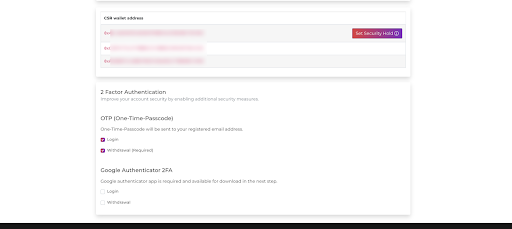
If you have set up a login password, you will be asked to enable the OTP and / or 2FA on your next login.
In order to set up OTP, go to the “Member > My Profile" section of CSRnow.com.
Select the options by clicking the tick-box. A confirmation code will be sent to your registered email address and you will be asked to enter the code into a pop-up.
Once the code has been submitted, the OTP is enabled.
How to setup Google 2FA Authentication
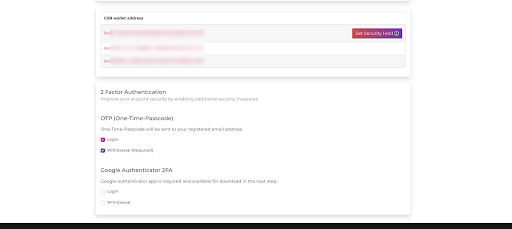
Google 2FA Authentication app set up consists of 4 steps.
To start the setup wizard, go to the “Member > My Profile" section of CSRnow.com.
Click on the “Login” tick-box under Google Authentication 2FA section which will launch 2FA setup wizard.
Step 1 - Download the 2FA application
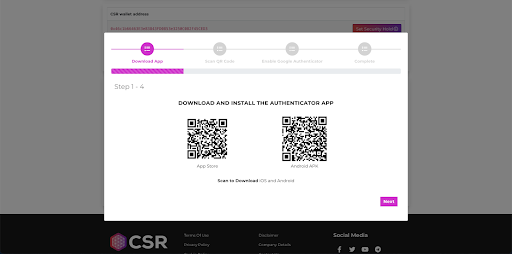
In this step you are able to download the appropriate version of the app - either for iOS or Android devices.
In case you already have this app installed, there is no need to install it again.
Click “Next” and go to Step 2.
Step 2 - Scan QR code
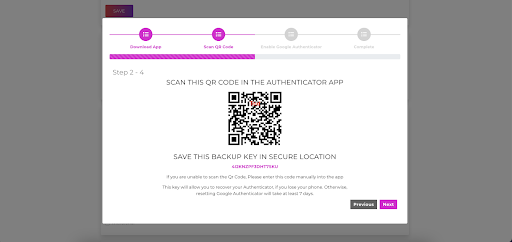
Scan the QR code with your Google 2FA Authenticator app and copy the “Backup key” for the next step.
Click “Next” and go to Step 2.
Step 3 - Verify your 2FA account
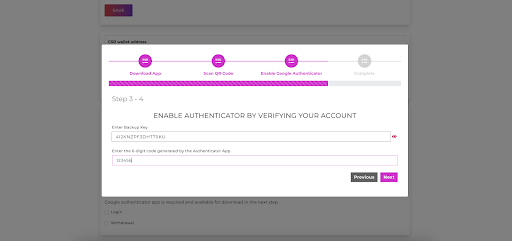
Paste the Backup key into the top field and enter the verification code generated by the Google 2FA Authenticator app into the bottom field.
If both codes are correct, click “Next” and move to Step 4.
Step 4 - Confirmation screen
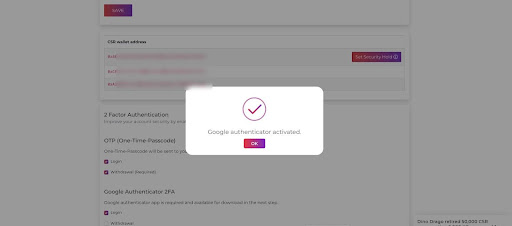
Upon completion of all 4 steps successfully, you will see a confirmation pop-up.
Close the pop-up by clicking the “OK” button.
Now enable the 2FA also for CSR withdrawals by clicking the tick-box next to the “Withdrawal” line.
You can disable both OTP and 2FA security measures by following the instructions given by the app, but we do not recommend doing this.
Introduction
The Know Your Customer/Know Your Business (KYC/KYB) is an important component of our compliance framework and is mandatory for all members and customers.
Through the KYC/KYB process, we verify each individual’s/company’s identity, assess their suitability, and evaluate any potential risks associated with forming a business relationship.
These procedures are part of broader regulatory requirements, including Anti-Money Laundering (AML) and Counter-Terrorism Financing (CTF) obligations.
Walkthrough
The Know Your Customer (KYC) process is organized into clear, simple steps to ensure a smooth user experience.
Step 1 - Consent to KYC/KYB process
Read the information provided and click “Process” to give your consent.
Step 2 - Select the Type of KYC or KYB process
Start by choosing the KYC process that applies to you:
- Individual – For private individuals.
- Business – For companies and organizations.
While both processes follow a similar structure, the Business option requires additional information, such as incorporation documents and details about the company’s owners and directors.
Step 3 - Personal information
Please provide your personal information, including your first name, last name, date of birth, and residential address.
Step 4 - Identification Document data
Please enter the details of your identification document—such as a passport, driver’s license, or national ID card.
Once all fields are completed and the required documents are uploaded, click “Save & Next” to continue.
Step 5 - Data accuracy confirmation
At this step, you are required to confirm that all the information you have provided is accurate and truthful.
Step 6 - ShuftiPro Verification
To proceed, scan the QR code using your mobile device. This will open the secure ShuftiPro application in your web browser. Please follow the on-screen instructions to complete the verification process.
Once your KYC has been successfully submitted, a confirmation message will appear. You can also check the status at any time by clicking My KYC on either Amplivo.com or CSRnow.com.
You will receive an email notification once your KYC has been reviewed and processed.
Introduction
With the launch of CSR Central we have introduced a new feature and process to the CSRnow.com platform on how you will be receiving your CSR.
Previously a CSR wallet address (external Ethereum blockchain address) was required in order to receive the CSR in the weekly distributions.
Since the launch of CSR Central, all future CSR will be delivered (deposited) into your internal CSR Wallet from which you may choose to withdraw the CSR to your external wallet.
This process is similar to the commissions withdrawal process on Amplivo.com.
Withdrawal prerequisites
In order to initiate a withdrawal you will need to have following prerequisites completed:
Approved KYC or KYB
Enabled OTP and 2FA Google Authenticator
Follow the instructions above to complete the required steps and you may proceed to the next step.
Withdrawable amounts
You can request a withdrawal from your available CSR Balance amount displayed under the My CSR Wallet section of the site.
The minimum amount for withdrawal is 500 CSR.
Note - there is a withdrawal processing fee of 250 CSR that will be deducted from your requested amount.
To initiate the withdrawal process click on the “Withdraw” button, which will open the withdrawal wizard.
Step 1 - Enter external wallet address and CSR amount
Enter a valid Ethereum blockchain wallet address where you would like to receive the CSR to. This address does not need to be linked to CSRnow.com.
Enter the amount of CSR you wish to withdraw to the external wallet.
The minimum amount for withdrawal is 500 CSR.
Note - there is a withdrawal processing fee of 250 CSR that will be deducted from your requested amount.
Note
The company does not check nor verify the ownership of the wallet address.
Company does not take responsibility for withdrawal applications that have been submitted with incorrect information (incorrect wallet address or CSR amount) and are not properly cancelled before the withdrawals are processed.
Once withdrawal is processed, the CSR is on the blockchain and out of our control.
Click “Next” to proceed.
Step 2 - Confirm your withdrawal request
A confirmation message will be shown to you where you can double check the destination address for the withdrawal and the requested amount.
Click “Next” to proceed.
Step 3 - Enter security codes
Enter One-Time-Passcode (OTP) sent to your registered email address.
Enter authentication code generated by the Google 2FA Authentication application.
Click “Submit” to proceed.
Step 4 - Confirmation screen
A confirmation message will be displayed to you, summarising the withdrawal request.
The Withdrawal dashboard
The withdrawal request will be displayed in the “My CSR Wallet” > “Withdraw” dashboard with the current status of the withdrawal request.
The status may be following:
Pending - withdrawal request has been received and will be considered.
In process - withdrawal request is being processed and will be distributed to your blockchain address soon.
Completed - withdrawal request has been processed and CSR has been distributed to your blockchain address.
Cancelled - withdrawal request has been cancelled either by your request or by the Company.
Note - withdrawal requests are being processed once a week in the following week after the end of the Amplivo business week and will include all withdrawal requests submitted in that period (Saturday to Friday).
Introduction
You are now able to Save or Stake any CSR at the point of Distribution.
Note that there will be a separate process for saving CSR you have in your CSR wallet on the Etherium Blockchain (i.e. in MetaMask etc).
There are 2 durations presently available for CSR saving prior to distribution; You can save for 6 months or for 1 year.
You will receive a 3% interest for CSR saved for 6 months and a 7% interest for CSR saved for 12 months.
You can cancel your request to save CSR until such time as the saving plan starts (i.e. the CSR is distributed).
CSR marked for saving is, once distributed, locked for the duration of the plan.
How to Save (Walkthrough)
1. Login into CSRnow.com using your registered email address.
2. You will see the dashboard
3. From the menu select “My CSR -> My CSR”
4. In “My CSR” you will see all your CSR records and allocations with their current statuses, including Pending CSR address, Partially Issued, Issued, Complete, Under review, Rejected.
To learn more about what each Status means visit our FAQs at https://csrnow.com/content/learnings/faq
5. The first step in CSR saving is to carry out the FREE verification process for your CSR wallet address (Ethereum wallet address) via Metamask.
At this point, Metamask is the only solution accepted for verification. We are working on alternative solutions for the future.
a. Scroll to right, to the end of the record line to see the action icons
b. Click on the Silhouette icon to start the verification process for your CSR Wallet
c. MetaMask will open, verify the message details in MetaMask (note there is no Gas Fee).
d. When you are ready click “Sign”.
6. All verified CSR Wallets are indicated by the tick-mark icon.
7. Again scroll to right and click on the “Save/Stake” icon
8. Select your desired period of saving and click “Confirm”
Note: If you tick the “Save ALL My CSR” it will include all available CSR on the CSR address for the chosen duration.
9. Now you will see the saving start date, saving period, and the interest rate on the record line or lines.
10. You have now committed the saving of your CSR.
11. You are able to cancel it at any time prior to the distribution and the commencement of saving of your CSR.
12. CSR that is distributed and part of your savings plan will be transferred to the corporate savings vault and will start to accrue interest daily.
13. You can review your savings and accruals on a daily basis after distribution to the corporate saving vault under My CSR > My CSR Wallet menu.
You can cancel your request to save CSR until such time as the saving plan starts (i.e. the CSR is distributed).
CSR marked for saving is, once distributed, locked for the duration of the plan.
Introduction
The process of retiring your CSR is a multi-step process.
- You will verify you CSR Wallet address using MetaMask This is a free process and does not incur a gas fee on the Ethereum Network. Note that only one CSRnow.com account can verify a given CSR Wallet address. Sharing of CSR wallet addresses with your colleagues and family members is insecure and not permitted in CSRnow.com. Note that a member of CSRnow.com may have many CSR Wallet addresses. Retirements from multiple CSR Wallets addresses will be shown on different CSR Retirement certificates. If you want all your retirements to be recorded on one certificate, you MUST retire them from the same CSR Wallet address.
- Retiring the CSR to the dedicated CSR Retirement Vault. You will initiate this process in CSRnow.com and complete it with MetaMask. Only CSR Retirements completed on CSRnow.com will receive validation and certification. There is an Ethereum Gas cost associated with the retirement process. CSRnow.com does not charge any fees in the retirement process. The only fee is the Ethereum Gas costs for the Ethereum Network.
- Once you complete the signing of the retirement process with MetaMask the transaction will be mined on the Ethereum Blockchain. CSRnow.com is not in control of the Blockchain. The number of confirmed blocks required is shown as part of the process.
- Once the required number of confirmed blocks have been mined you will be able to download 2 certificates. The first one, CSR Plastic Waste Retirement Event certificate, is for the specific retirement you have just carried out. The second one, CSR Plastic Waste Retirement certificate, is for all the retirements you have carried out for this specific CSR Wallet address.
Walkthrough
We will now walk through the process step by step:
Login into CSRNow.com and select “CSR of Retirement” from the Dashboard
- If you have not verified your CSR Wallet address with MetaMask, click on the silhouette icon.
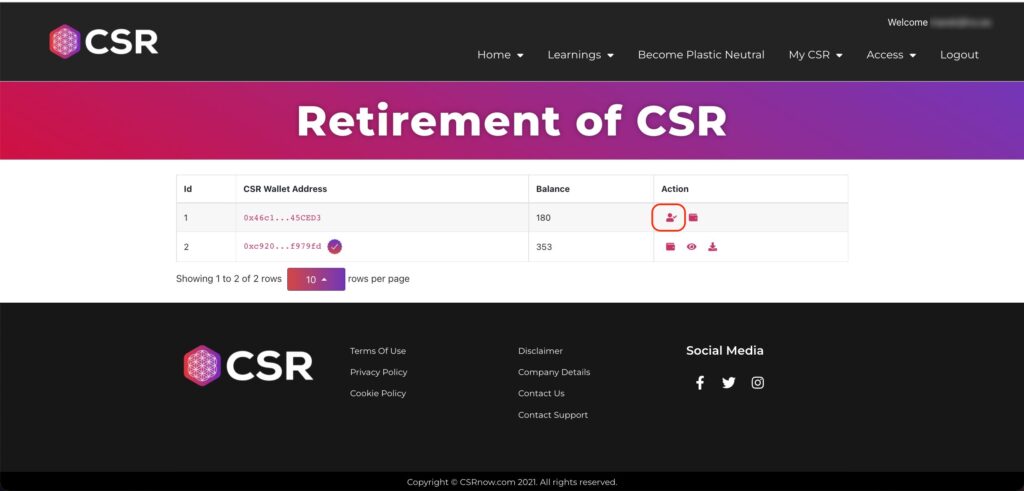
Metamask will open.
Note: You must install MetaMask to complete the retirement process. To learn more about MetaMask and how to install it visit https://metamask.io
CSRnow.com cannot offer additional support for MetaMask other than to suggest you review the details at https://metamask.com.
From the Metamask panel you will be requested to “Sign” the transaction.
Signing the transaction will confirm your ownership of the CSR Wallet address on the Ethereum Blockchain.
This verification is free of gas charges, no Ethereum or CSR will be deducted from your account.
When the CSR Wallet address has been successfully verified, a star icon will appear next to the CSR Wallet address.
Well done, you are well on your way to retiring your CSR Plastic Credits.
You now need to specify how many CSR Plastic Credits you want to retire.
Note: you can only retire CSR Plastic Credits that you have stored in your CSR Wallet address on the Ethereum Blockchain.
CSR that is held on CSRnow.com pending for distribution is not eligible for retirement.
Click on the wallet icon.
A pop-up will open where you can enter the amount of CSR Plastic Credit you want to retire. You can either enter the numeric amount or click the Max button.
Note: For the security of your CSR, the retirement transaction must be confirmed using MetaMask.
MetaMask opens and asks you to Confirm the transaction.
Check the transaction…
You are sending your CSR to the CSR Retirement Vault Contract Address:
0x47a55a19F6E31EaeC335086966cd52C2869fe690
Once you complete this process your CSR Plastic Credit will be removed from the circulation permanently.
This process cannot be reversed under any circumstances.
Once you have verified that the CSR Plastic Credit is being sent to the CSR Retirement Vault Contract Address above you should also check the gas costs.
CSRnow.com does not charge a fee for the retirement process and the only fee is the Ethereum Blockchain gas fee collected by the Ethereum mining nodes.
If you are happy with the details click “Confirm” to initiate the CSR retirement transaction.
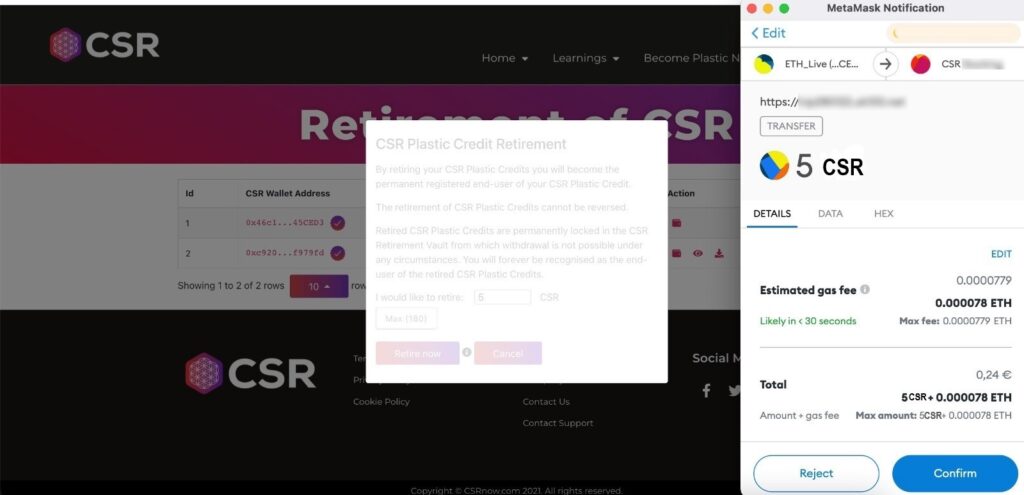
A new “Eye” icon will appear. Clicking on this icon you will be able to view all of your retirements for a particular CSR Wallet address.
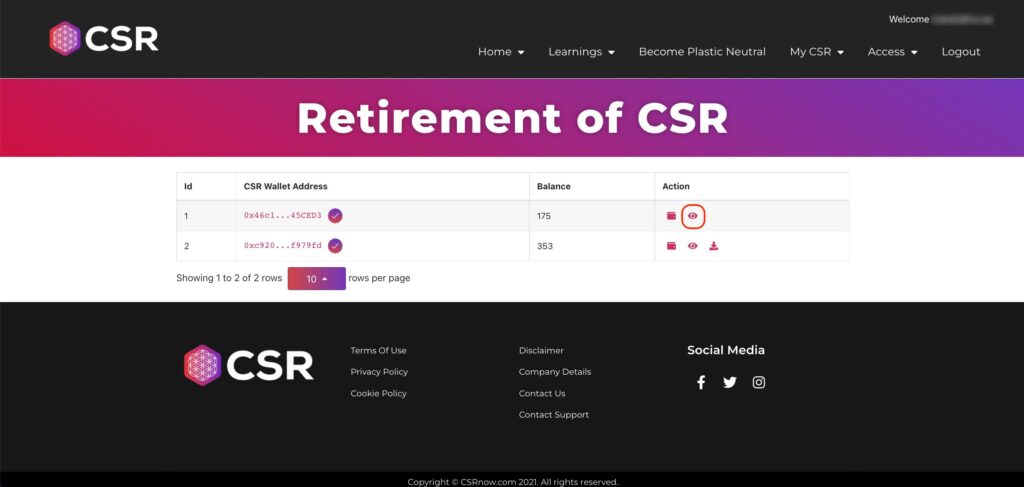
After clicking the eye icon a panel will appear allowing you to do several things:
Download the CSR Plastic Waste Retirement Event certificate
Set the visibility of your CSR retirements on CSRnow.com
Click on the “Download” icon, this will download the CSR Plastic Waste Retirement Event certificate to your computer.
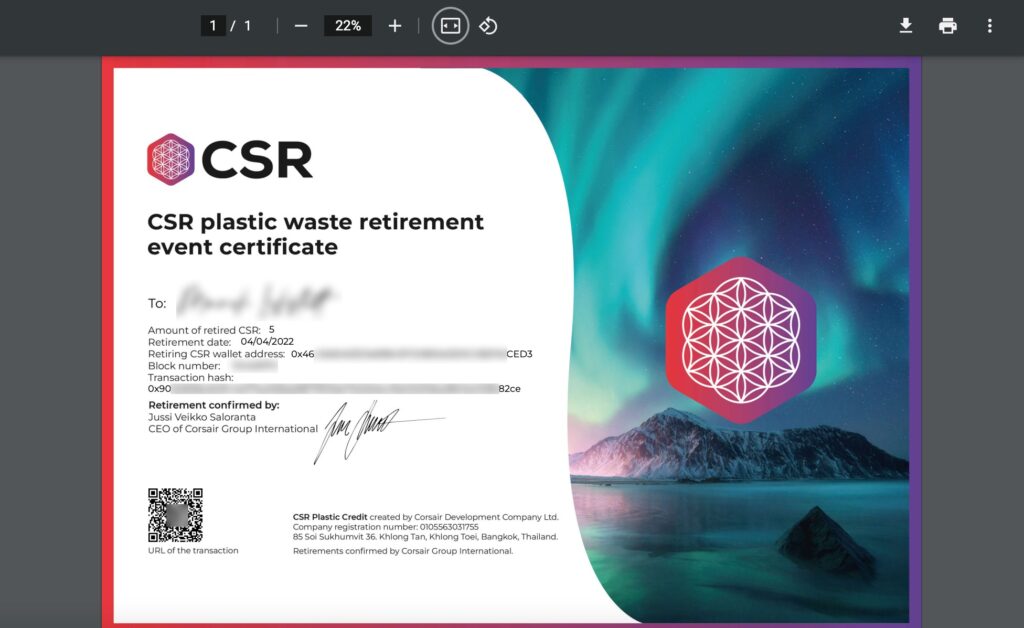
You can choose the visibility of your CSR retirements on CSRnow.com.
You can choose between following options:
Private: Your name, its link to the blockchain address and the retirement of CSR is private and can only be seen by you.
Restricted: Your name, its link to the blockchain address and the retirement of CSR is private and can only be seen by you and other holders of CSR when they are logged into CSRnow.com.
Public: Your name, its link to the blockchain address and the retirement of CSR is PUBLIC and can be seen by any visitor to CSRnow.com.
Note: Default setting is “Private”
If you have multiple retirements, then the chosen setting applies to all of the retirements linked to the specified CSR Wallet address.
When you have multiple CSR retirements associated with the CSR Wallet address, a download icon will appear on the main panel. Clicking on this icon will create a CSR Plastic Waste Retirement certificate, which will summarise all of your independent retirement events.
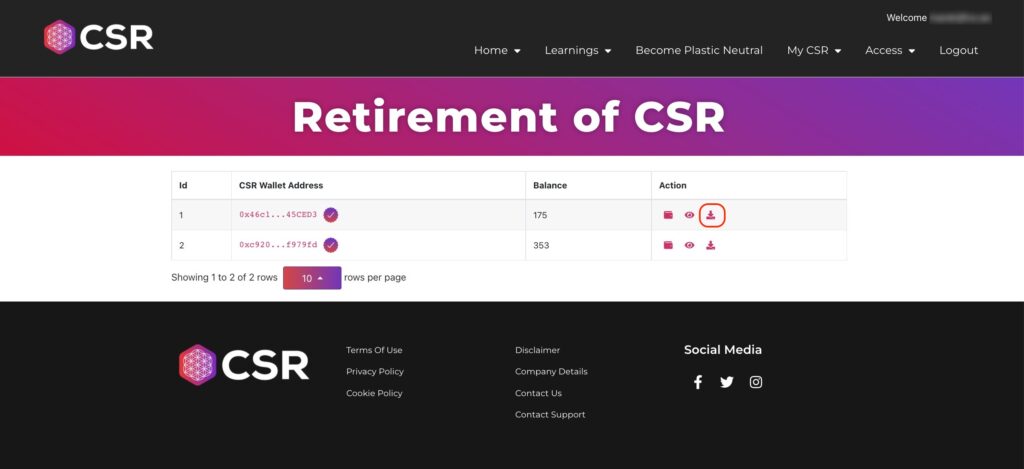
Plastic Waste Retirement Certificate - a summary of all of your CSR retirements for a specific CSR wallet address.
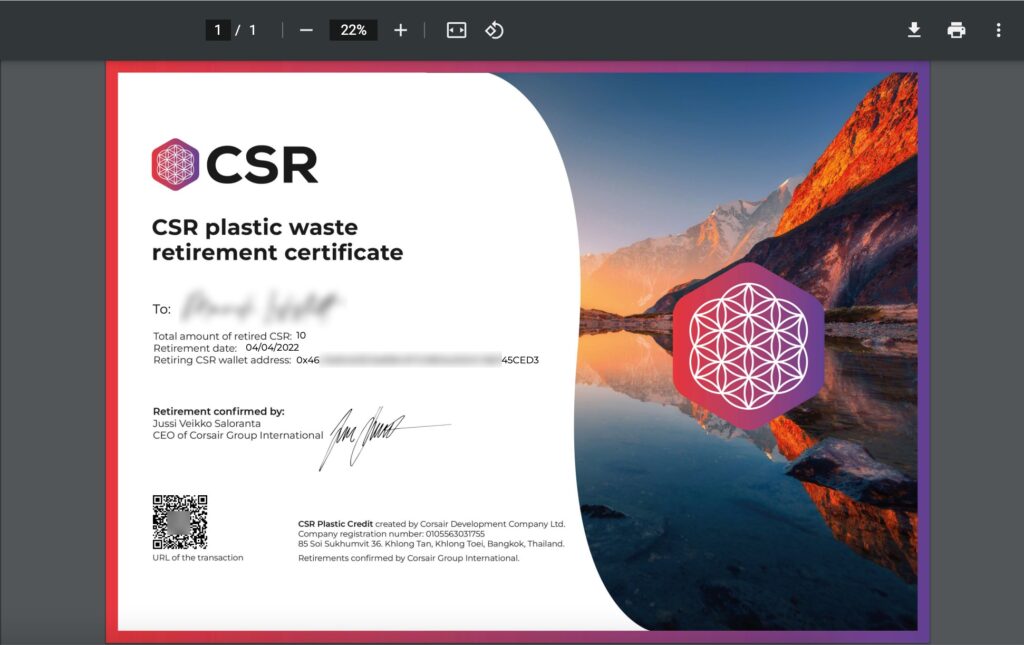
Under the main menu bar “Access > CSR Hall of Fame”, you can see all Public and Restricted CSR retirements made by you and other supporters of the project.
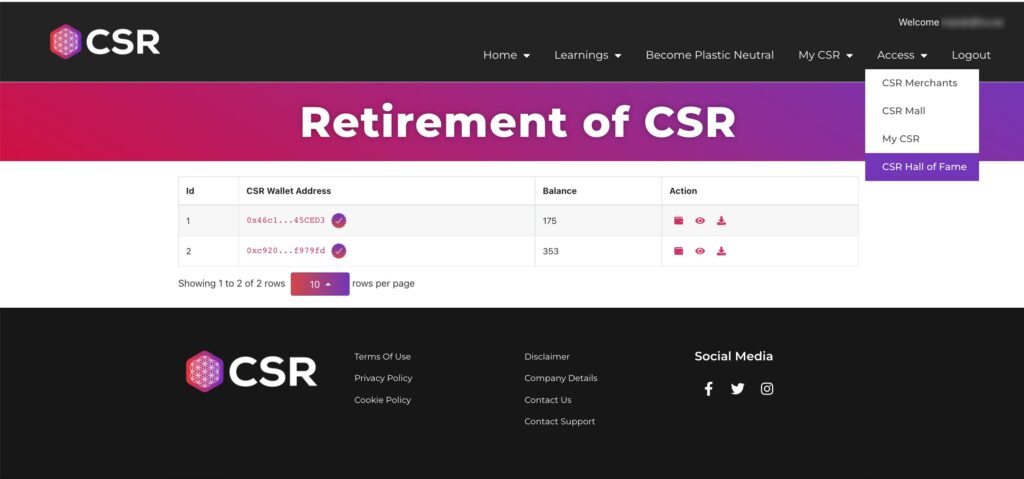
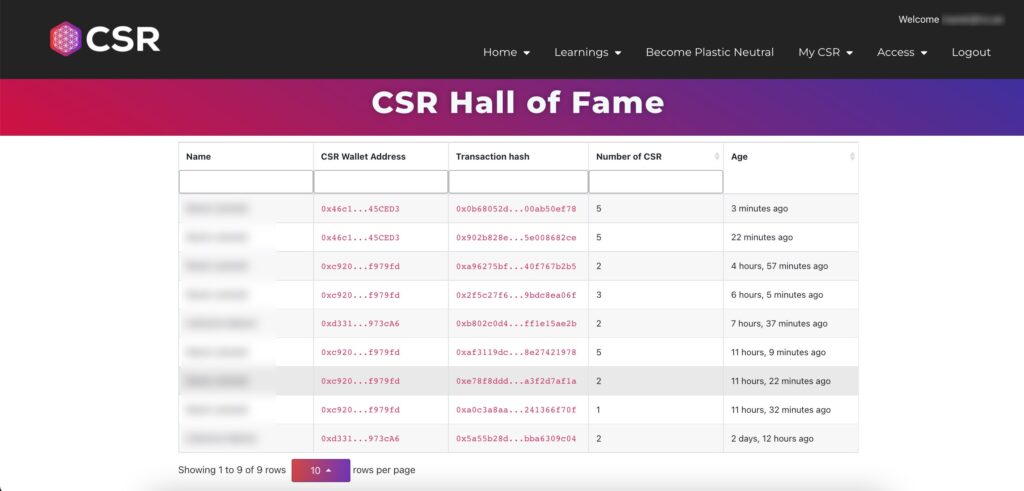
The “CSR Plastic Waste Retirement Event certificate” shows the following information:
The name of the account retiring the CSR Plastic Credit
Amount of CSR Plastic Credit retired
Retirement date
Retiring CSR Wallet address
The block number on the Ethereum Blockchain
The transaction hasg on the Ethereum Blockchain
A QR-code which directs to the URL of the specific transaction on https://etherescan.io
The “CSR Plastic Waste Retirement certificate” shows the following information:
The name of the account retiring the CSR Plastic Credit
The total amount of all retired CSR Plastic Credit retired from the specific CSR Wallet address
Certificate generation date
Retiring CSR Wallet address
QR-code - directs to a dedicated page on CSRnow.com showing all relevant CSR Plastic Waste Retirement Events.
This visibility of the dedicated page is presently set to restricted and will be updated over the coming weeks to be as specified by the retiring member.
A new feature has been added to the certificates. Now you can display a company name instead of the CSRNow.com account holder name.
Go to “My CSR” > “Retirement of CSR Setting”
Type in the name of company
Select the tick-box to “Display company name instead of account holder name”
Click “Save”
Now in the Hall of Fame the Company name will be displayed as a retiree of CSR.
If you unclick the tick-box and save the setting, the account holder's name will be shown on the certificate again.
Add your company logo and website
Now you can add your company logo and website address to your CSR Retirement records on CSR Hall of Fame and be proud of becoming Plastic Neutral and advertise it even more.
Walkthrough
We will now walk through the process step by step:
- Login into CSRNow.com and select “My CSR” and “My Profile” from the Dashboard.
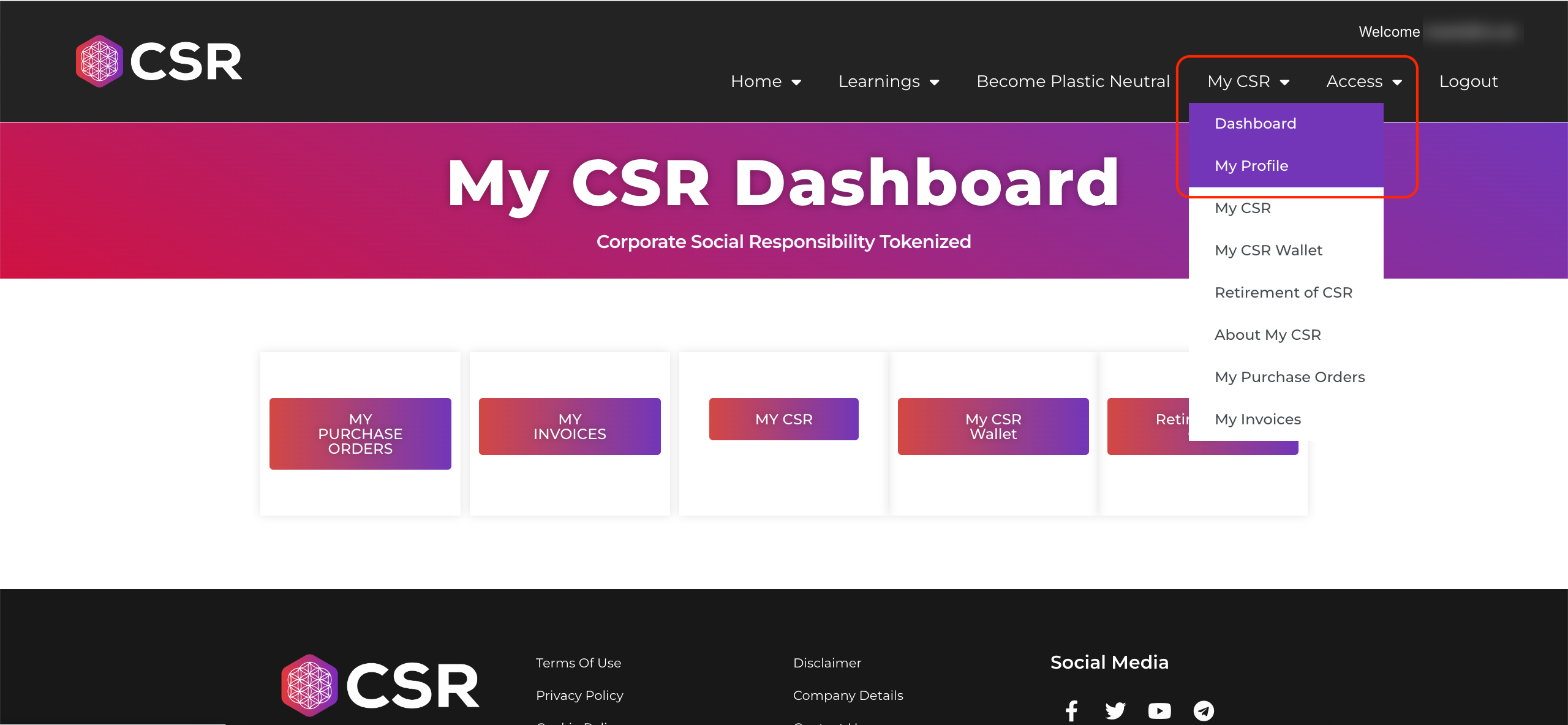
- You will be presented with following fields to be updated.
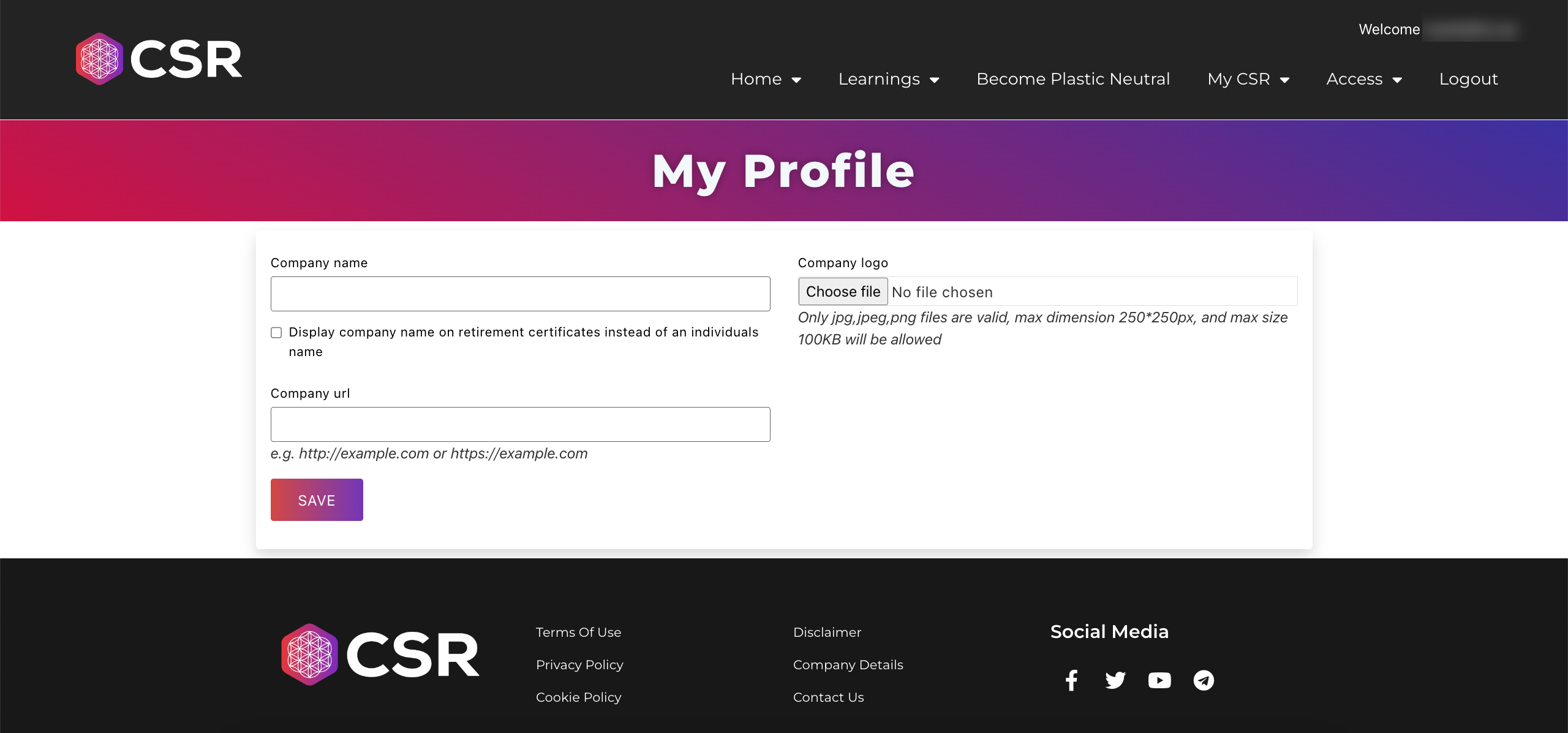
- If you wish to display a company name on the Hall of Fame and the retirement certificates, fill out the relevant field and make sure to activate the selection with the tick-box. If tick-box is not activated, your personal name will be displayed.
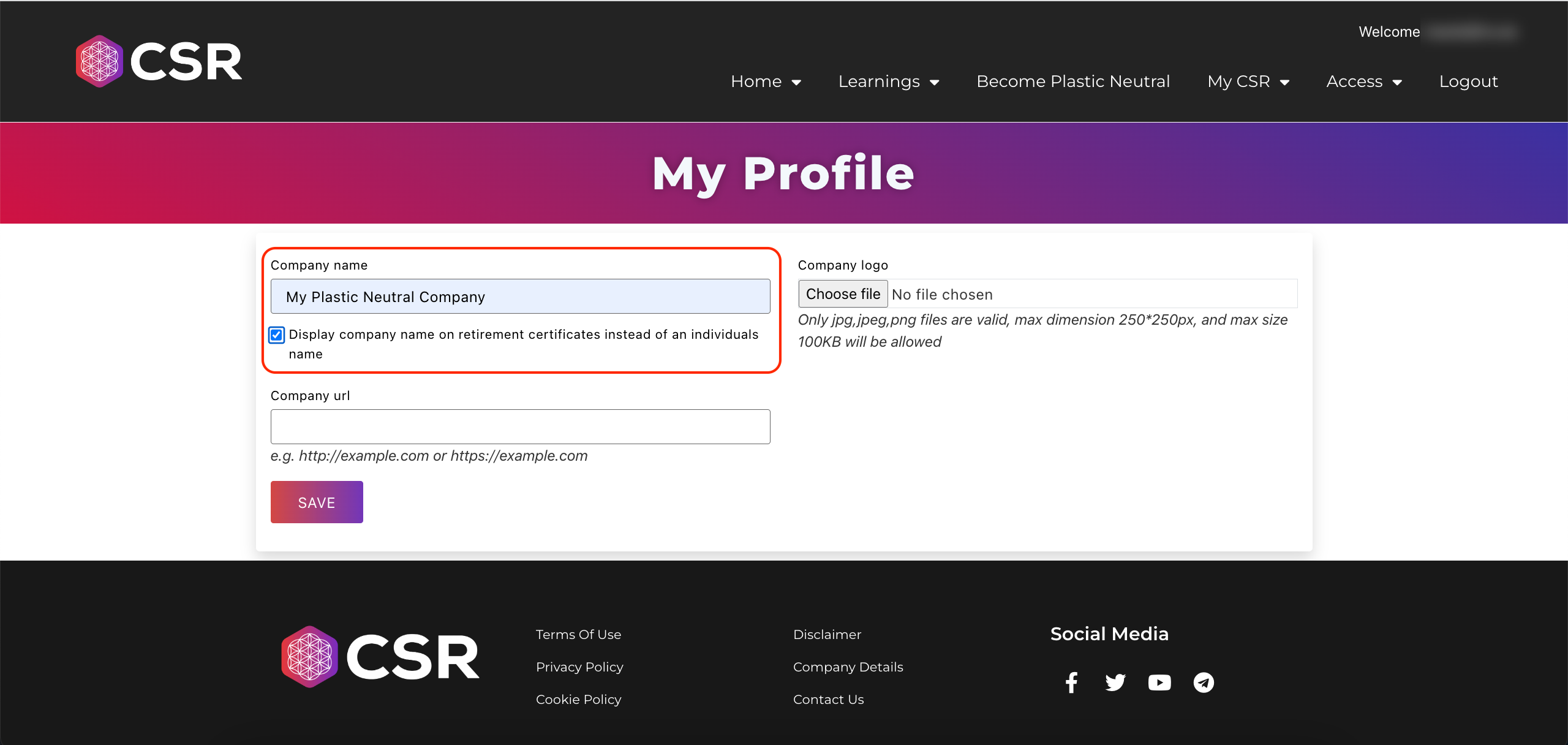
- Submit website address (URL) of your company and a logo. Logo must be *.jpg, *.jpeg or *.png, max dimension 250×250 px and max size 100kb.Company website and logo must be both submitted in order to be displayed on Hall of Fame. Once these steps have been completed click “Save”.
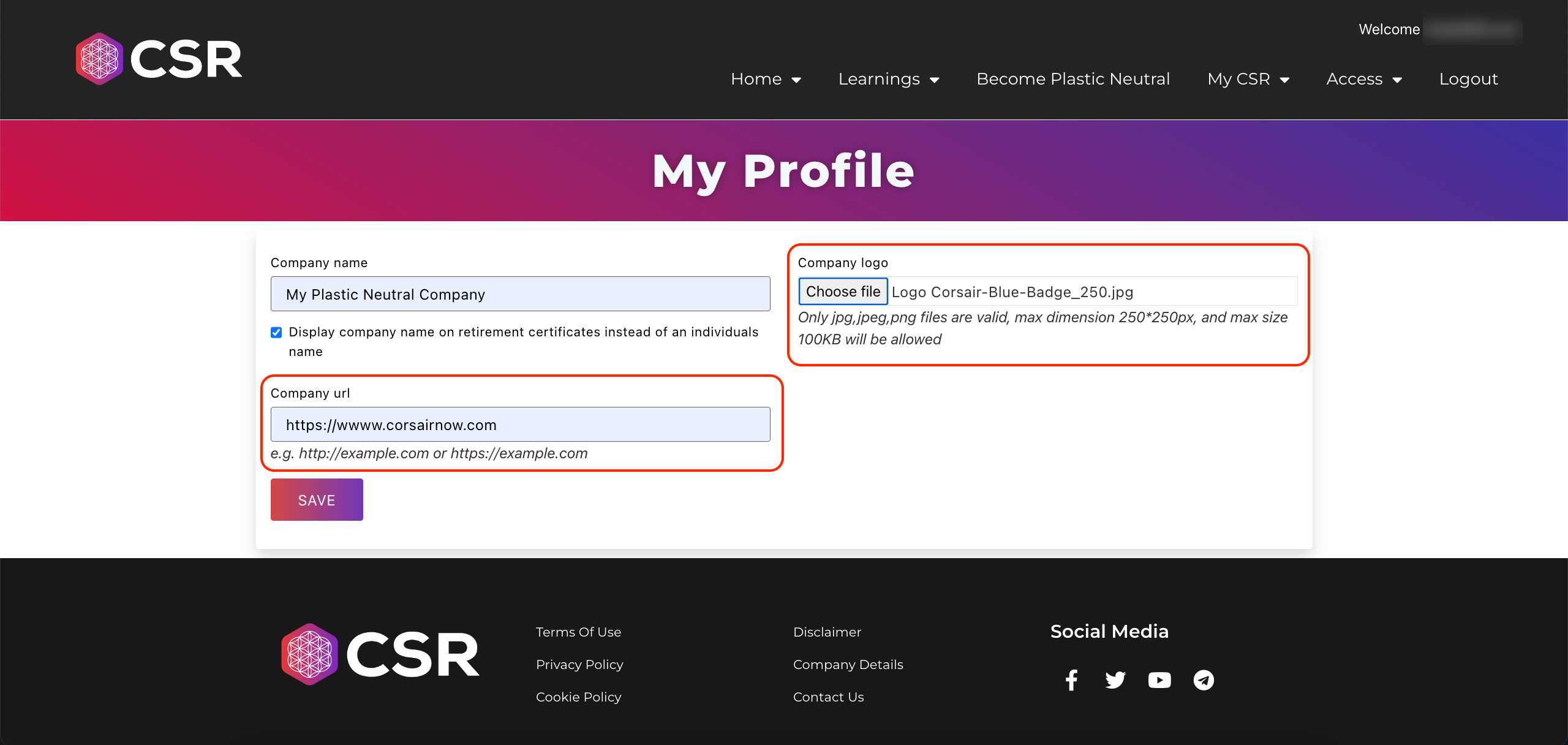
- If all required fields have been successfully submitted and accepted, a success message will be displayed.
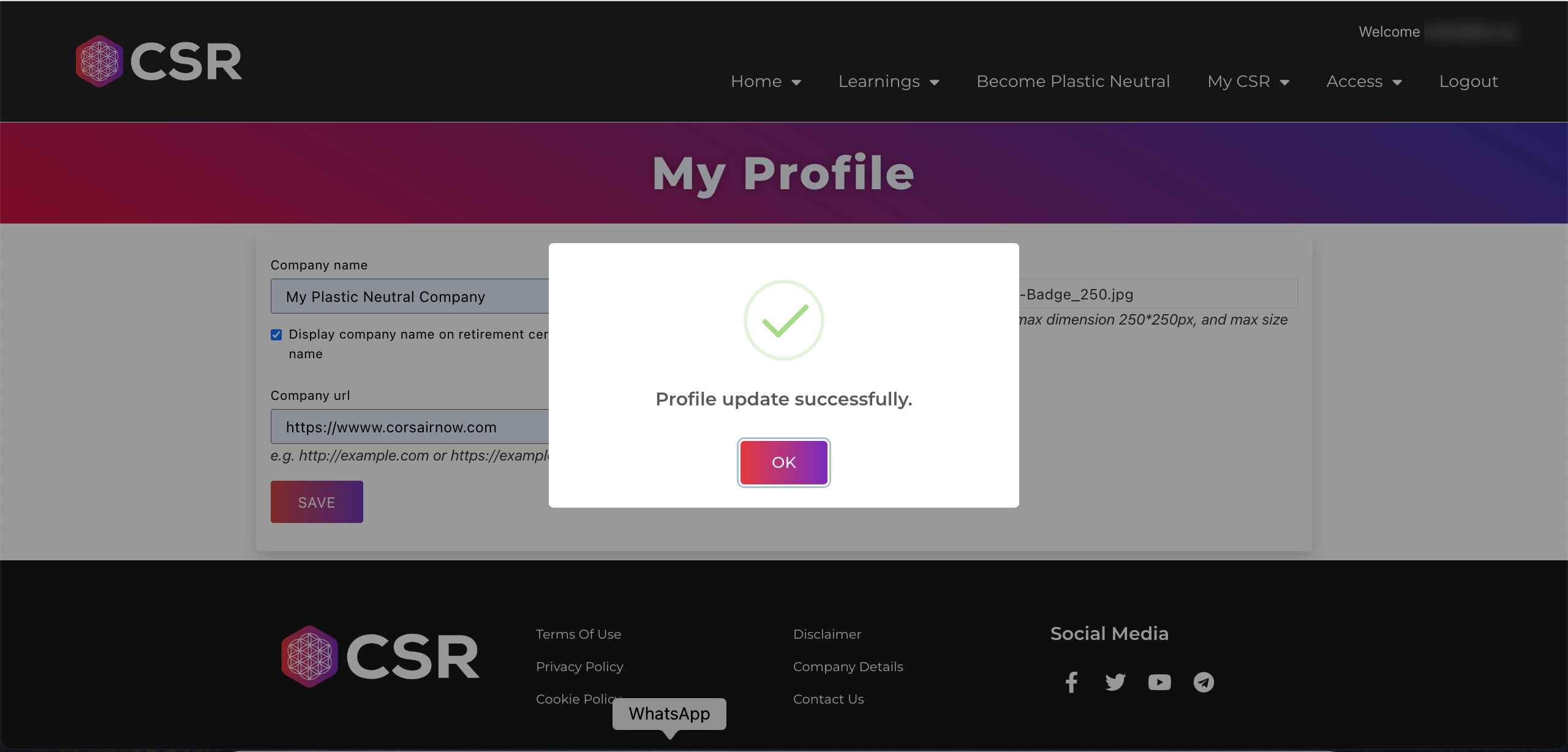
- Please note, the submission of company website address and logo will go through a review before changes will be visible in Hall of Fame. Please allow up-to 7 days for this process.
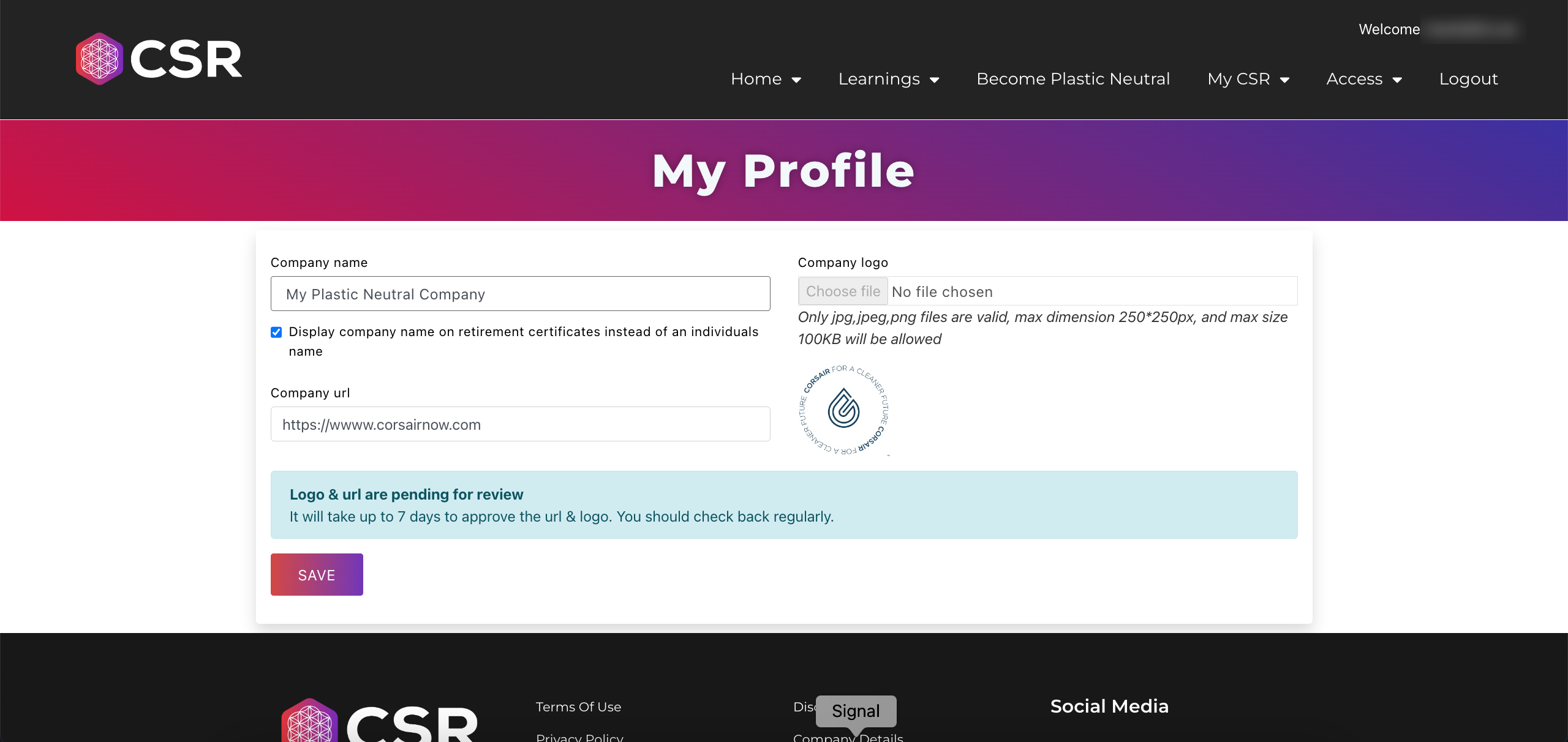
- Make sure that the CSR Retirement setting under “My CSR > CSR Retirement > View Retirements” has been set to “Public” in order to display the logo and create backlink to your company website.
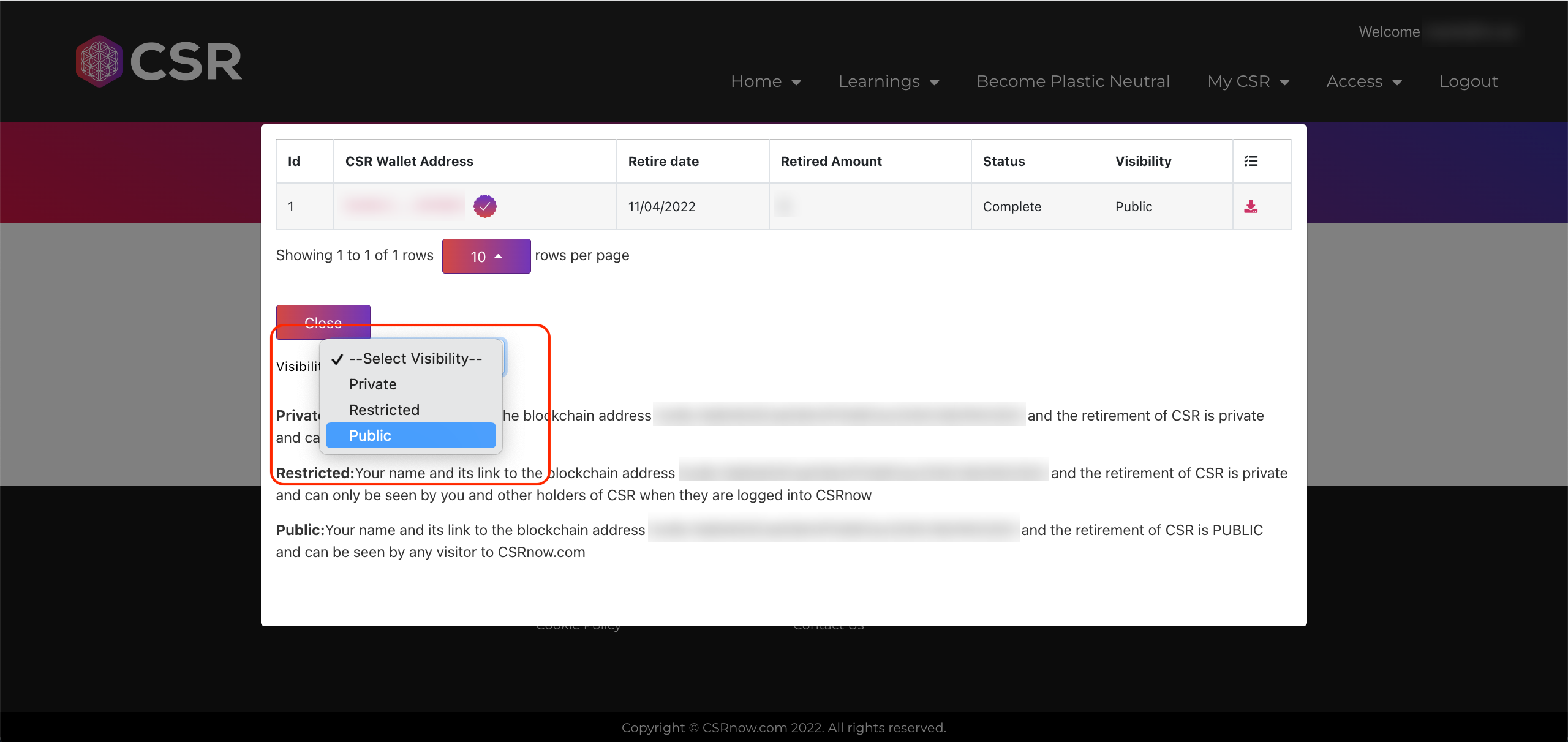
- Once all the steps have been completed, your CSR Retirement will be visible on CSR Hall of Fame with your company logo and backlinks to your company website.
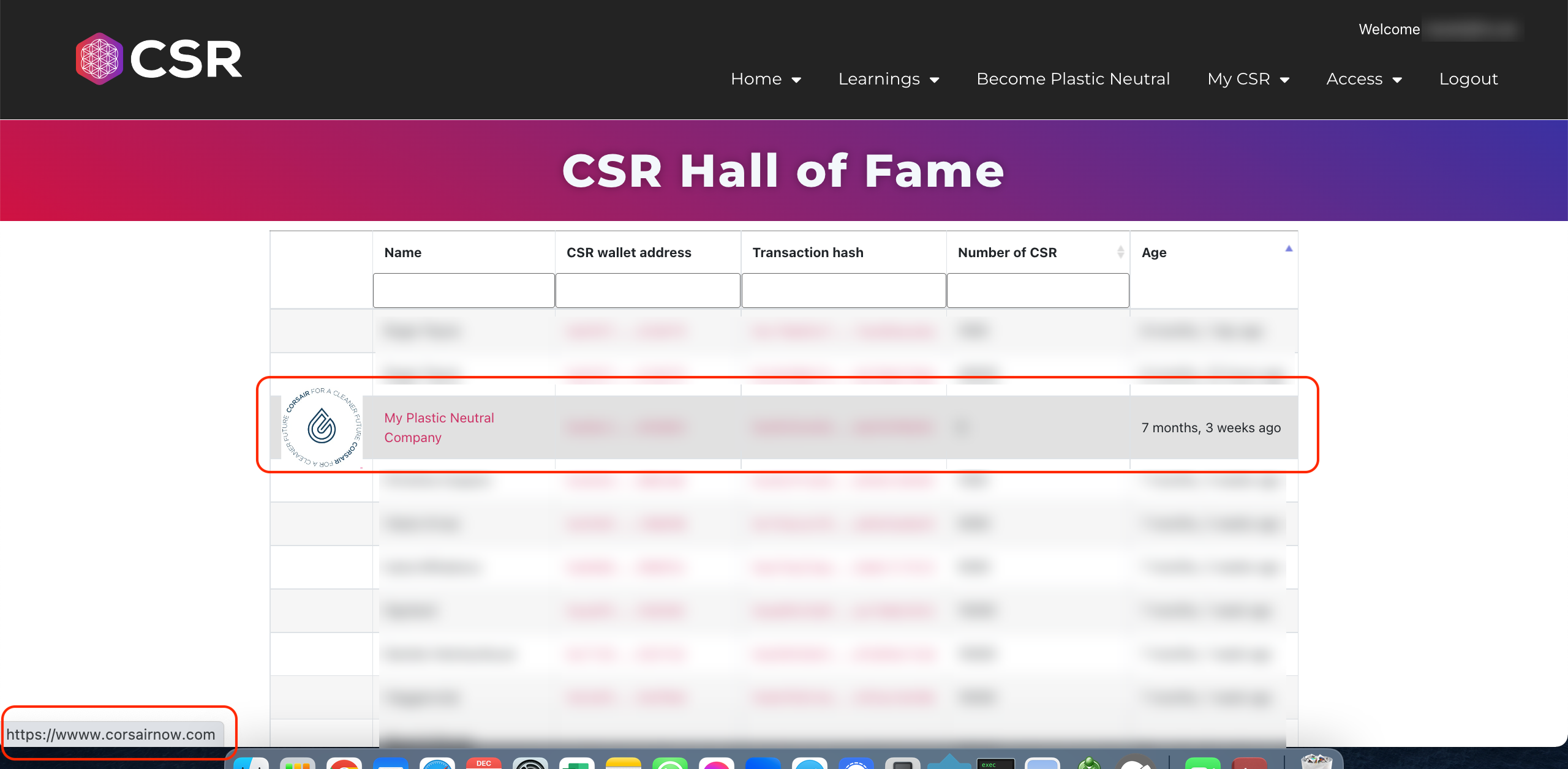
Update wallet address is available for CSR distribution records that have a status of anything other than “Issued”. Distribution records with other statuses can be updated to a new CSR wallet address.
Please note - a separate process is in place for records that are set to “Security Hold”, in order to update these records, please follow the instructions in the tutorial here.
Please note - once an address has been updated and approved by CSRNow support, all future CSR distributions will be sent to that address. In order to receive upcoming distributions to a new CSR address, the update must be submitted by Sunday of each week.
In order to update your CSR wallet address, follow the instructions below:
Select a distribution record that you wish to update and click on the “Edit” icon.
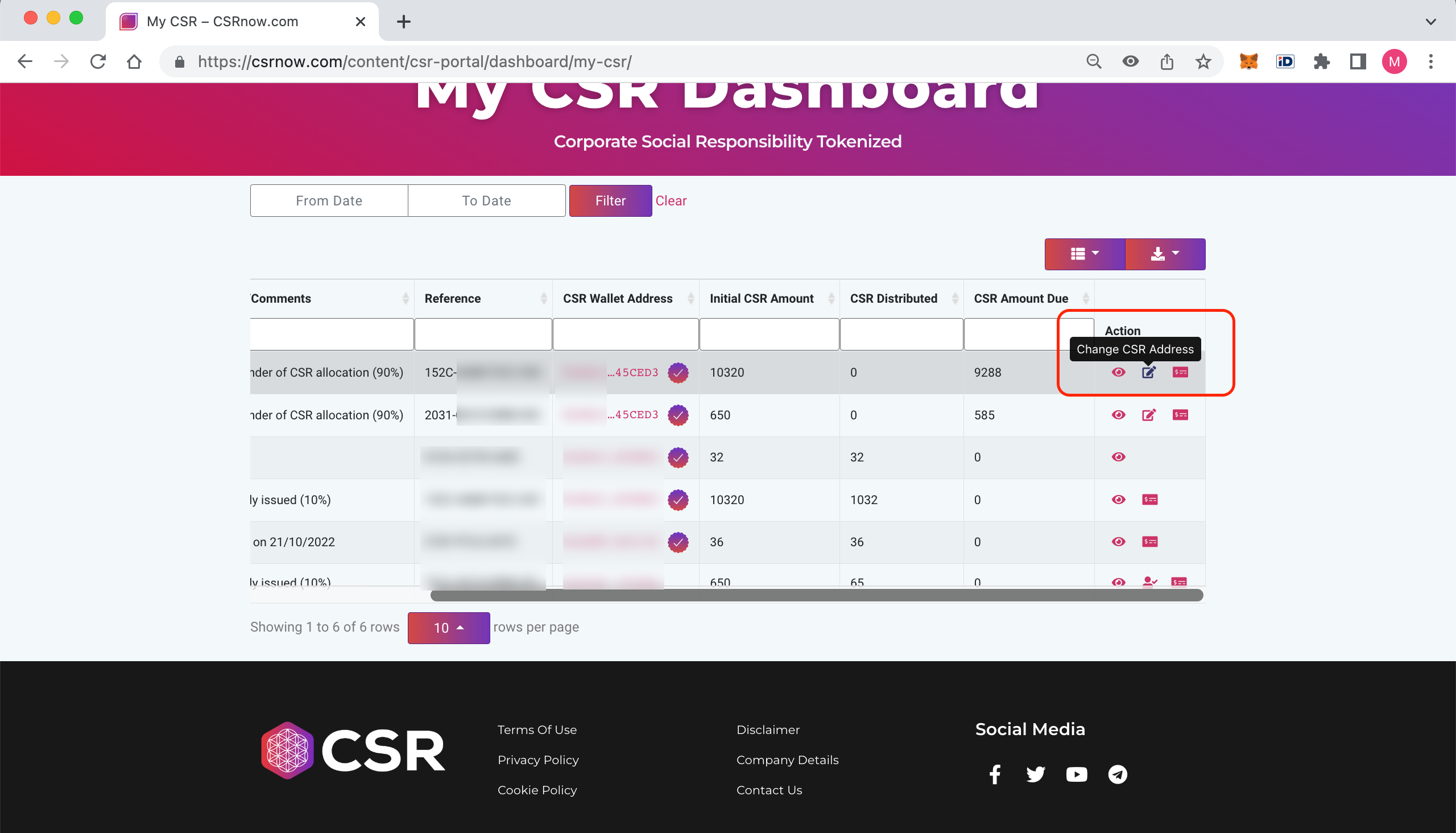
A wizard will appear, in Step 1 submit the new CSR wallet address that you wish to use.
Click Next.You will need to select the same wallet address in your MetaMask. MetaMask will ask you to Sign verify the address. Note - this is a free transaction, no Ethereum or CSR will be charged from your account.
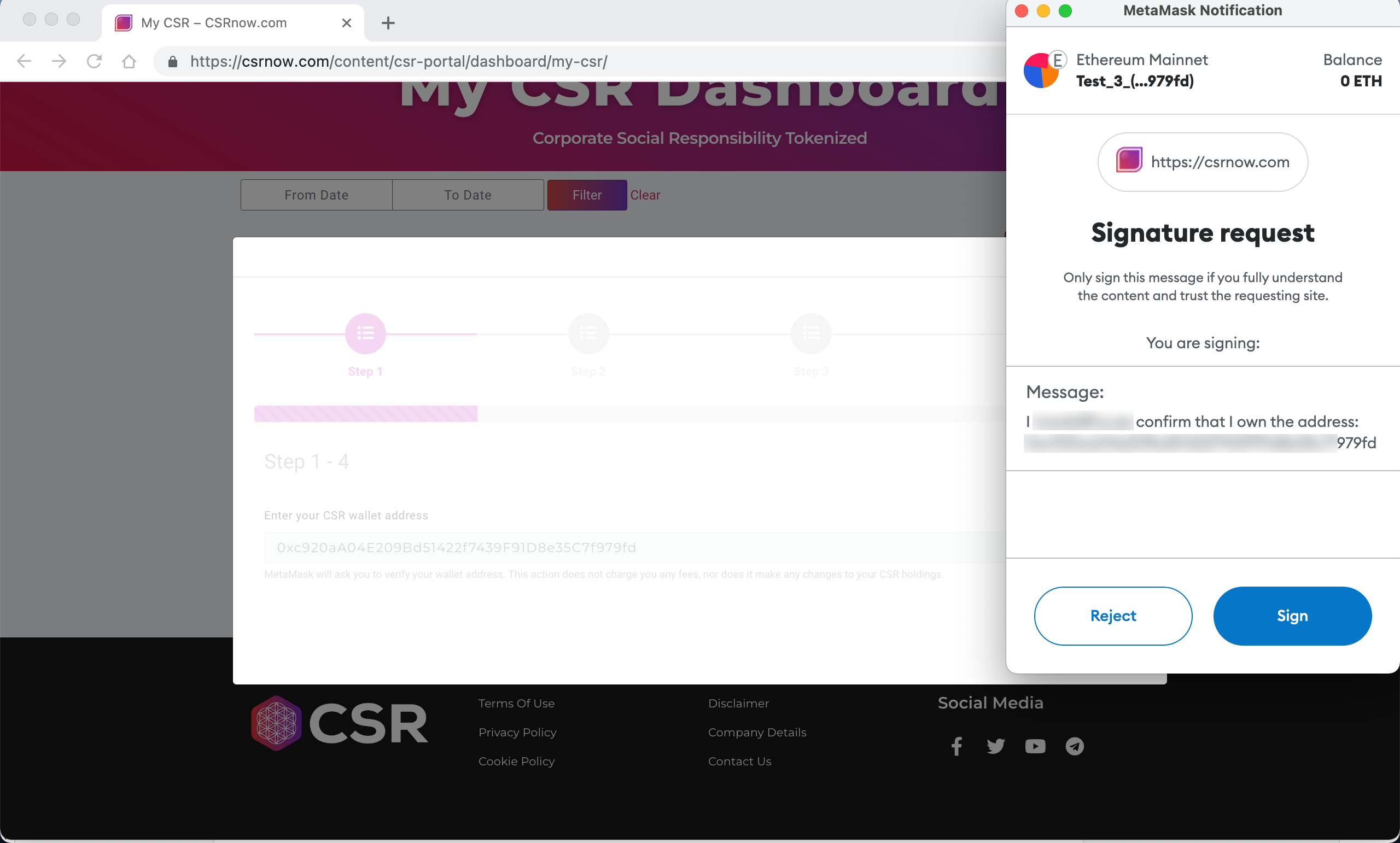
In Step 2, you will need to provide a picture of your Government issued photo ID, e.g. passport, driving licence, ID card etc. Only jpg, jpeg, or png formats are valid. Max file size 8MB.
Click Next.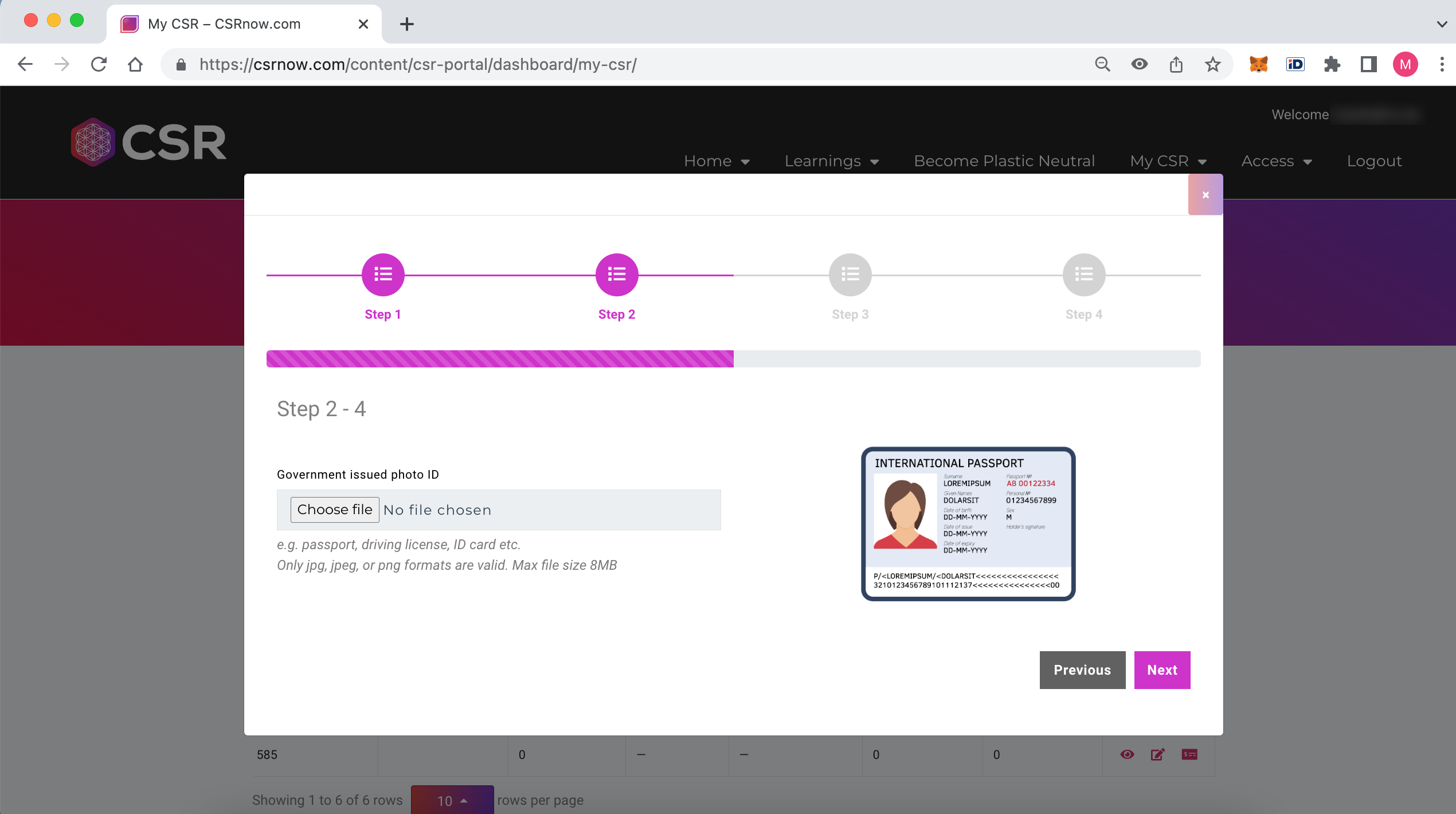
In Step 3, you will be required to provide a selfie, holding a plain piece of white paper with CSRNow.com, today's date, and Your CSR address clearly written on it. Hold your ID card in your hand, along with the piece of paper. Ensure that your face is completely visible and your hand does not obscure your ID card details.
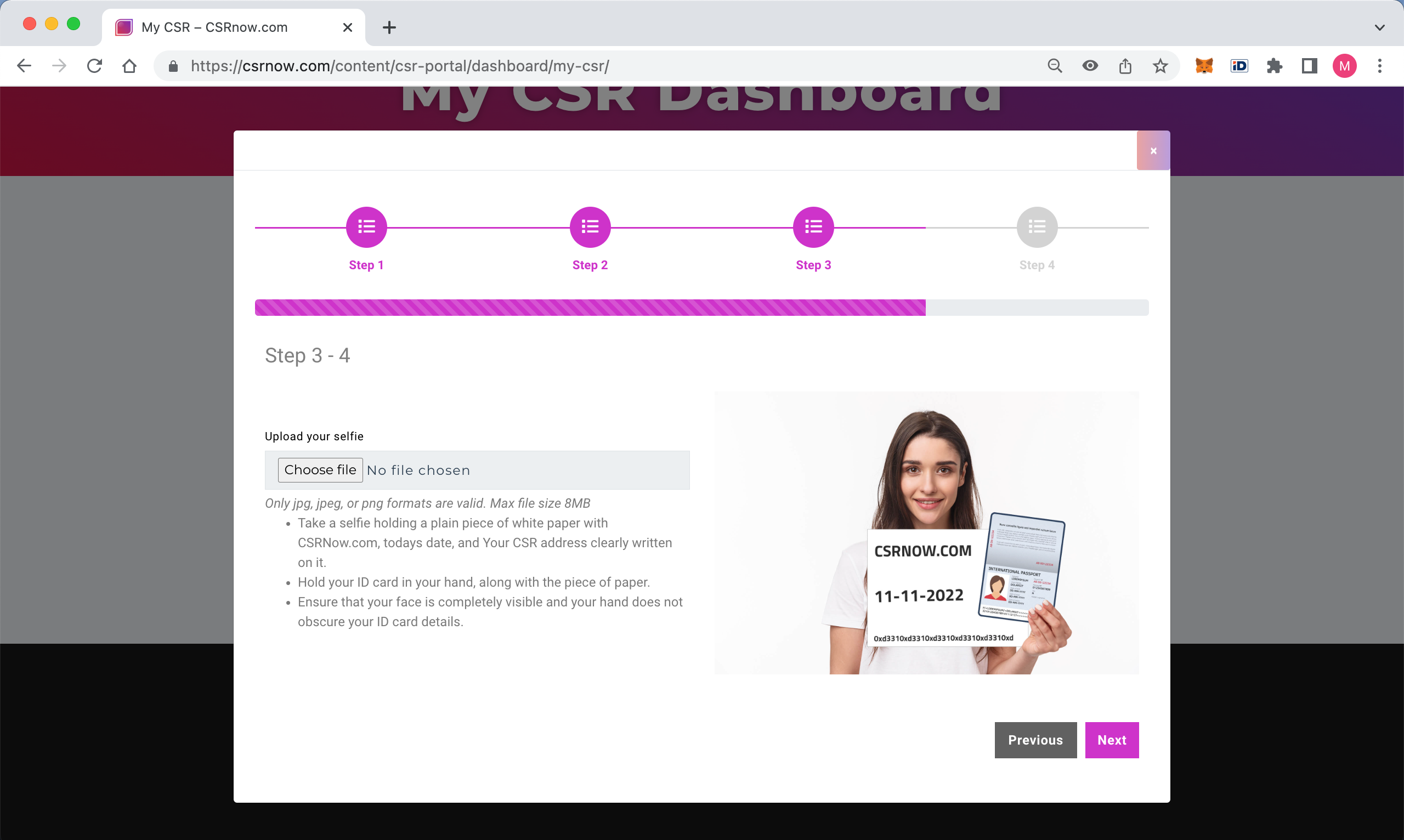
Only jpg, jpeg, or png formats are valid. Max file size 8MB.
Click Next.
In Step 4 you can choose to update the CSR wallet address on all records that are currently using the old wallet address or only on the specific records that you selected in the beginning of the process.
In order to update the CSR wallet address on all records you must make the selection in the tick-box.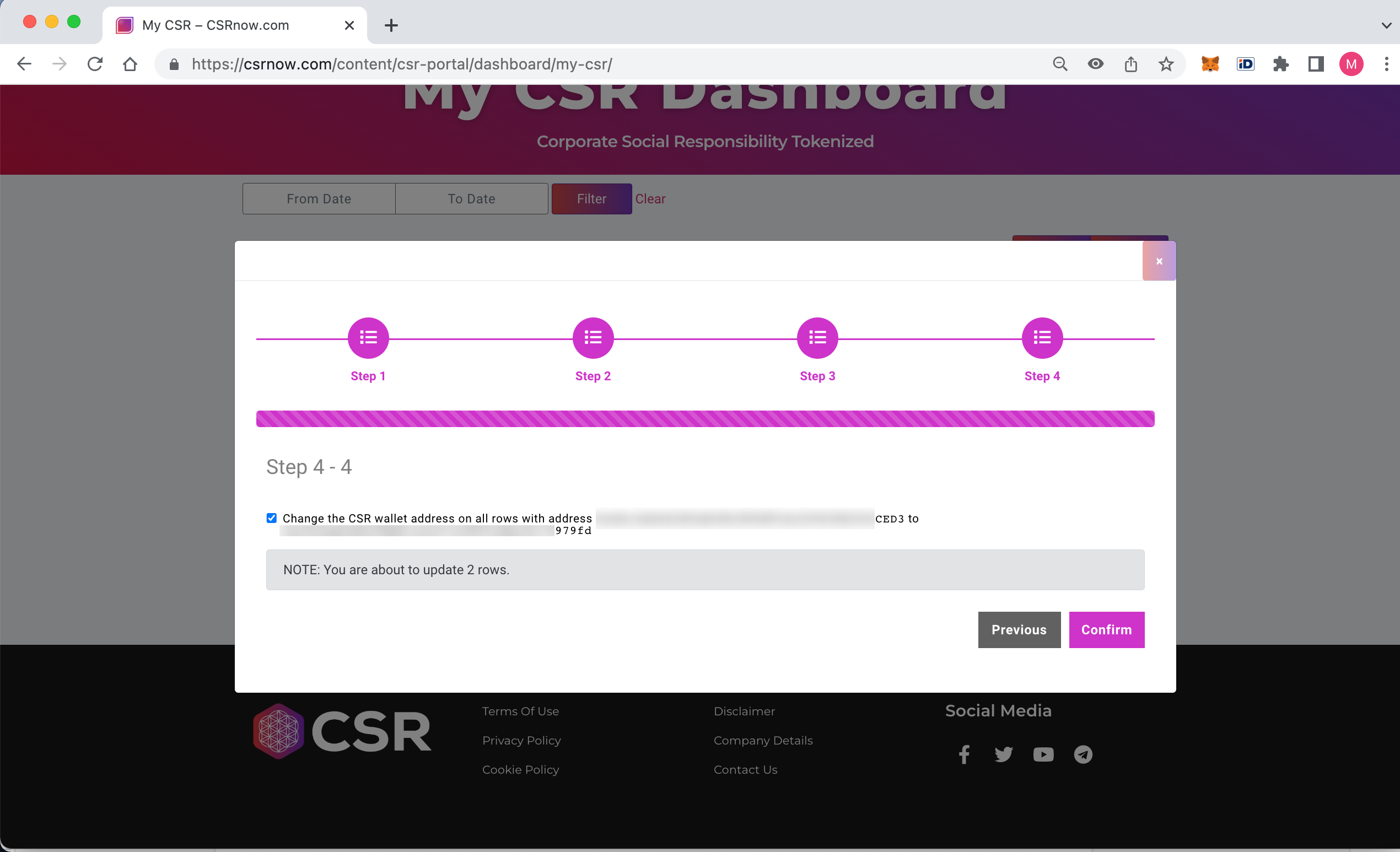
Please note that, CSR wallet address update needs to be approved by CSRNow.com. This may take up-to 2 working days.
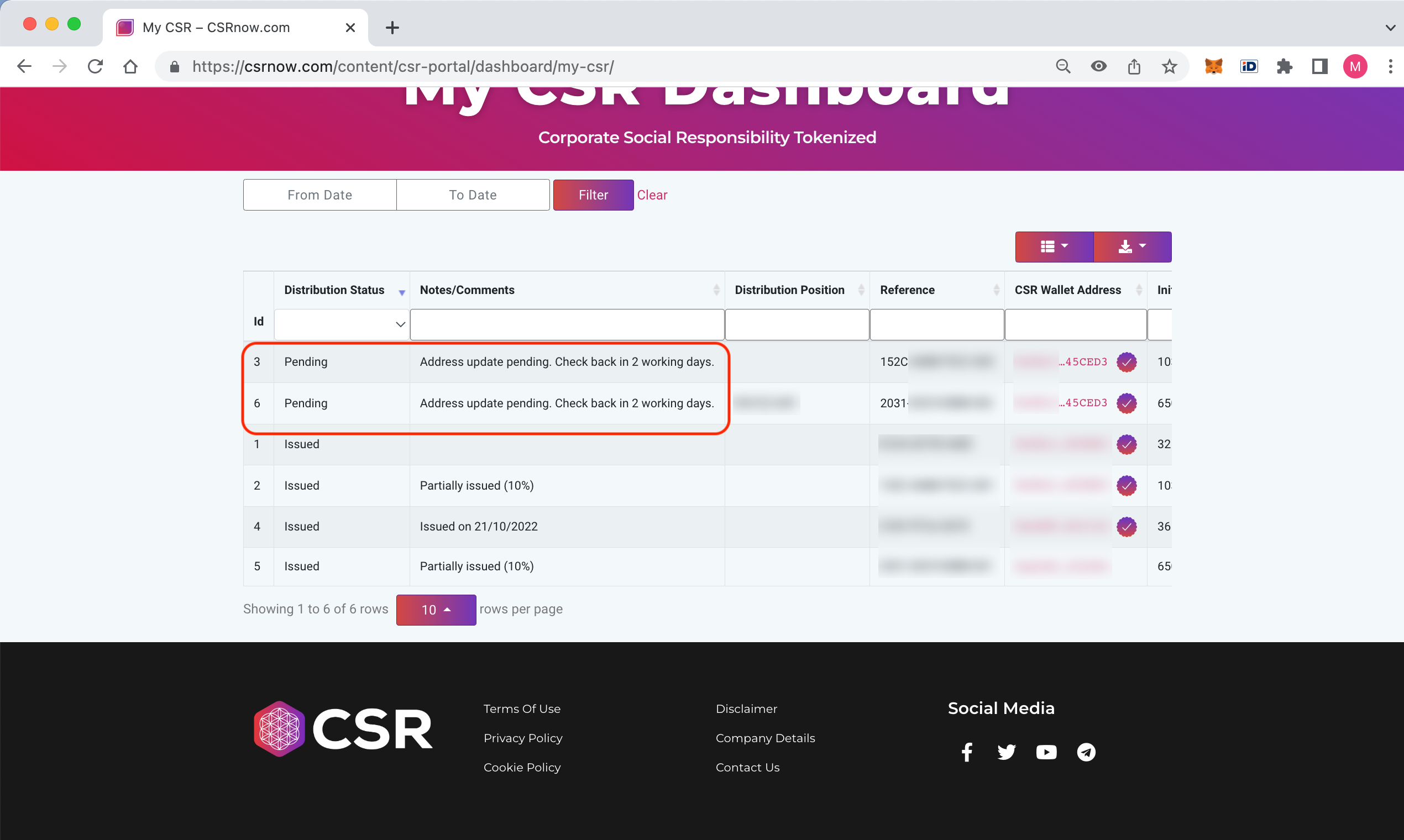
CSRNow.com may approve or reject the CSR wallet address change if they see proper. The result of the review can be seen on your Dashboard.
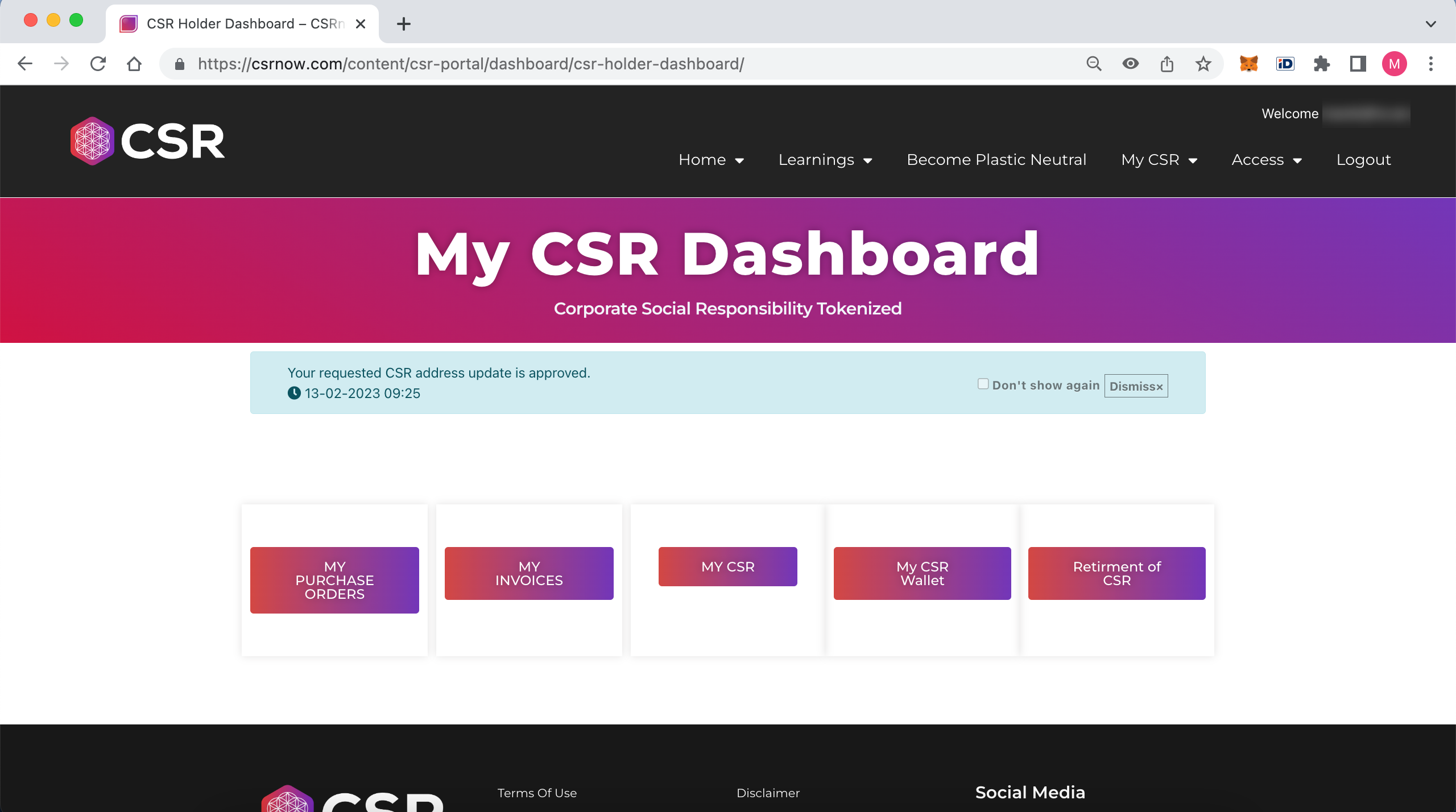
You are now able to control your CSR wallet address status of setting or lifting a Security Hold.
A status of “Security Hold” is given to CSR allocations that are considered for one reason or another to be at risk.
You should set your pending and upcoming CSR allocations to Security Hold if you have lost access to your CSR wallet address, or you suspect that someone may have access to your wallet (i.e. MetaMask, TrustWallet), or you do not recognise the address used in CSRNow.com.
Once you have successfully sorted any issues you have had with the CSR wallet address, you may request to Lift Security Hold status and enable CSR distributions.
Please note - only true wallet address holders can request the Lift Security Status and all responsibility of future CSR distributions to the CSR wallet address will be on you, not CSRNow.com.
Set CSR wallet address to Security Hold
Here you can see all CSR wallet addresses used by you in CSRNow.com.
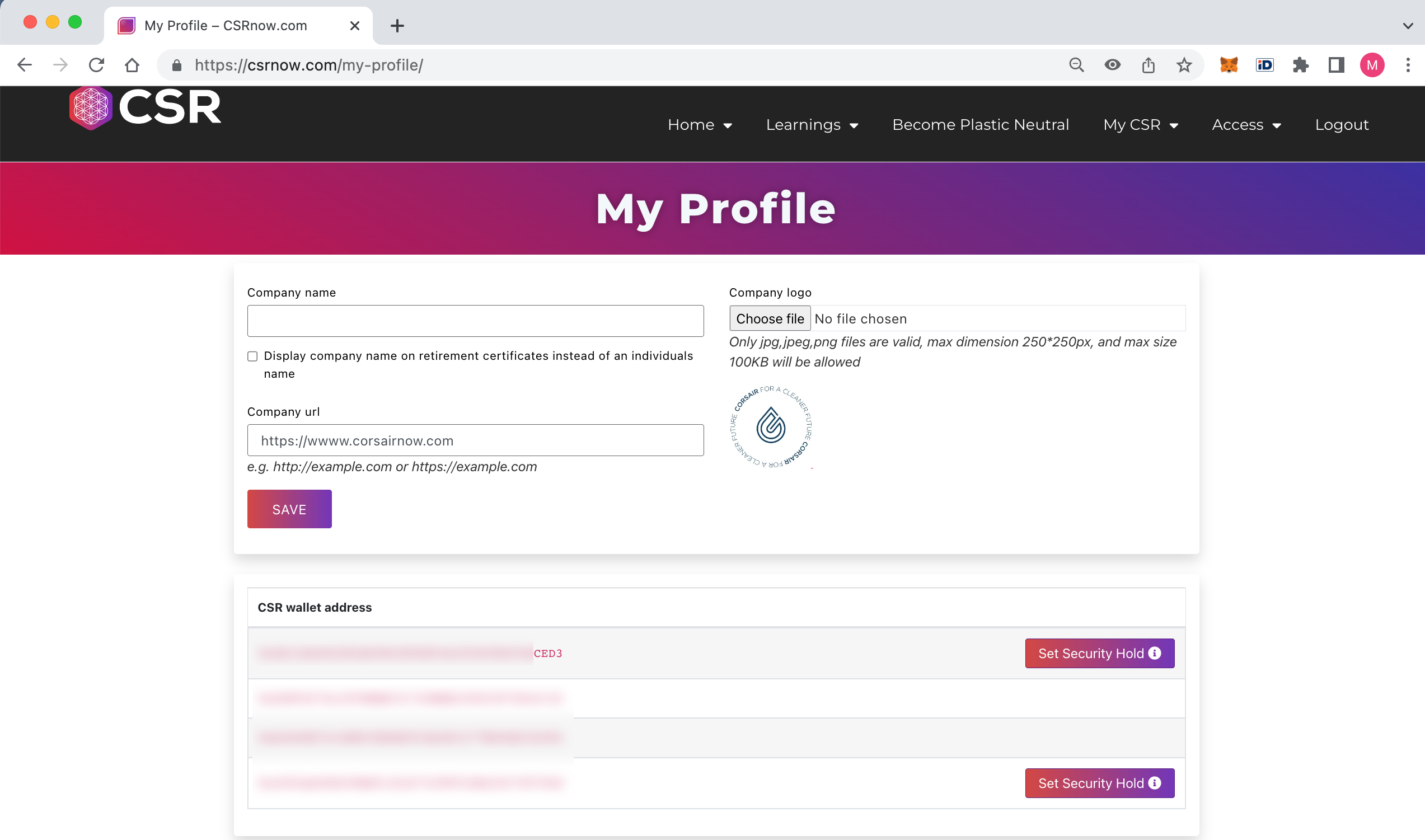
The CSR wallet addresses that have any upcoming CSR distributions can be set to Security Hold.
By clicking on the “Security Hold” button, the distribution of CSR will be suspended to all CSR records with this specific CSR wallet address.
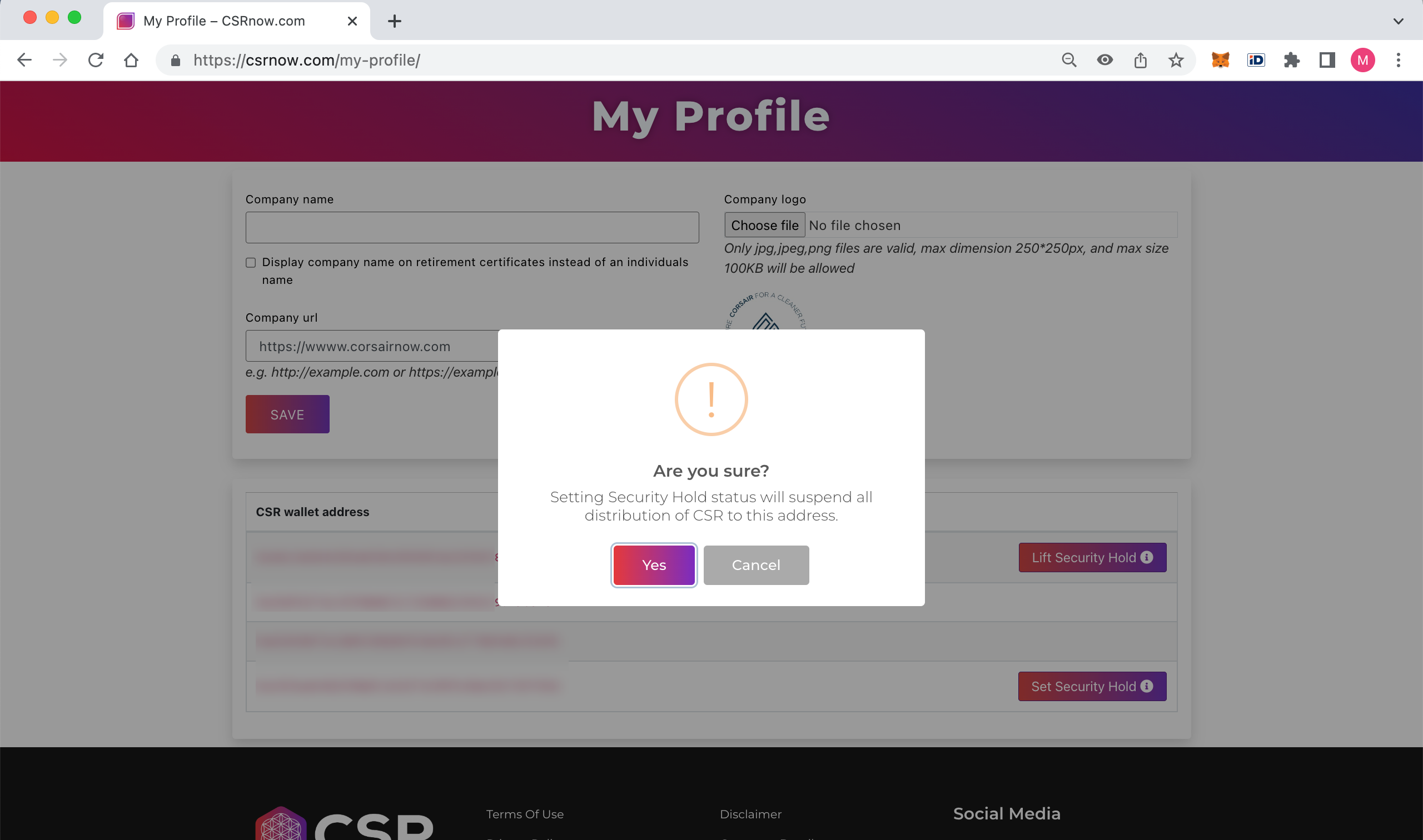
Please note - you may be required to Sign Verify your CSR wallet address before you can set it to Security Hold. This is a free transaction, no Ethereum or CSR will be charged from your account.
Lift Security Hold from CSR wallet address
Here you can see all CSR wallet addresses used by you in CSRNow.com.
The CSR address that is currently under Security Hold, will have a button called “Lift Security Hold”.
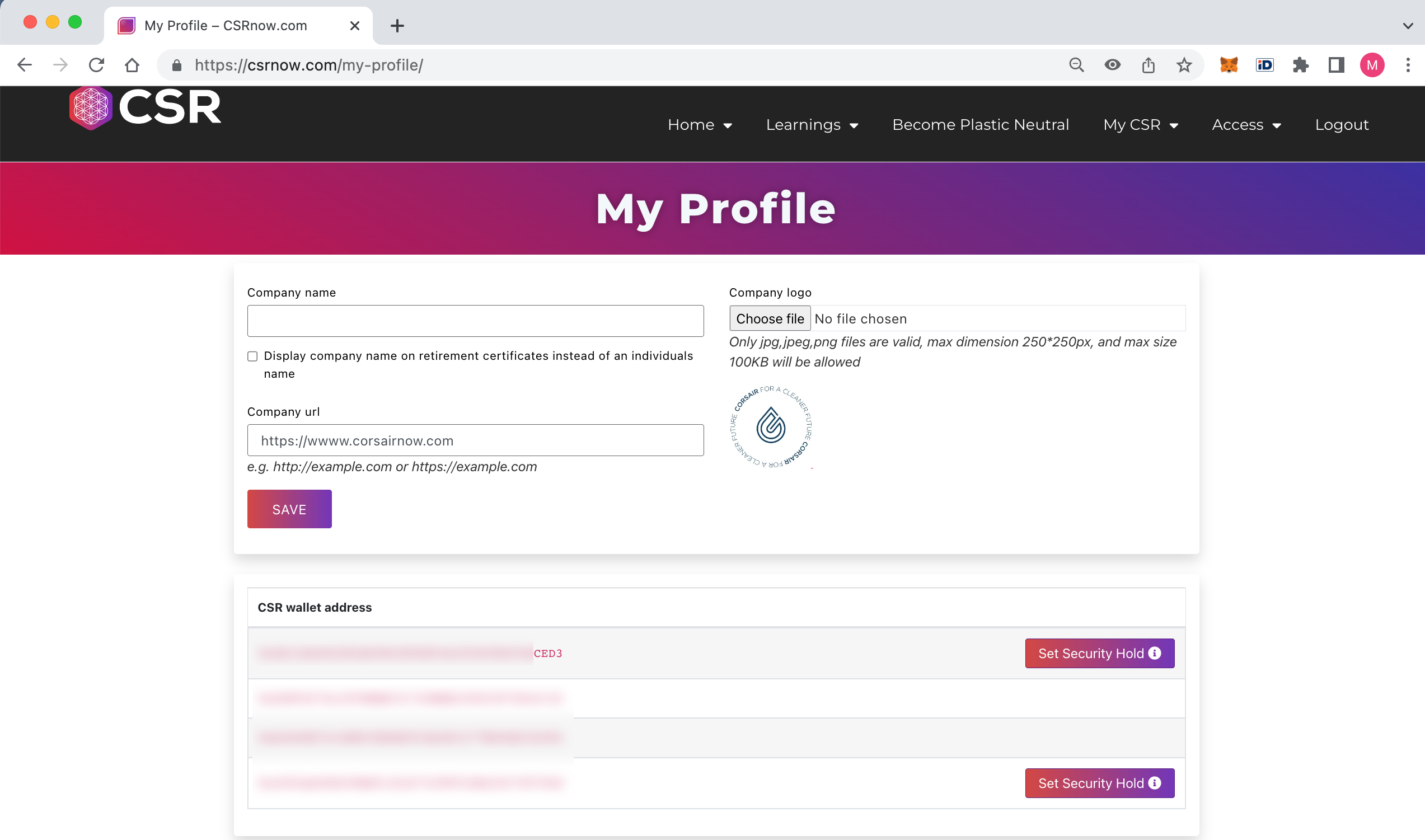
By clicking on “Lift Security Hold” you will initiate a process that will un-suspend CSR distribution to this wallet address. Additional confirmation information will be requested from you.
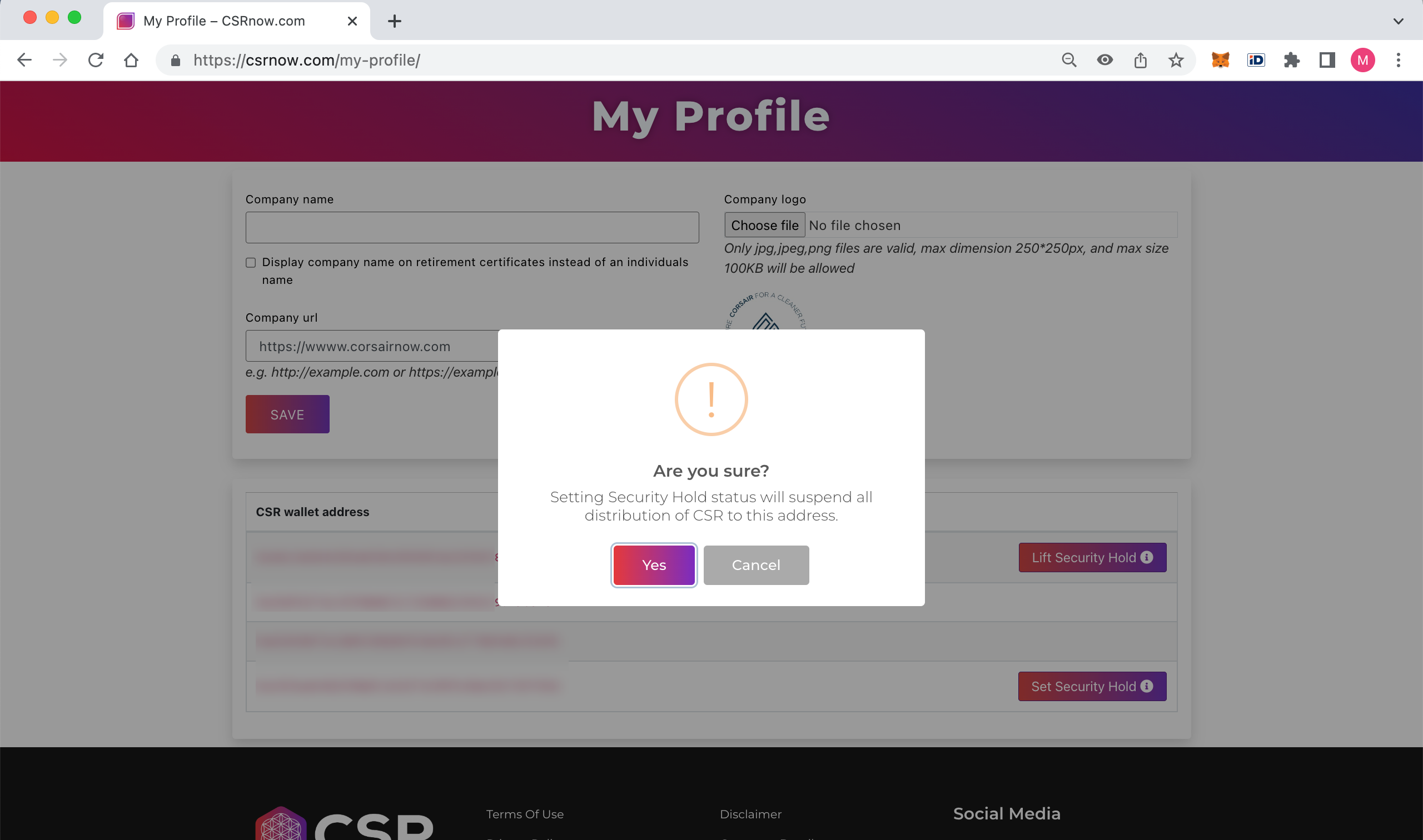
A wizard will appear, in Step 1 you will need to provide a picture of your Government issued photo ID, e.g. passport, driving licence, ID card etc. Only jpg, jpeg, or png formats are valid. Max file size 8MB.
Click Next.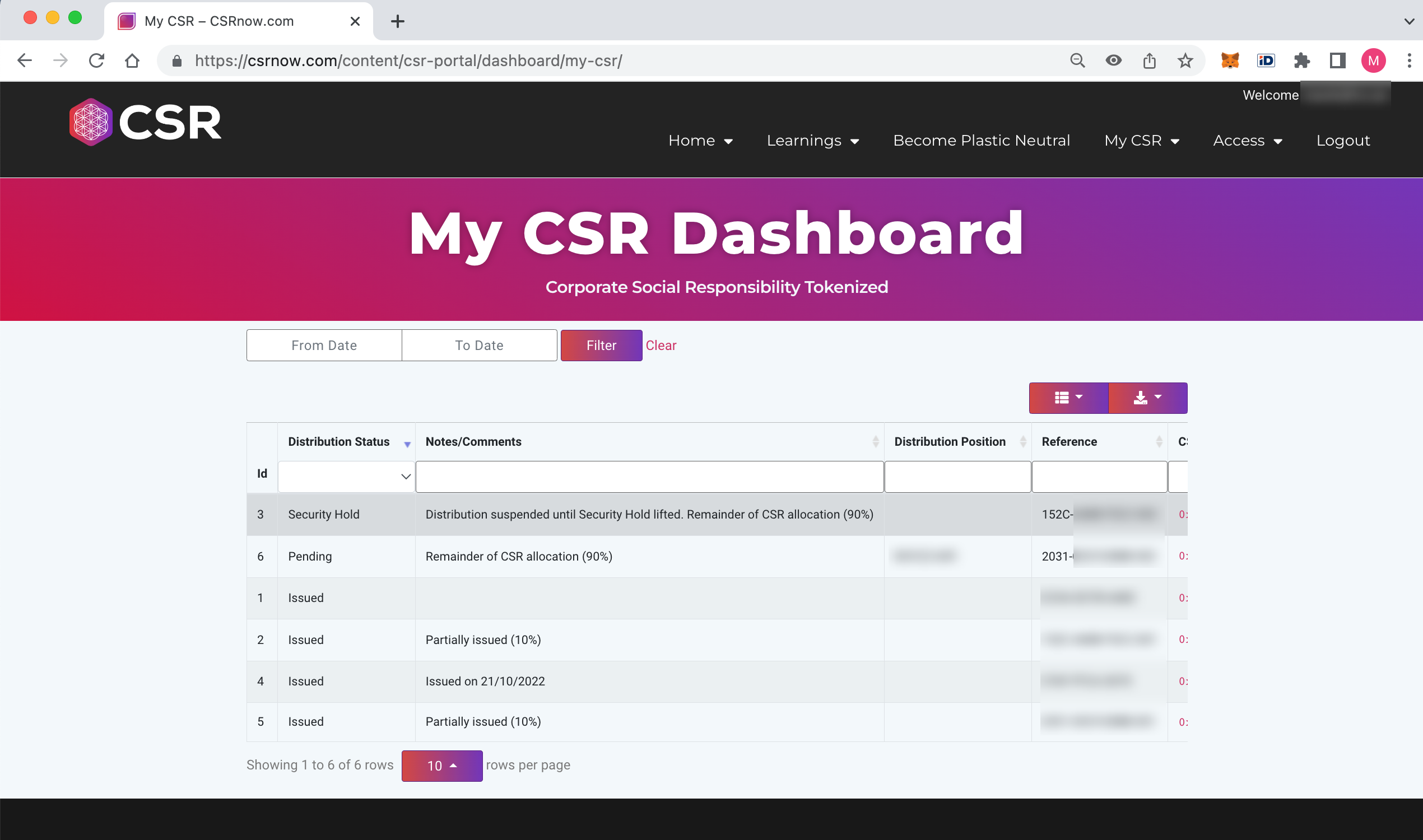
In Step 2, you will be required to provide a selfie, holding a plain piece of white paper with CSRNow.com, today's date, and Your CSR address clearly written on it. Hold your ID card in your hand, along with the piece of paper. Ensure that your face is completely visible and your hand does not obscure your ID card details.
Only jpg, jpeg, or png formats are valid. Max file size 8MB.
Click Next.
- In Step 3, you will be required to verify the Security Hold lift by signing the transaction with MetaMask. Note - you must select the same CSR wallet address on MetaMask for which you are signing.
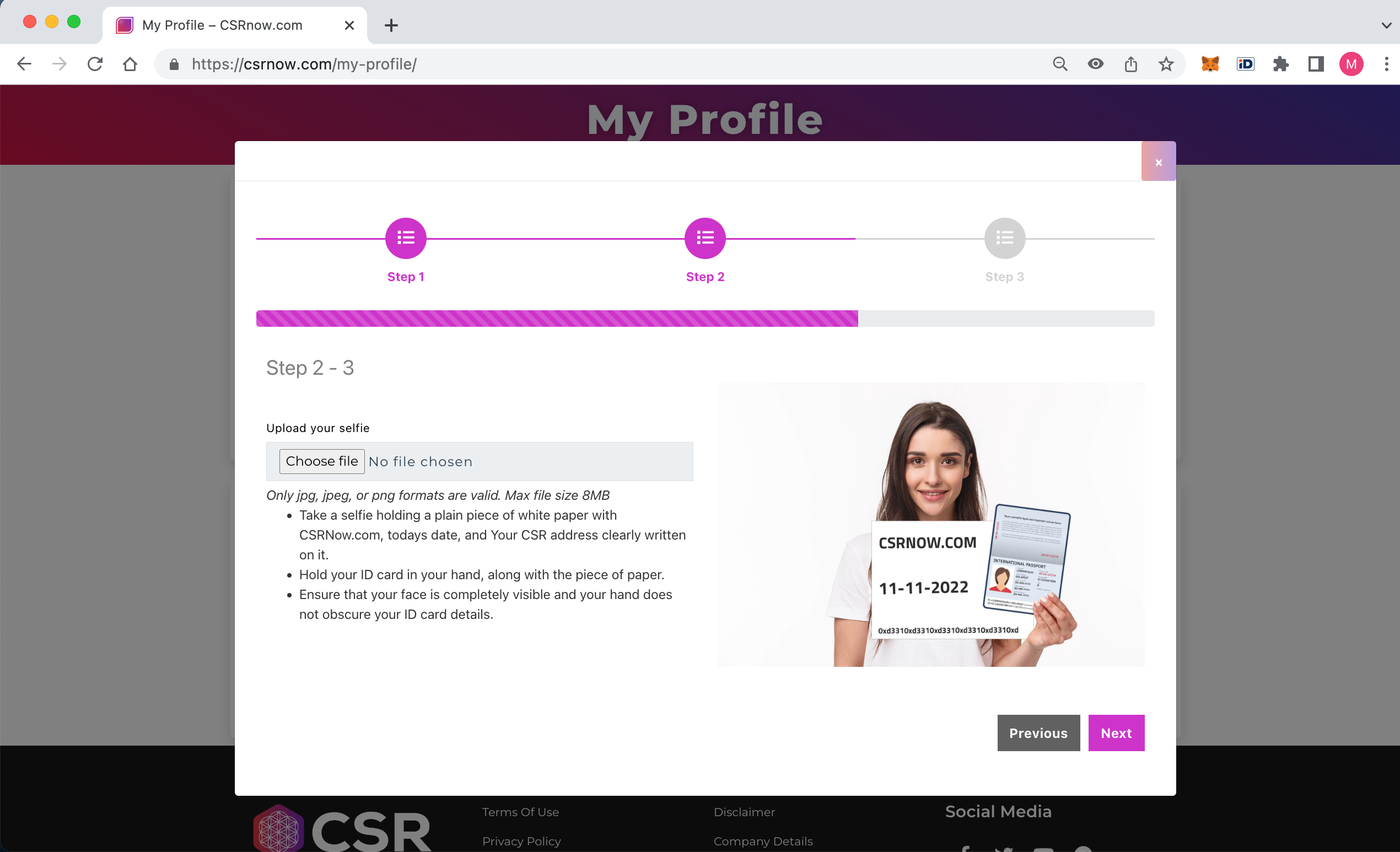
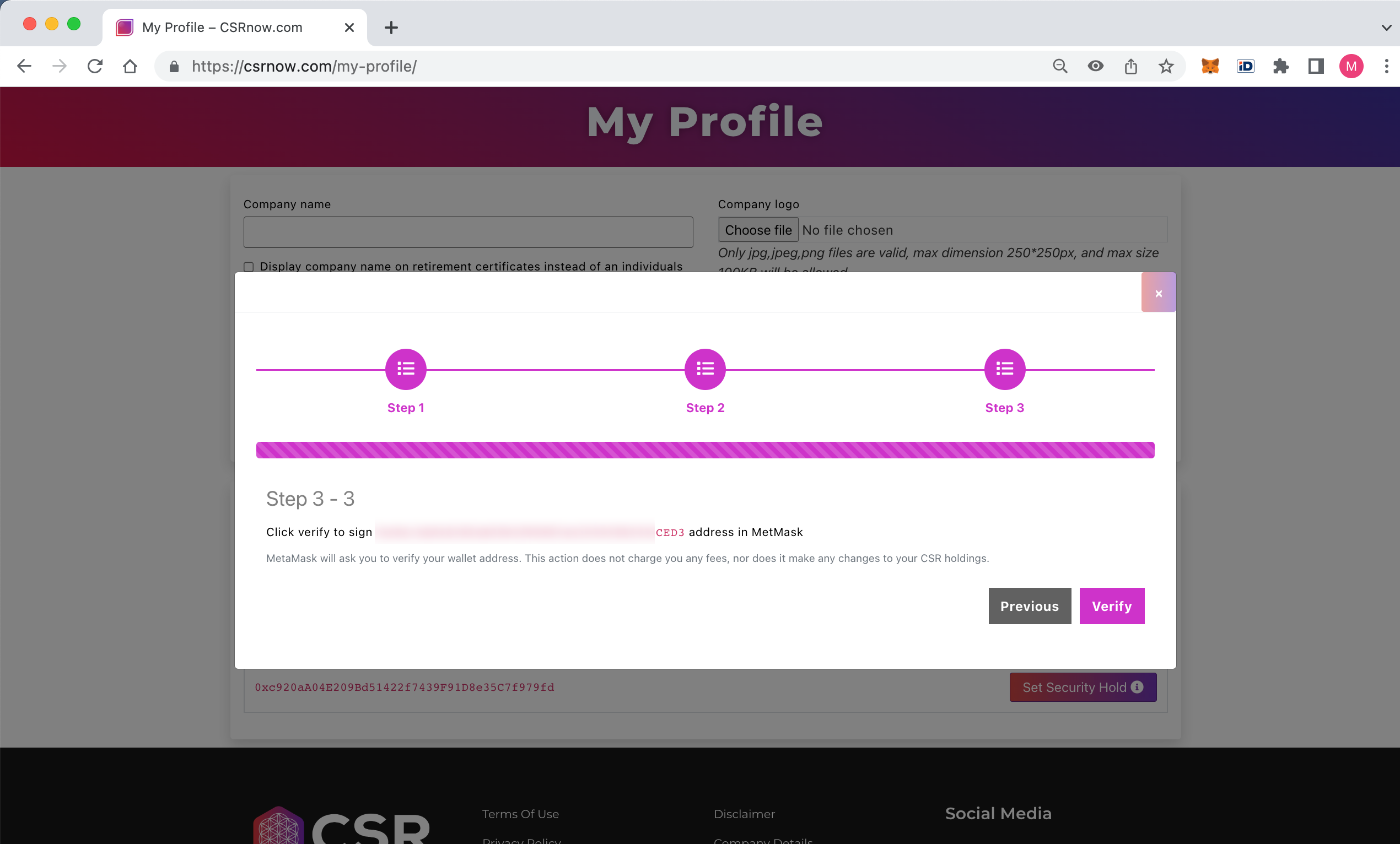
Please note that, Security Hold Lift needs to be approved by CSRNow.com. This may take up-to 2 working days.
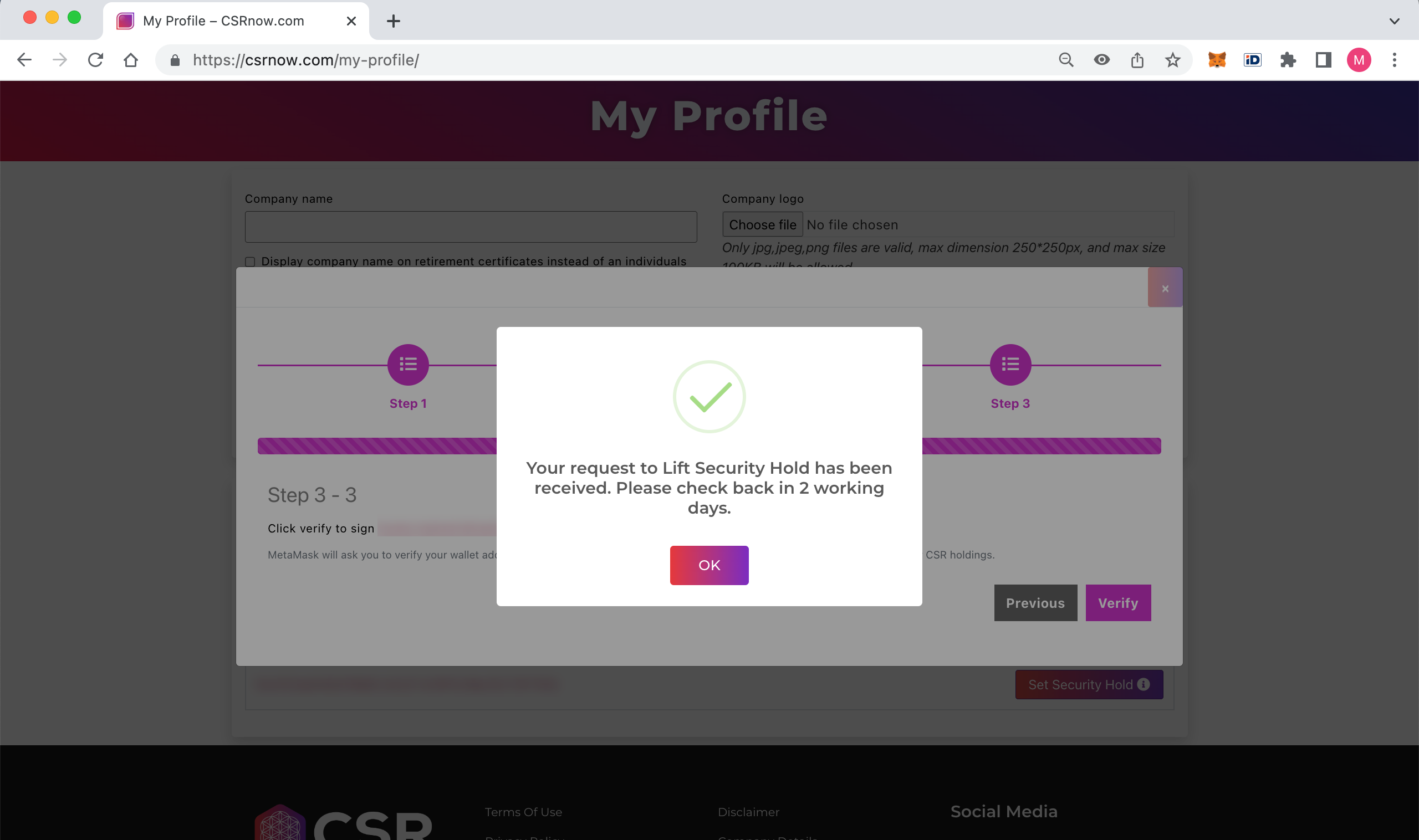
CSRNow.com may approve or reject the Security Hold Lift if they see proper. The result of the review can be seen on your Dashboard.